Commission
AffiliatePress provides a dedicated Commissions section within your WordPress admin dashboard, allowing you to efficiently manage all affiliate commission records.
To access it, go to WordPress Admin > AffiliatePress > Commissions.
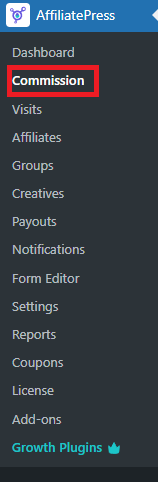
Commission List View
Within the Commissions page, you’ll find a detailed list of all commission entries. This view allows you to:
- Filter commission records by:
- Affiliate name
- Commission status
- Commission date
- Update commission status using the dropdown available within each commission row.
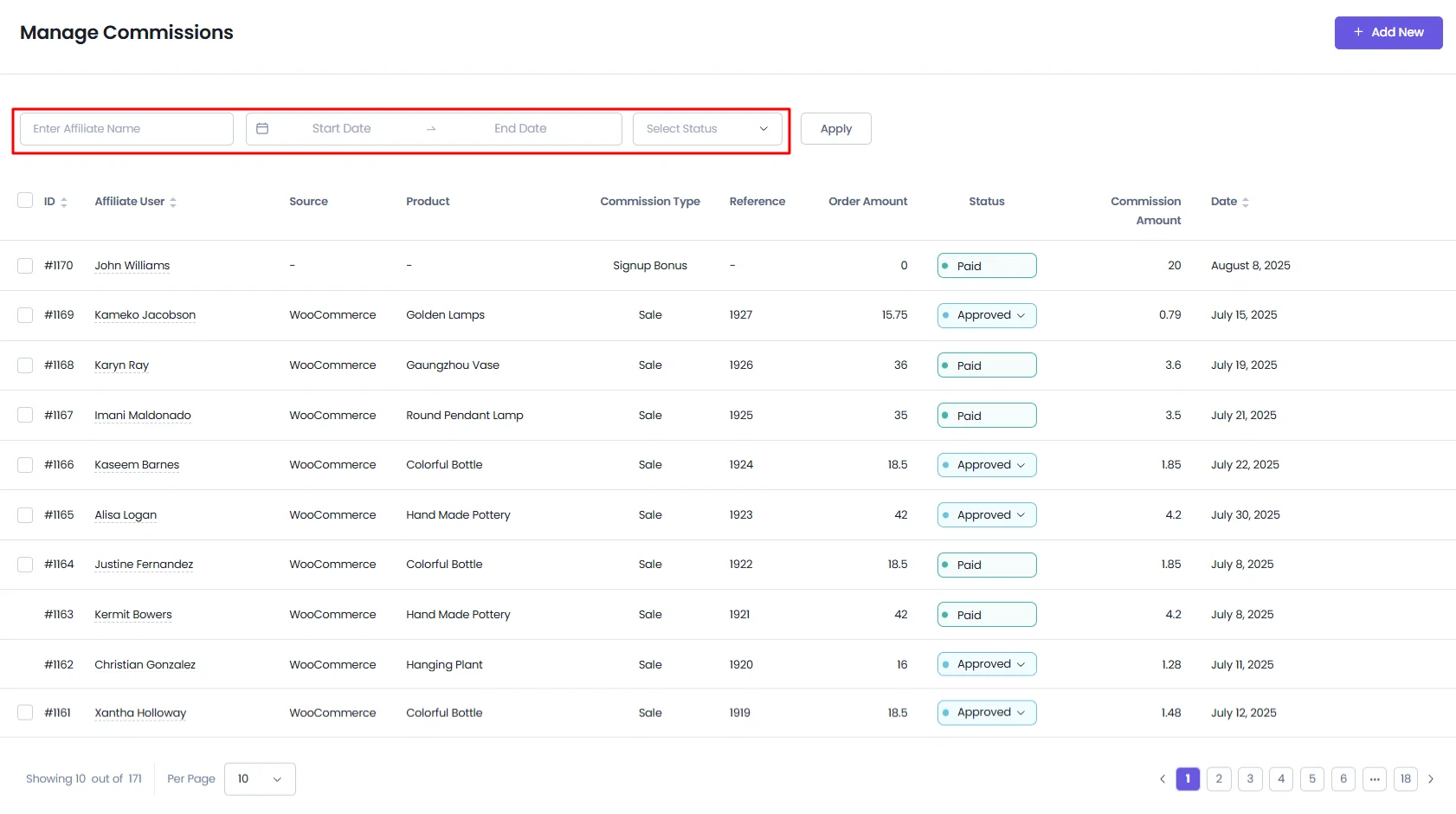
User Details
The admin can check out the details of the Affiliate User at the Commission tab itself, in order to check this click on the Affiliate User’s Name at the column.
A small popup will appear showing the username, email, group, etc. also you can edit the user through the button available at the popup.
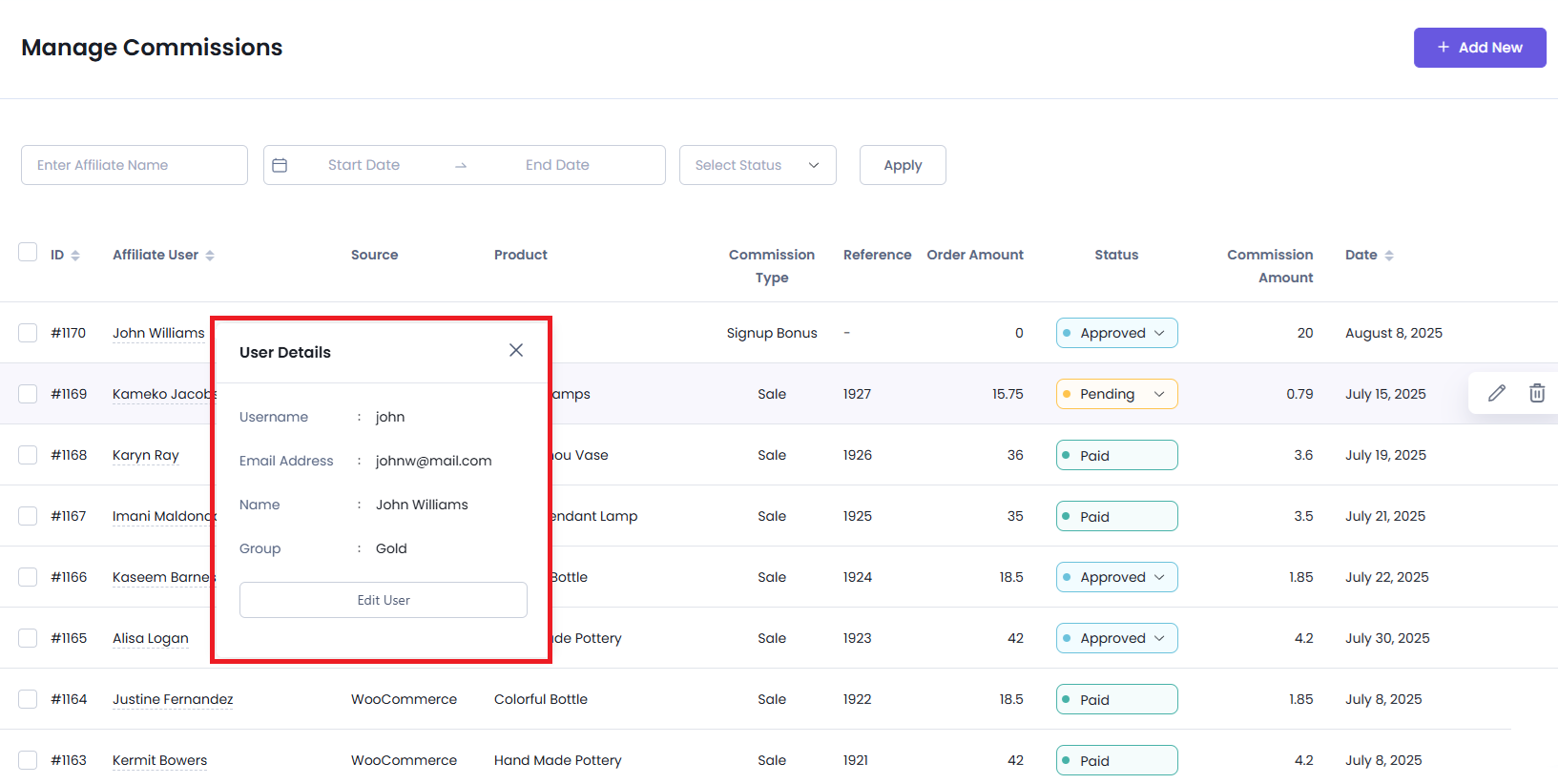
Adding New Commission Manually
To manually create a new commission record:
- Click the “Add New” button.
- Fill in the required and optional fields in the form that appears:
Required Fields:
- Affiliate User: Start typing the name of the affiliate. A list of matching affiliate users will appear—select the correct one.
- Amount: Enter the commission amount.
- Date: Select the commission date.
- Status: Choose the appropriate commission status.
Optional Fields:
- Reference Amount: Enter the total order amount associated with the commission.
- Order ID: Specify the related order ID, if available.
- Source: Select the source (e.g., WooCommerce, Easy Digital Downloads, etc.).
- Reference Product/Plan: Begin typing to search and select the relevant product or membership plan.
- Reference Detail: Displays the specific product or service the customer purchased through the affiliate’s referral,
- Note: Include internal notes, if necessary.
Once all fields are filled, click the “Save” button to create the new commission record.
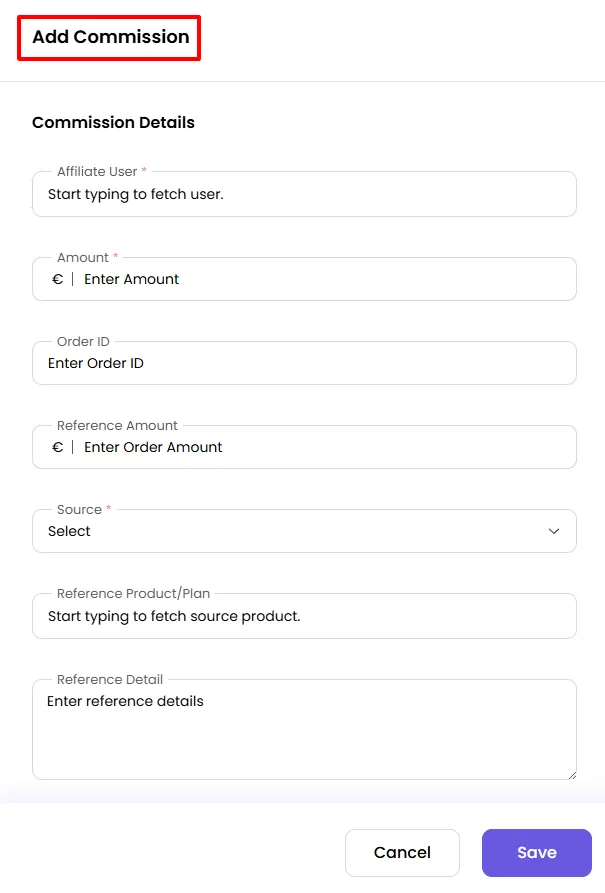
Editing Existing Commission:
To update an existing commission:
- Hover over the desired row in the commission list.
- An action bar will appear—click the “Edit” icon.
- Update the required details in the form, then click “Save” to apply changes.
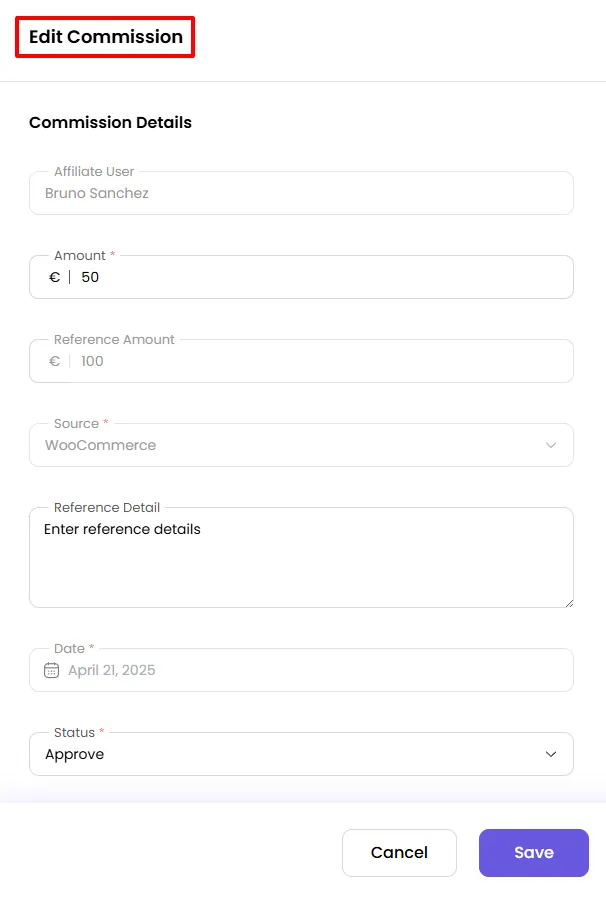
Deleting a Commission
To delete an individual commission:
- Hover over the commission row.
- Click the “Delete” icon in the action bar.
- Confirm the action in the prompt to remove the record.
Note: Deleting a commission does not affect the original order or customer data—it only removes the commission record from AffiliatePress.
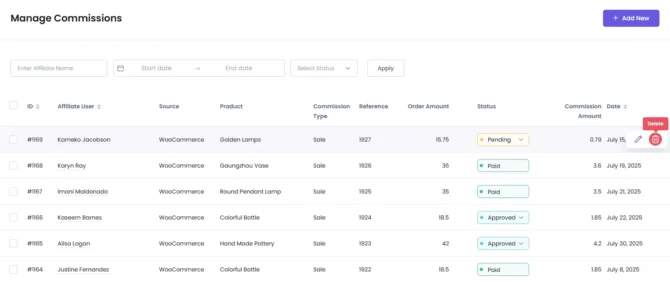
Bulk Actions: Approve, Reject, or Delete Multiple Commissions
You can manage multiple commissions at once:
- Use the checkboxes to select the desired commission entries.
- A bulk action toolbar will appear at the bottom of the list.
- Choose the desired action (Approve, Reject, or Delete) and click “Go” to apply the changes to all selected items.
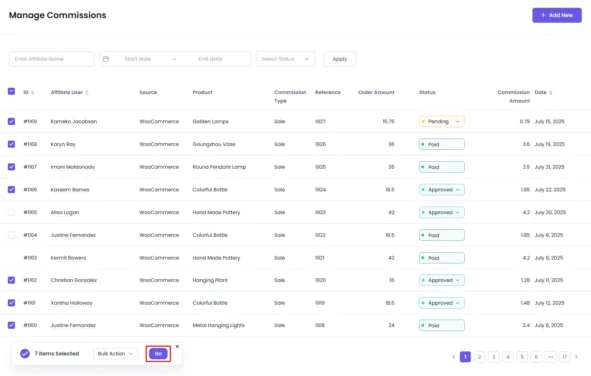
Commission Settings
AffiliatePress also allows you to set the Commission Rate, Commission Basis, Allow Zero Amount Commission, etc. These settings are available at the AffiliatePress > Settings page and here you will be able to find a ‘Commissions’ tab, click on it and further you will be able to set the commission settings as per your requirements,