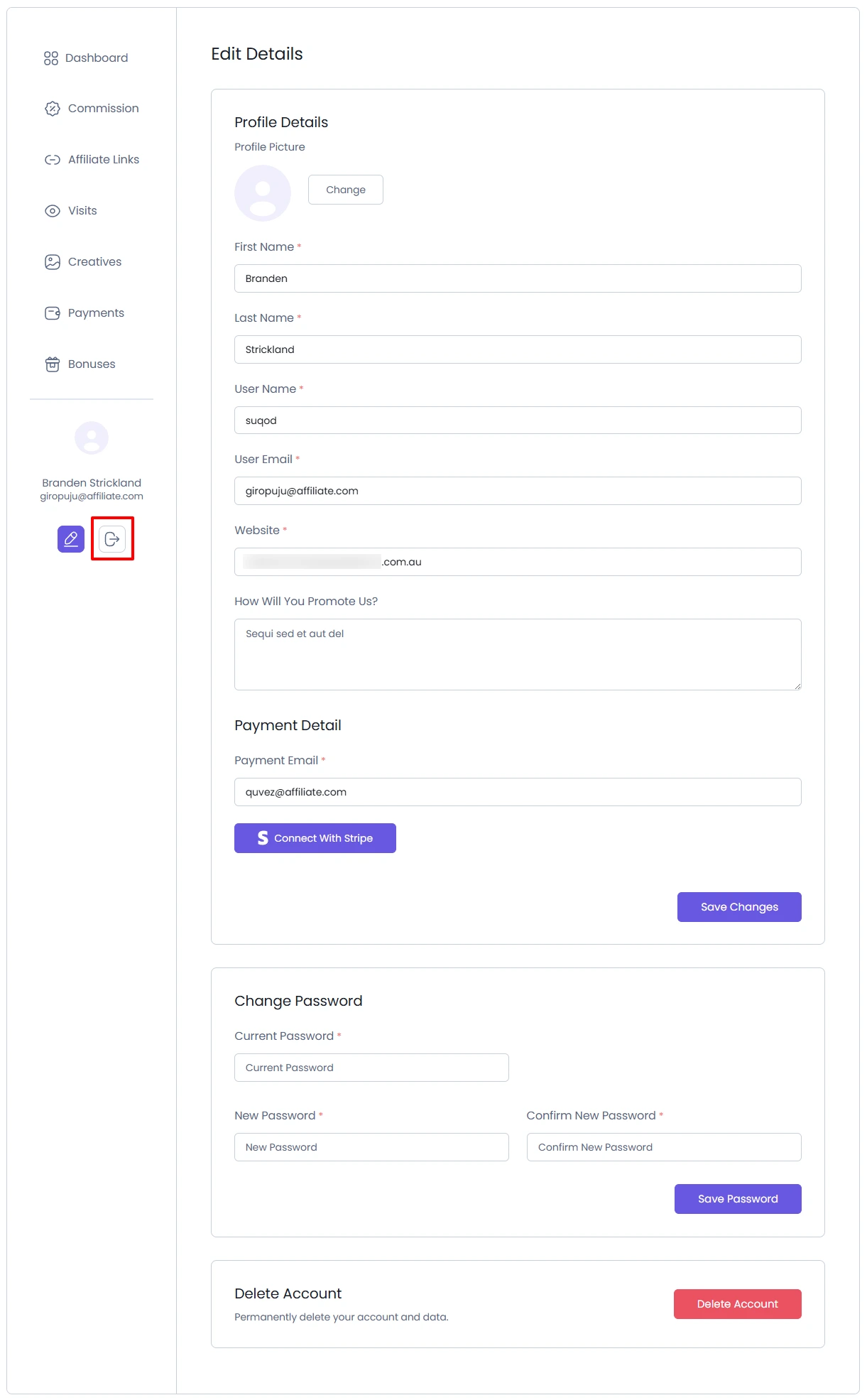Affiliate Panel
An Affiliate Panel (also known as an affiliate dashboard or affiliate portal) is a dedicated section of a website where affiliate marketers can manage their activities related to promoting products or services. It provides affiliates with all the tools and information they need to monitor performance, track commissions, manage links, and access creatives.
AffiliatePress includes a powerful affiliate panel that can be easily integrated using shortcodes or Elementor widgets.
Using the Affiliate Panel Shortcode
AffiliatePress provides the [affiliatepress_affiliate_panel] shortcode, which can be placed on any page to render the affiliate dashboard.
Default Setup
Upon activating AffiliatePress, two default pages are automatically created:
- Affiliate Signup
- Affiliate Panel
Each of these pages includes the appropriate shortcodes required for functionality.
Custom Page Usage
If you wish to display the affiliate panel on a different page, simply insert the [affiliatepress_affiliate_panel] shortcode into that page.
Additionally, AffiliatePress provides code blocks for the Gutenberg as well as Elementor widgets for the affiliate panel, allowing you to drag and drop the panel into custom-designed pages without the need for manual shortcode input.
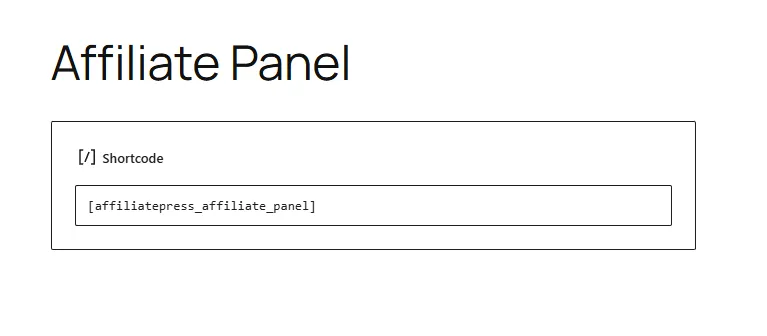
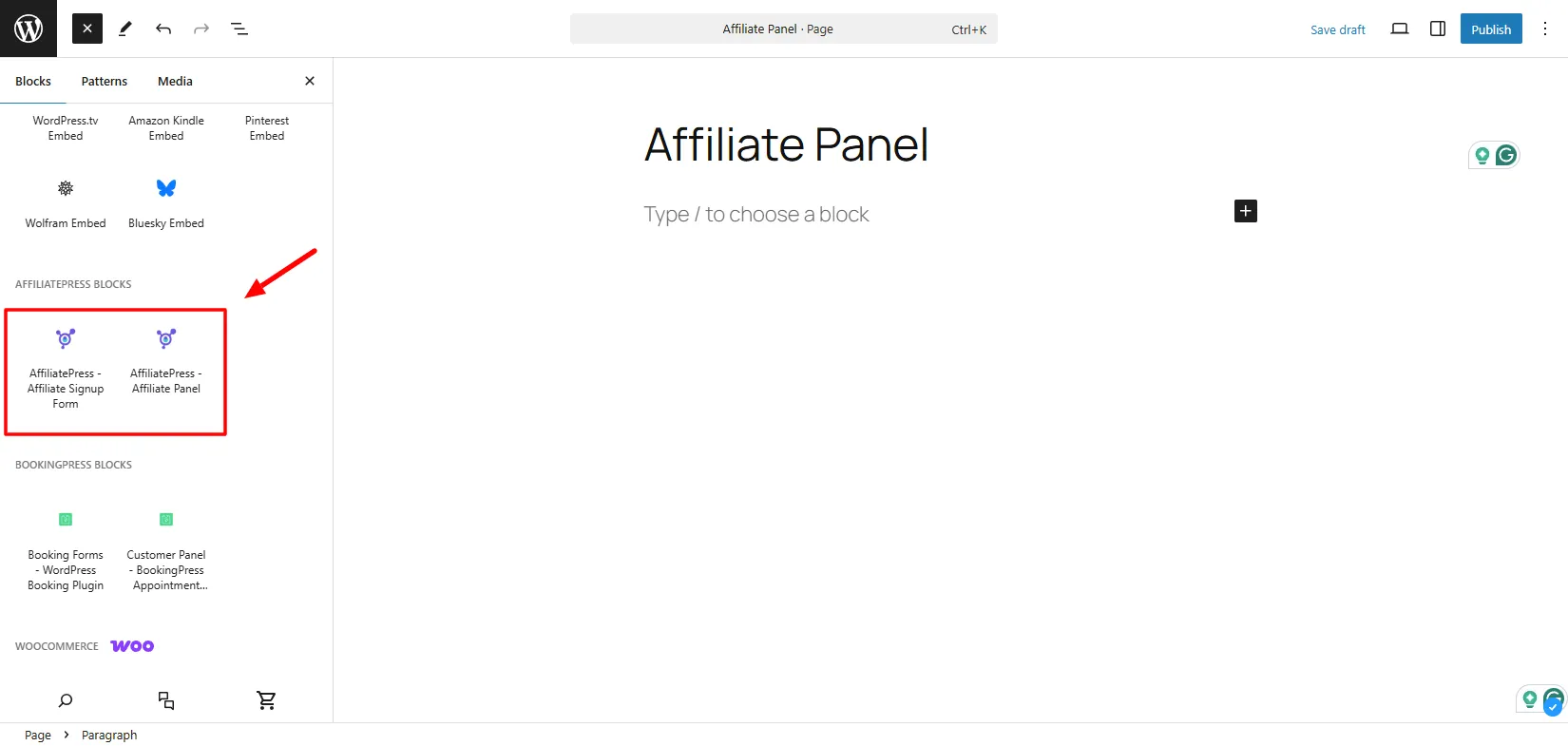
Accessing the Affiliate Panel
To access the affiliate panel, users must be logged into their affiliate accounts. If a user is not logged in, they will be prompted to do so. Once logged in, they will be directed to their personalized affiliate dashboard, where they can manage all aspects of their affiliate activity.
Key Features and Sections of the Affiliate Panel
Dashboard
The Dashboard provides affiliates with an overview of their performance and earnings. By default, affiliates can view key metrics such as:
- Total commissions for the previous month
- Paid and unpaid commission summaries
- Visit counts
- Total commission values
Affiliates can also explore their commission earnings and total commission count using graphical visualizations such as charts. These charts can be customized using the built-in date filter, which allows affiliates to view data for:
- Custom date ranges
- The last six months
- The previous year
This dashboard provides a quick and informative summary to help affiliates track their performance trends over time.
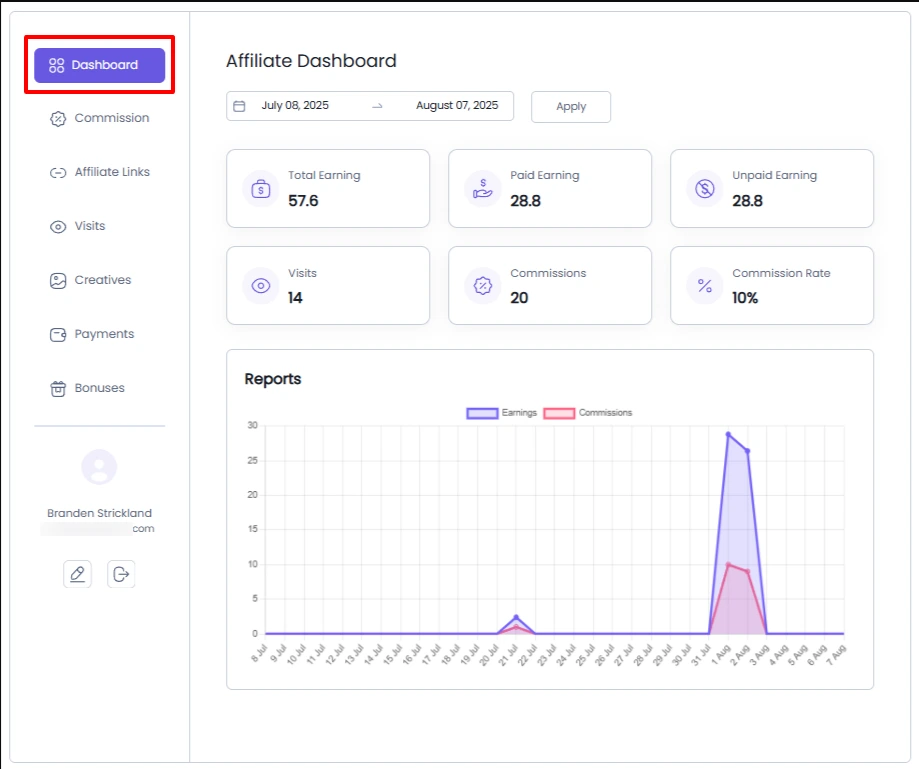
Affiliate Commission
The Commission tab allows affiliates to view detailed records of their earned commissions. Each commission entry includes relevant details such as date, amount, status, and source.
Affiliates can also filter commission data based on:
- Commission Date – to focus on specific time periods
- Commission Status – such as Approved, Pending, or Rejected
This section enables affiliates to easily monitor, filter, and analyze their earnings over any given timeframe.
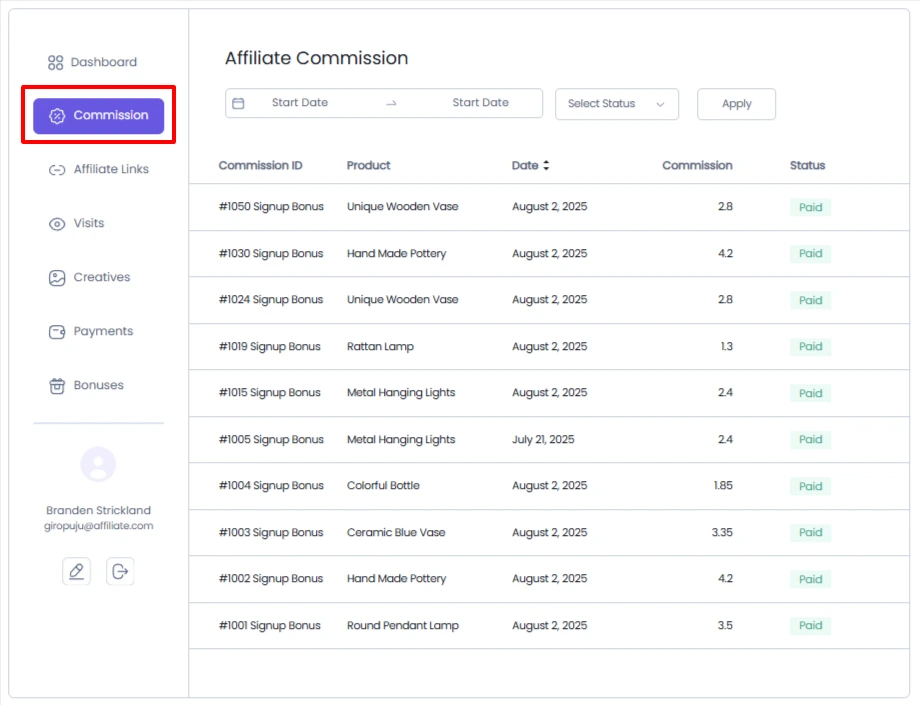
Affiliate Links
In the Affiliate Links tab, users can either copy their default referral URL or generate custom affiliate links to promote specific landing pages or campaigns.
Generate Affiliate Link
Affiliates can create custom tracking links by providing:
- A Campaign Name – useful for tracking and reporting specific promotions
- A Target URL – the website page or product URL they intend to promote
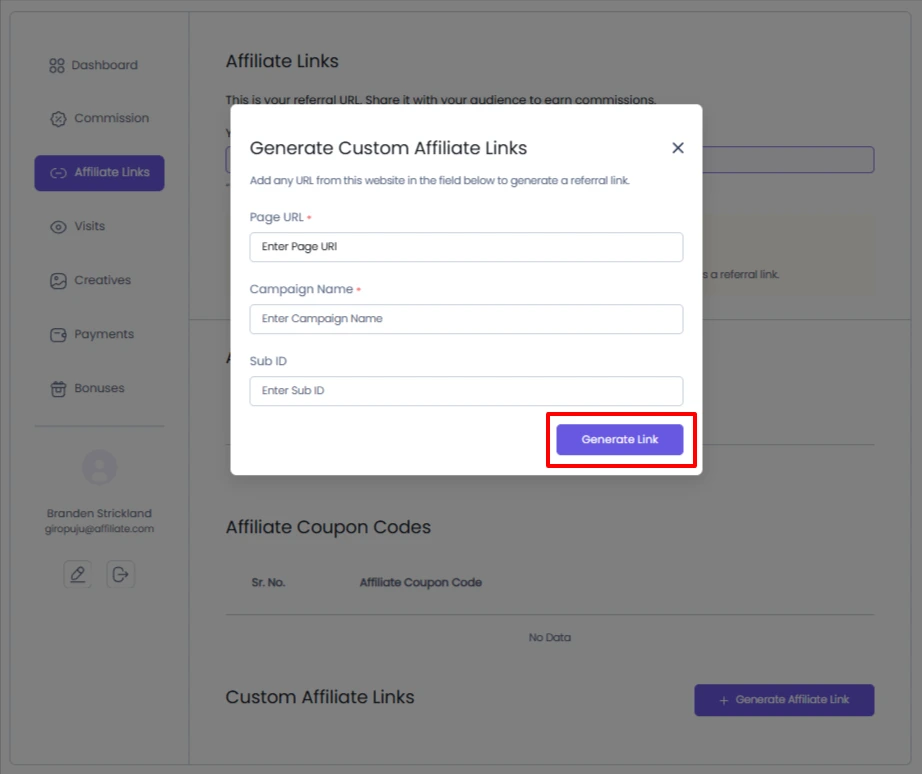
After entering the details, clicking the Generate Link button will create a unique affiliate tracking URL. Affiliates can then click the generated link to copy it to their clipboard for use in emails, social media, blogs, or other promotional platforms.
This functionality allows affiliates to track traffic and conversions by campaign, improving performance analysis and campaign management.
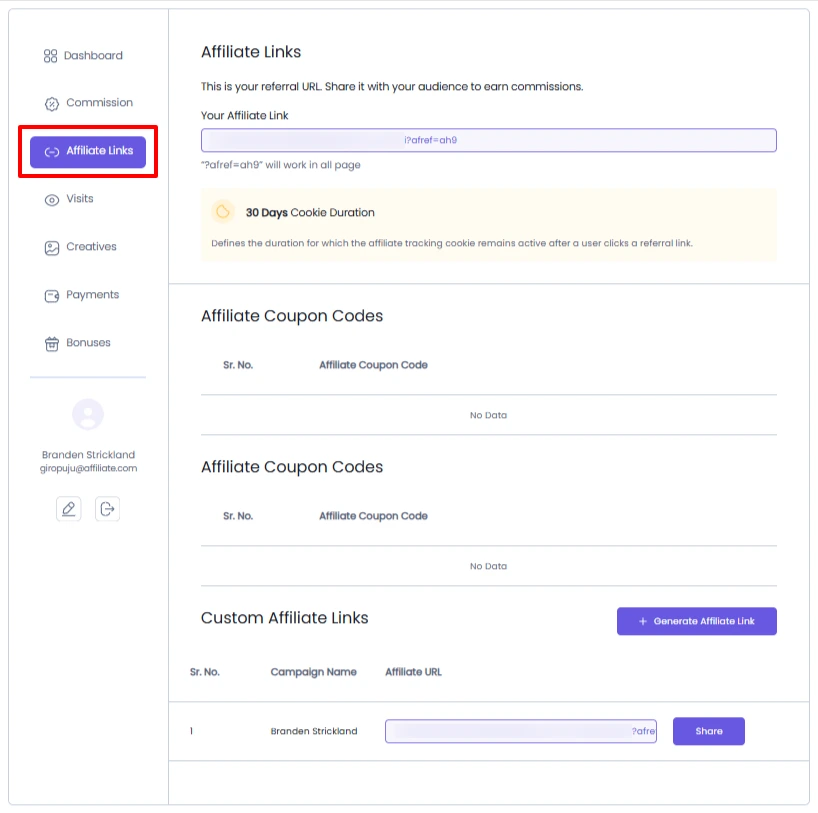
Visit Tab
The Visit tab provides a comprehensive view of all visits generated through the affiliate’s referral links.
Each visit record includes details such as:
- Visit date
- Visit type (All Visits, Converted & Not converted)
- Campaign name (if associated)
Affiliates can use filters to view visits based on:
- Visit Date – to analyze traffic trends by specific periods
- Visit Type – to differentiate between types of visits
This section helps affiliates understand how their campaigns are performing in terms of traffic generation and helps refine their promotional strategies accordingly.
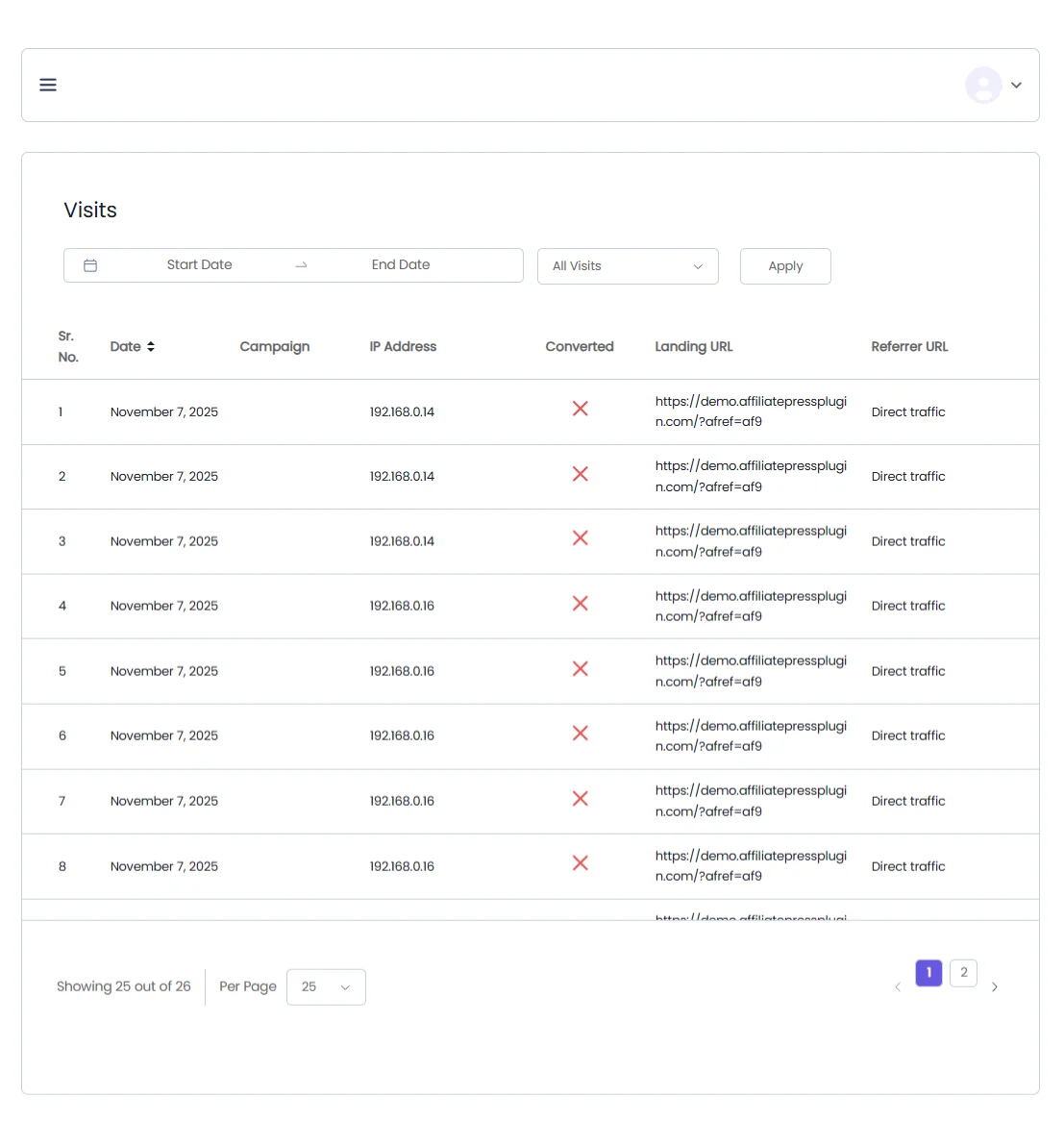
Creative Tab
The Creative section provides affiliates with marketing assets to help promote the brand effectively. These creatives typically include:
- Banner images
- Pre-written promotional text
- HTML ad snippets
- Text links
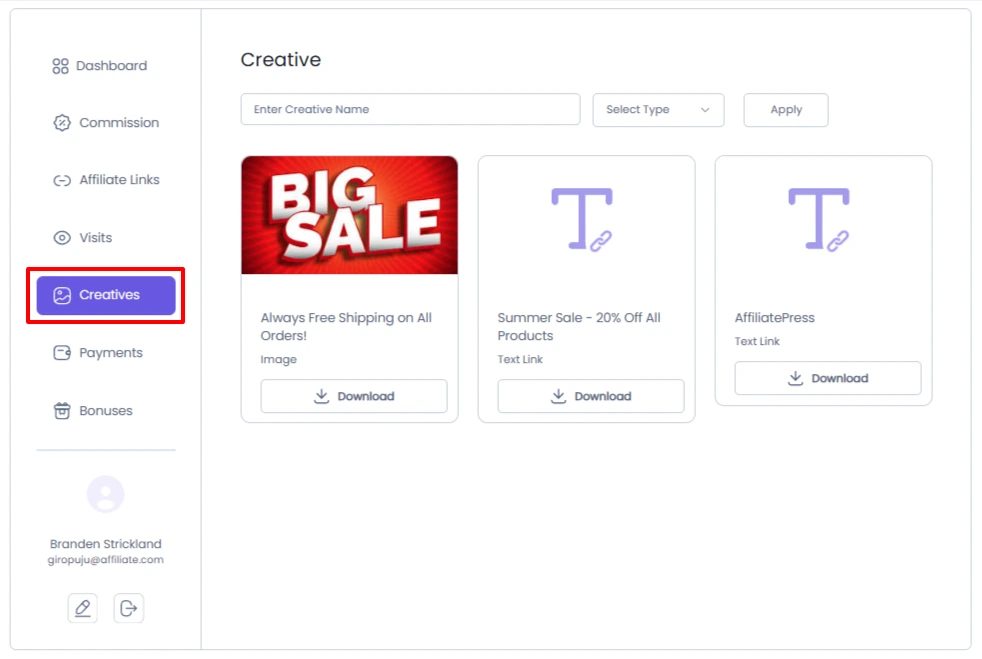
Affiliates can interact with the creatives by:
- Clicking Download to preview the banner or material
- Clicking Copy Code to copy the associated HTML code for embedding on websites or blogs
- Downloading the image file directly for offline use or uploading to promotional platforms
This section ensures affiliates have access to brand-approved visuals and content for consistent, high-quality promotion.
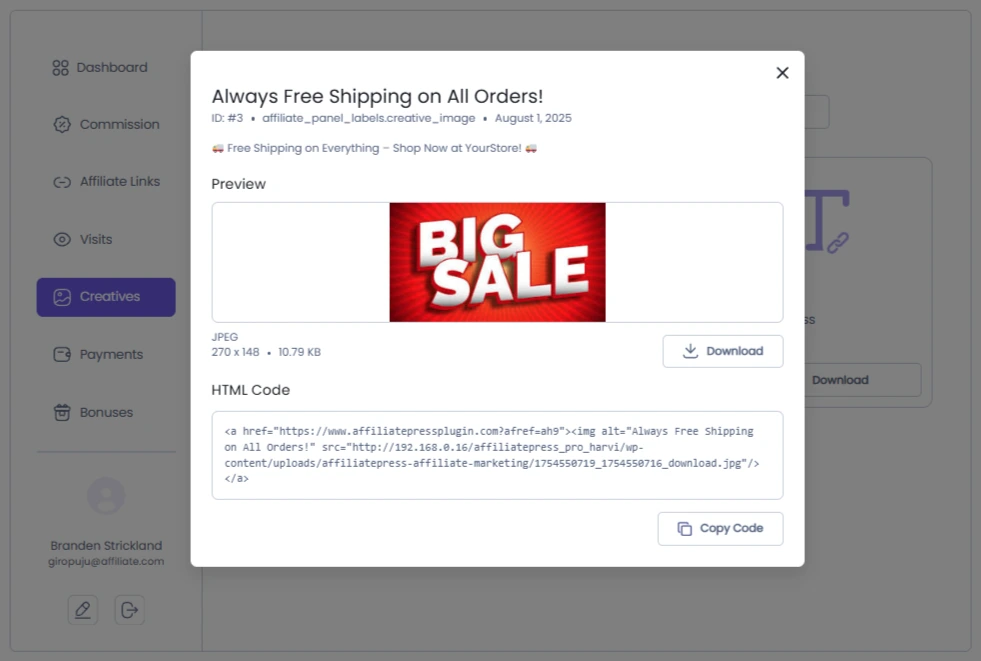
Payments
The Payments tab displays the affiliate’s entire payout history. This includes:
- Amount of each payment
- Date of payment
- Payment method (e.g., PayPal, bank transfer)
- Payment status (e.g., Paid, Pending)
Affiliates can filter payment records by:
- Payment Date – to track payouts during specific periods
- Payment Status – to distinguish between completed and pending payments
This helps affiliates stay informed about when and how they are being compensated for their efforts.
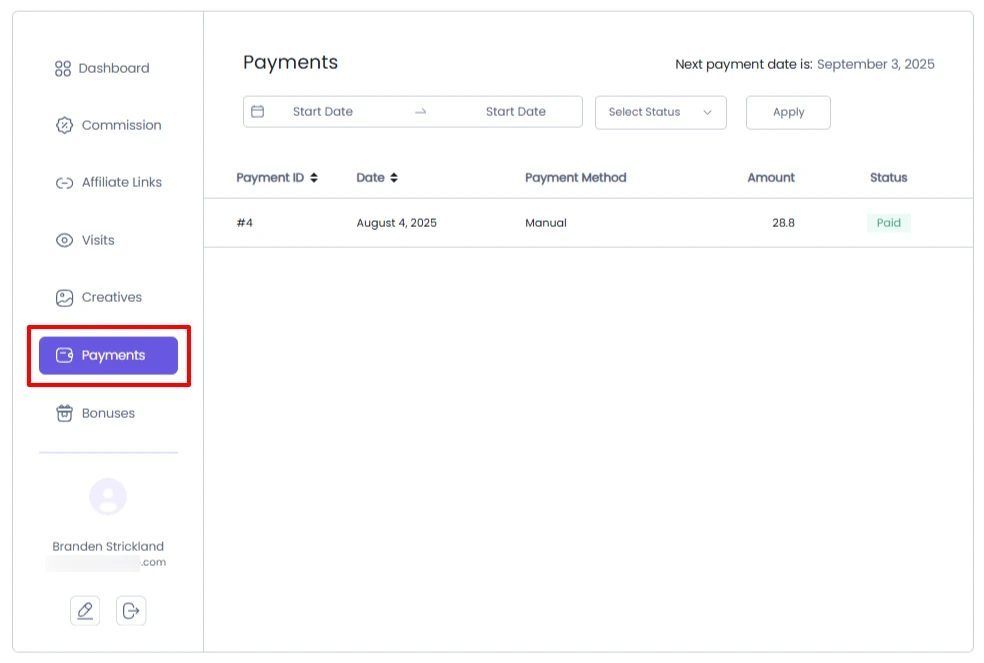
Edit Profile
The Edit Profile tab allows affiliates to manage their personal account information. Within this section, affiliates can update:
- First name and last name
- Username
- Email address
- Payment email (e.g., PayPal)
- Password
This section ensures that affiliates can maintain accurate records, update payment details, and secure their account by changing passwords when necessary.
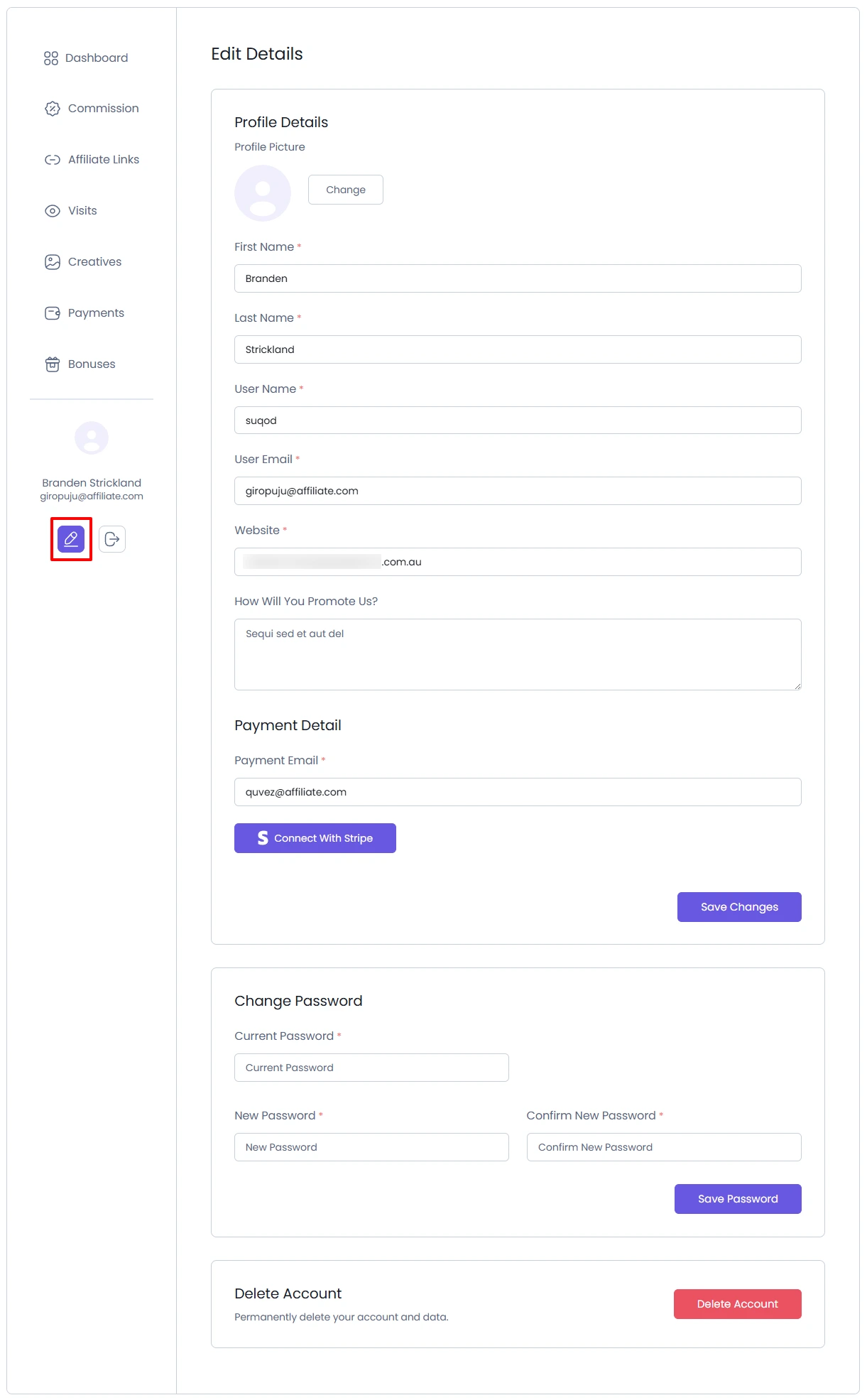
Logout
Affiliates can log out of the panel by clicking the Logout option located in the top-right dropdown menu of the panel interface. This action securely ends the affiliate session and returns the user to the login screen or homepage, depending on site configuration.