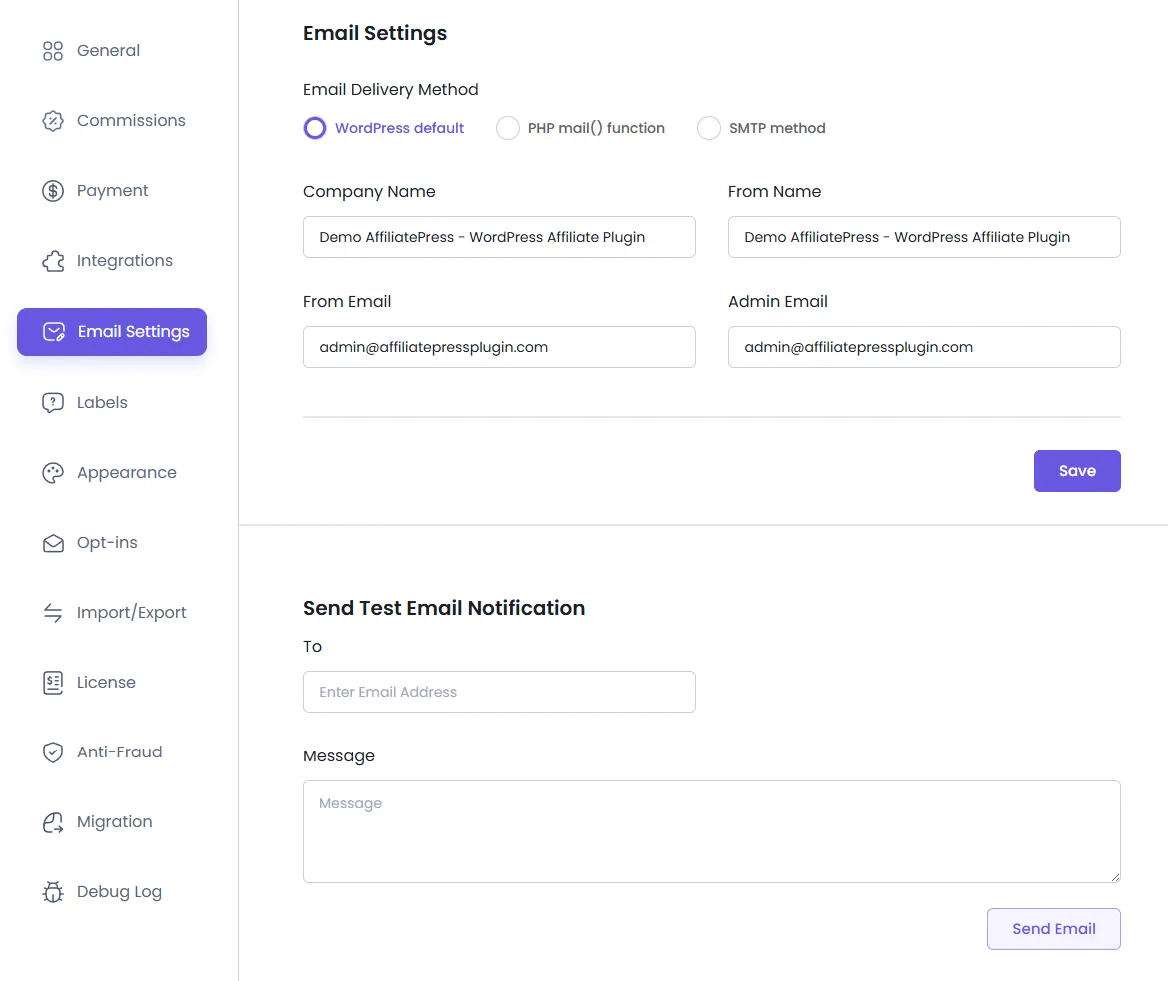Email Notification Settings
To access the settings go to WordPress Admin, click on the AffiliatePress menu in the sidebar, then navigate to the Settings page.
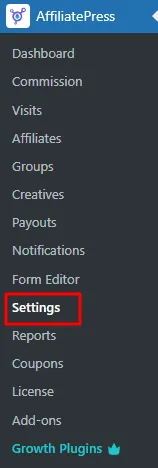
Click on “Email Notifications” tab allows you to configure Mail Service settings. Be sure to click the “Save” button at the top of the page after making any changes.
Email Delivery Method
Please select one of the email services to send email notifications.
Options available are:
- WordPress Default – Send email through WP Mail
- PHP Mail – Send email through PHP Mail
- SMTP (Simple Mail Transfer Protocol) – Send email through SMTP
Please take note that it is highly recommended that you use SMTP because emails sent with PHP Mail and WordPress Default rely on your server/site configuration and are generally flagged as spam, again relying on different factors.
- From Name: This option is used to set the form name in all email notifications that will be sent from the system.
- From Email: This option is used to set from name in all email notifications that will be sent from the system.
- Admin Email: This option is used to send admin email notifications to the specified email address.
- Company Name: This option allows you to add your company name.
SMTP Settings:
To configure SMTP, you need to fetch the credentials for the same from your hosting provider or the SMTP service that you are using. When you select the SMTP option from “Mail Service”, the below inputs will be displayed.
An Outlook SMTP configuration example:
- Host Name: smtp-mail.outlook.com
- Port: 587
- Secure Connection: TLS
- Username: Your Outlook email address
- Password: Your Outlook email password
Note: SMTP configuration details will be different for each SMTP provider. Kindly confirm the details with your SMTP provider.
Once you set the above options, you can test your SMTP connection status. Whether it got successfully connected or not. You can test it by sending a test email to any email address, where you can check if the email is received or not.
Send Test Email Notification
- To – Send test email notification To this address
- Message – Test email notification message