Commissions Settings
To access the Commission Settings, go to the WordPress admin dashboard, click on the AffiliatePress menu in the sidebar, then navigate to the Settings page.
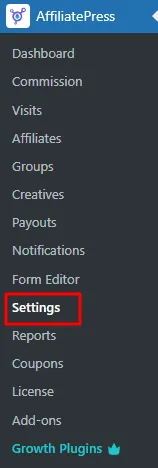
Click on the “Commissions” tab to configure commission-related settings. Remember to click the “Save” button after making any changes.
Commission Rate
Set the default commission rate for affiliates as either a percentage or a fixed amount. If you select the “%” sign, the rate will be considered as a percentage. If you select a currency symbol from the dropdown, the rate will be considered as a fixed amount.

Commission Basis
If you select “Commission Per Product Sold,” the commission will be based on the product amount. You can disable the commission for specific products by selecting the “Disable Commission” option in the product settings. If WooCommerce integration is enabled, the “Disable Commission” option will appear in the WooCommerce product settings.
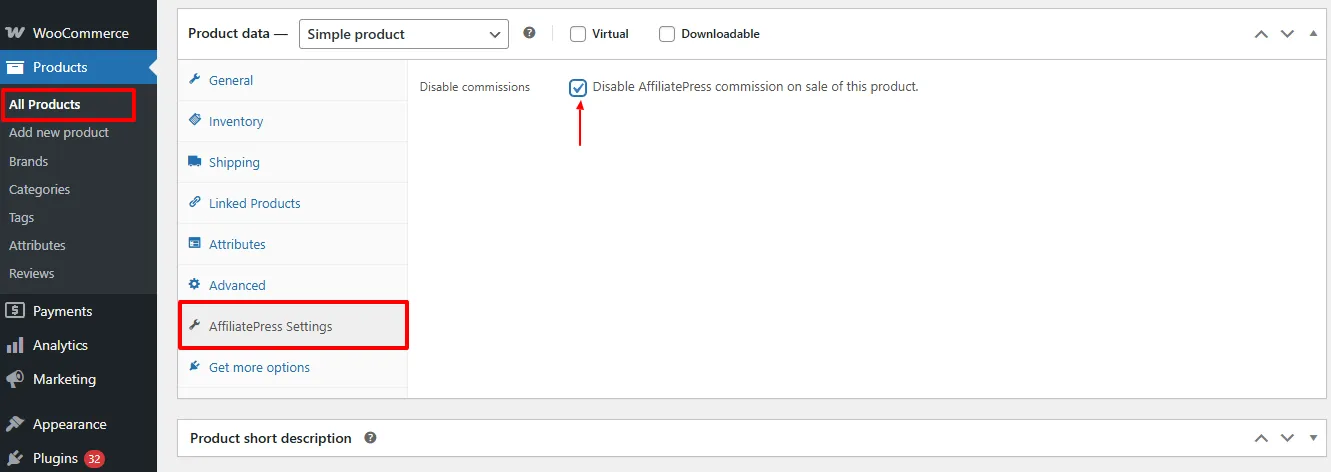
If you select “Commission Per Order,” the commission will be based on the total order amount. In this case, you cannot disable the commission for individual products.
Allow Affiliates to Earn Commissions for Their Own Orders
This setting enables affiliates to earn commissions on purchases they make through their own referral links. By default, affiliates are not typically credited for their own orders to prevent abuse. However, if you enable this option, affiliates can receive commissions for the products they by using their own affiliate links.

Allow Zero Amount Commission
This setting enables affiliates to receive a commission of zero for specific transactions. It can be useful in cases where you want to track referrals but do not wish to assign any commission value to certain sales, such as promotional or test orders.

Refund Grace Period
The Refund Grace Period setting defines the timeframe during which a commission is eligible for payout. For example, if the grace period is set to 8 days, only commission records that are at least 8 days old will be considered for payout. Commissions for sales refunded within this period will be excluded. The Refund Grace Period should align with your store’s refund policy to ensure consistency in commission payouts.
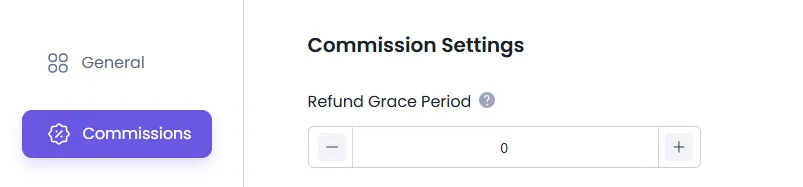
Payment Minimum Amount:
The Payment Minimum Amount setting specifies the minimum commission threshold an affiliate must reach before they are eligible to receive a payout. For example, if the minimum amount is set to $50, the affiliate must accumulate at least $50 in commissions before they can request a payout. This setting helps prevent processing small payouts and can be adjusted based on your preferences or business needs.
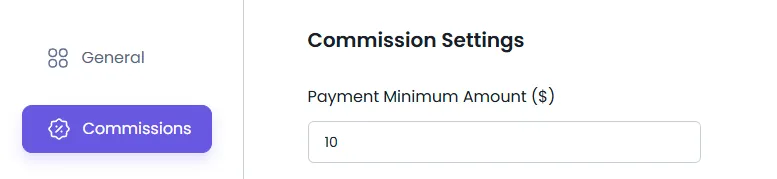
Commission Billing Cycle For Auto-Payout
This setting controls auto payouts, which are disabled by default. If you select “Monthly,” auto payouts will be generated on the day specified in the “Day of Billing Cycle For Auto-Payout” settings, based on the previous month’s earnings. The payout will be created on the selected day of the current month and will repeat every month.
If you select the “Weekly” option, the payout will be generated on the selected weekday of the “Day of Billing Cycle For Auto-Payout” setting. The payout date will consider the day of the previous week.
If you select “Yearly,” payouts will be generated after a full year has passed.

Default Commission Status
“Based on Source Plugin Payment Status” means that if you have enabled the WooCommerce plugin, the commission status will automatically change based on the WooCommerce order status. If you select “Pending,” the commission status will be set to “Pending” by default, even if the WooCommerce order status is marked as complete. This means the commission will not be auto-approved. However, if the WooCommerce order status is “Failed”, the commission status will be changed to “Rejected”.

Auto Approve Pending Commissions After Days
This setting is for auto-approving pending commissions. To disable the auto-approval of pending commissions, set the value to “0”. If you set the value to 5 days, pending commissions that are 5 days old will be automatically approved.
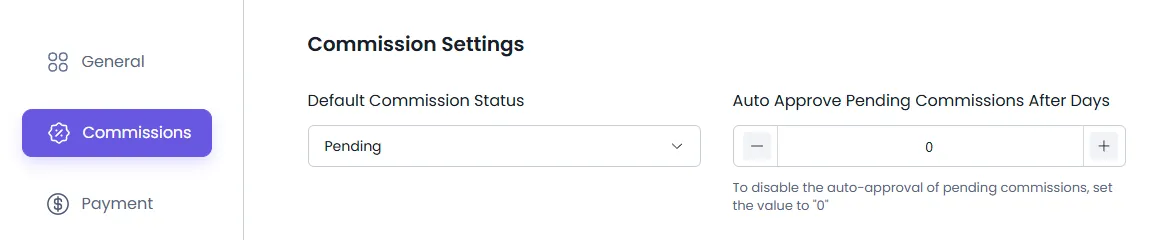
Credit Last Referrer
The “Credit Last Referrer” setting ensures that the last affiliate link clicked by a customer gets the commission, even if the customer clicked other links earlier.
For example, if a customer clicks Affiliate A’s link first, then Affiliate B’s link before making a purchase, Affiliate B gets the commission.