Form Editor
To manage the Form Editor, first go to the Admin Dashboard and from there head over to AffiliatePress > Form Editor, you can select this from the sidebar.
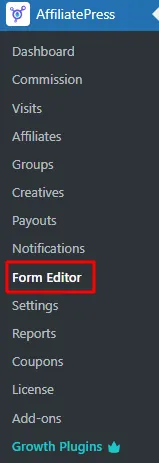
You can customize the Affiliate Registration and Profile edit form at Affiliate Form Editor section. You can add new Fields by simply adding it from the Form Elements section on the left.
Pre-defined Fields
Below are the pre-defined fields available for customization:
- First Name: Field for the affiliate’s first name.
- Last Name: Field for the affiliate’s last name.
- Username: Field for the affiliate’s username.
- User Email: Field for the affiliate’s email address.
- Password: Field for the affiliate’s password.
- Payment Email: Field for the affiliate’s PayPal email.
- Website: Field for the affiliate’s website URL.
- How Will You Promote Us?: Field for the affiliate to provide details about how they will promote your business.
- Terms and Conditions: Field for displaying the terms and conditions on the affiliate registration page.
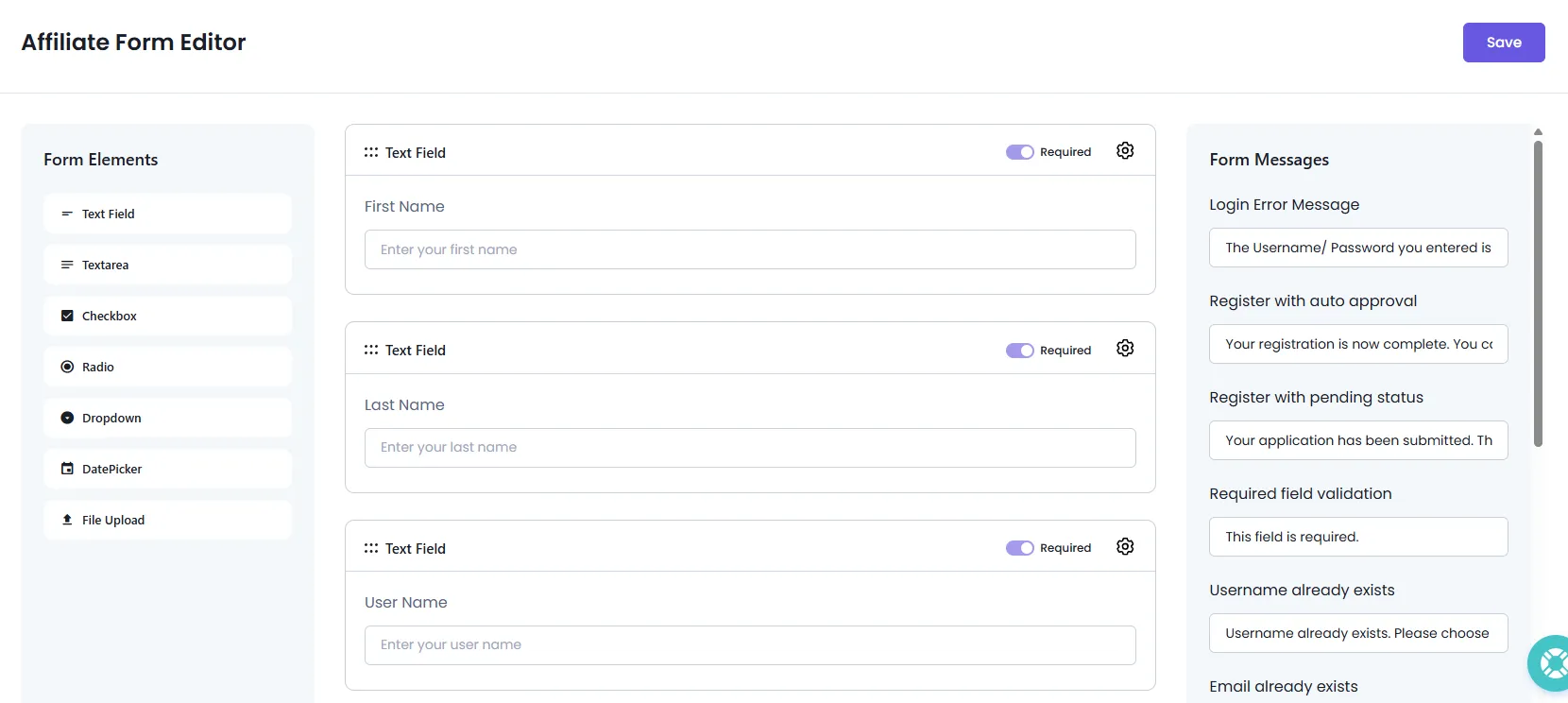
You can customize the label, and placeholder for each field by clicking the Gear Icon present on the very right of the field that you would like to edit. Additionally, you can reorder the fields using a drag-and-drop interface and apply a custom CSS class via the CSS Class option.
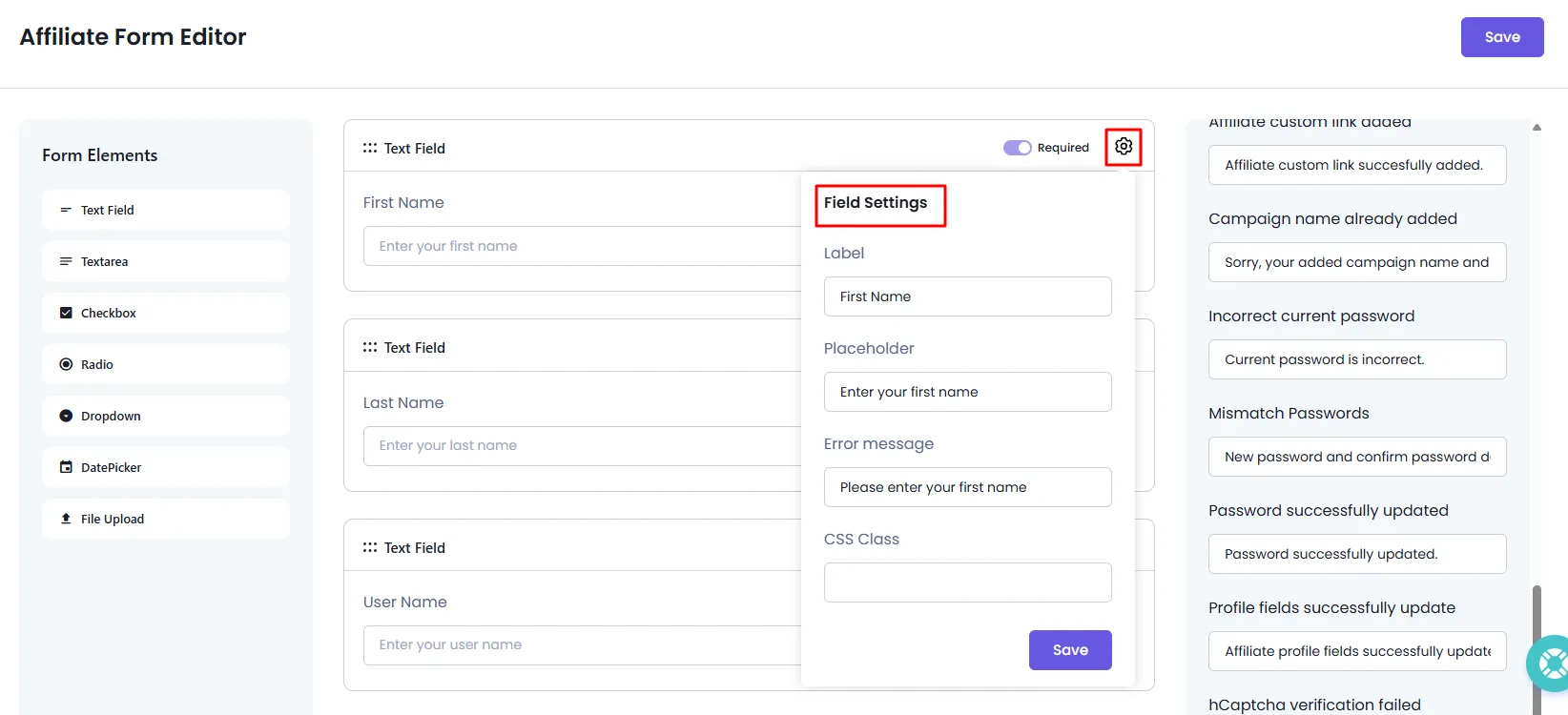
How to add Confirm Password Field?
AffiliatePress offers you a flexibility to display/hide the confirmation password field as per your requirements. If you wish to enable/disable this, then navigate to the Admin Panel > AffiliatePress > Form Editor, here click on the gear icon for the ‘Password’ field, and you will be able to check the switch Enable Confirm Password if you do not wish to add this field then you can disable this switch and save the form.
By default, the switch to Confirm Password will be enabled. Also, you can edit the label and the error messages for the Confirm Password field too.
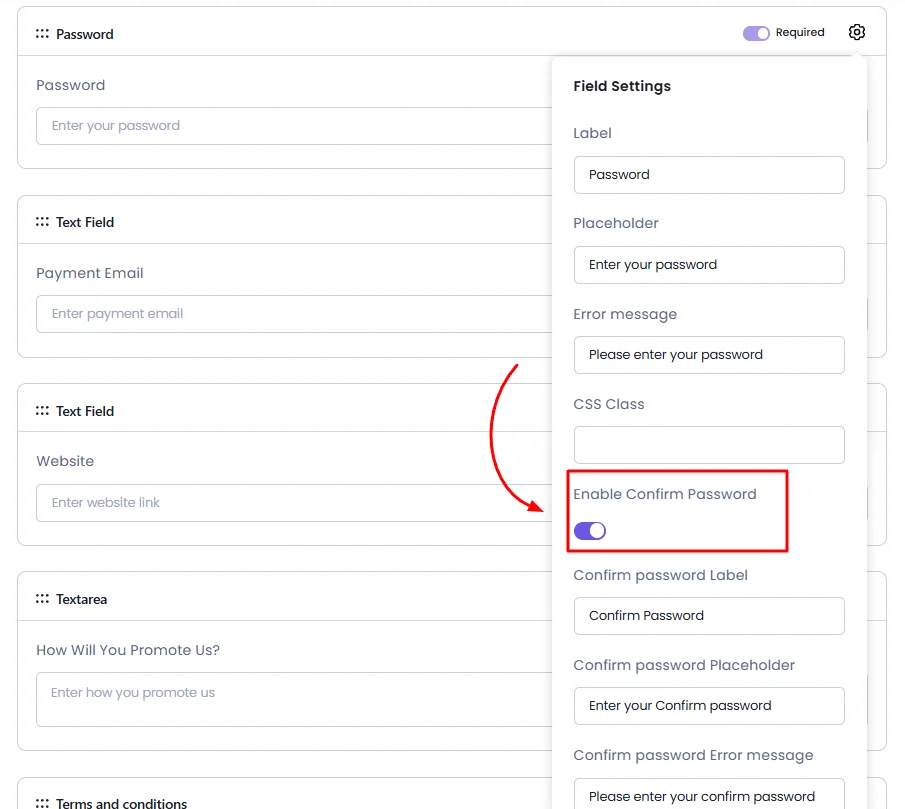
How to hide fields in forms?
You can hide the “Website”, “Payment Email”, “Terms & Conditions”(this is can be hidden only for the affiliate registration as this field is not available at profile edit form) and “How Will You Promote Us?” fields in both the affiliate registration and affiliate profile forms, by simply clicking on the Gear Icon and setting the switch off for the Show in Affiliate Registration and the Affiliate Profile.
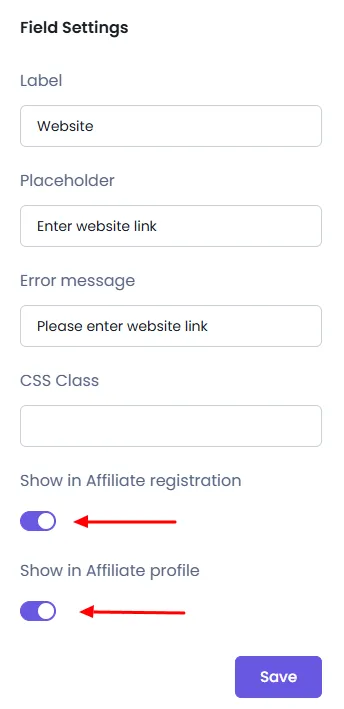
After making changes, click the “Save” button to apply and store the field settings.