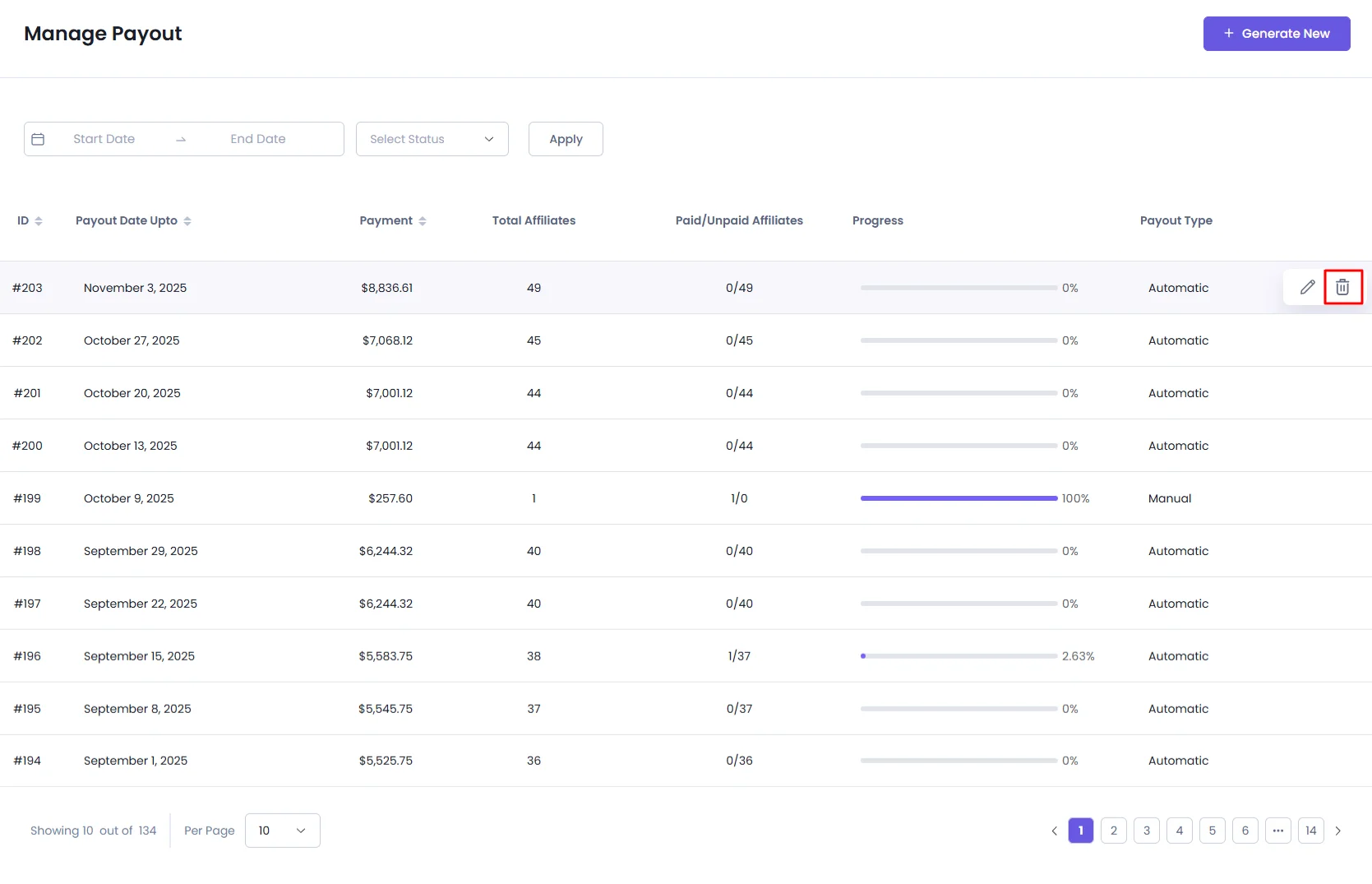Payouts
AffiliatePress makes it easy to manage and process affiliate payouts. To begin, head over to the WordPress admin dashboard, go to AffiliatePress > Payouts.
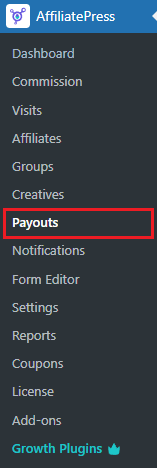
Generate a Payout
- Click the “Generate New” button to create a new payout.
- A payout form will appear in the sidebar.
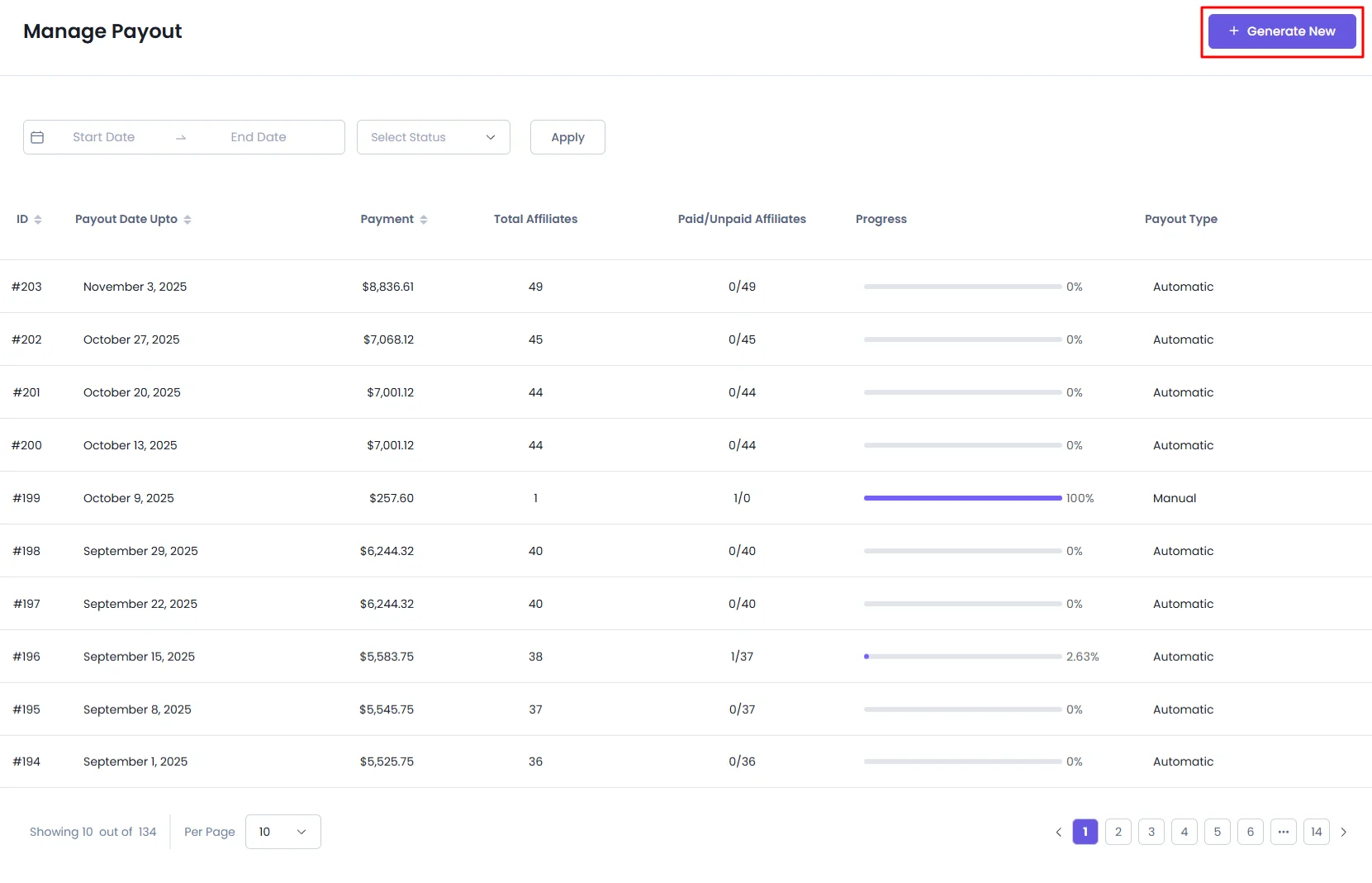
Key Fields in the Payout Form:
Minimum Amount
Affiliates must reach this minimum earnings threshold to be eligible for payout.
- You can configure this in
WP Admin > AffiliatePress > Settings > Commissions.
Unpaid Commissions Up To
Select a date here. All approved commissions before or on this date will be included, factoring in the Refund Grace Period.
- For example, with a 5-day refund grace period, only commissions older than 5 days will qualify.
- The refund grace period should match your store’s refund policy. You can configure it in the same Commissions settings page.
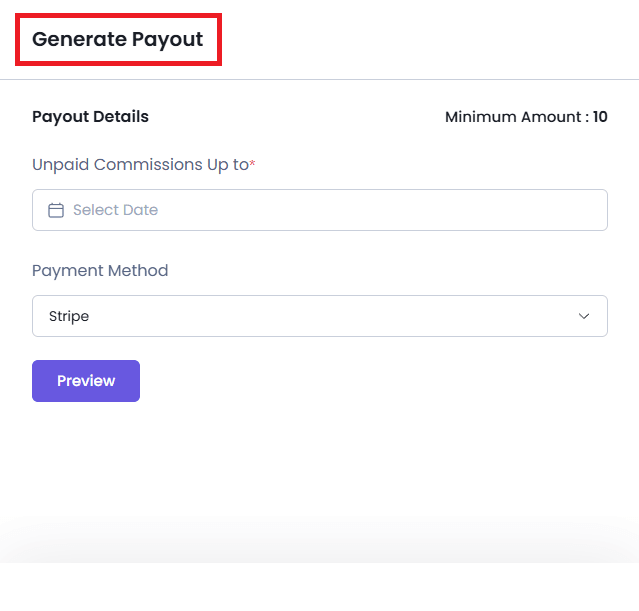
Payout Preview
After selecting the appropriate date, click the “Preview” button.
The preview displays:
- Total payout amount
- Number of affiliates included
- List of affiliates with their payable amounts
You can deselect any affiliate if you wish to exclude them from the payout.
Once reviewed, click “Proceed to Payout” to proceed.
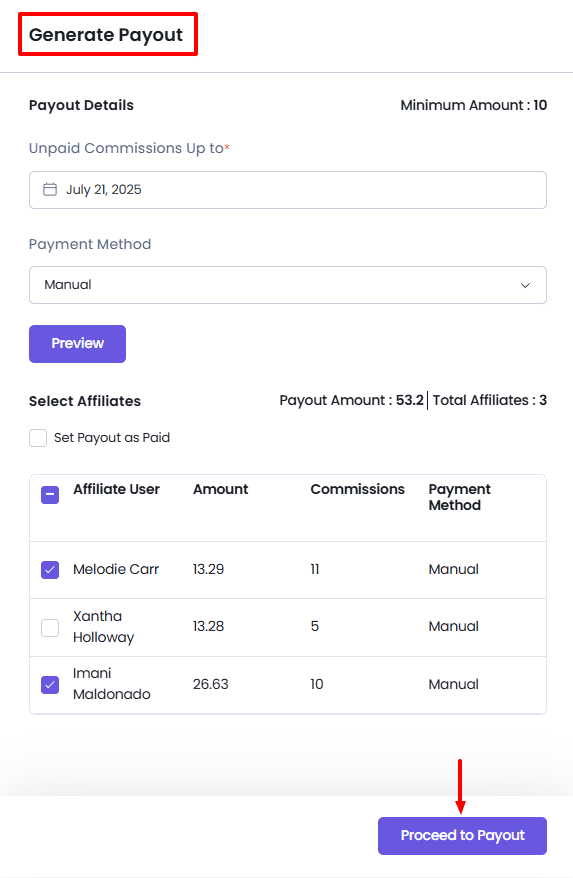
After clicking the “Proceed to Payout” button, the payout process will begin. Once the process is complete, a “Completed” message will be displayed.
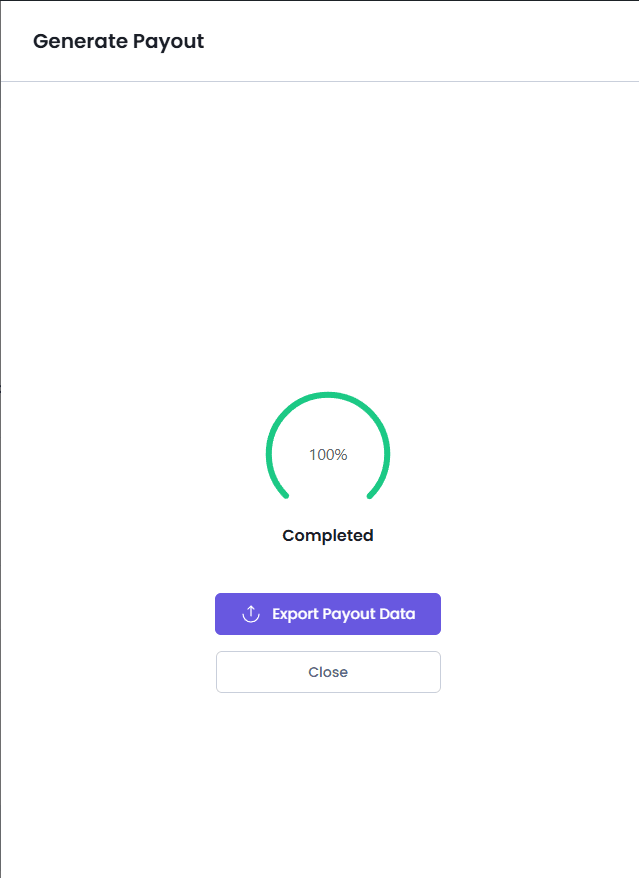
Editing a Payout
To edit an existing payout:
- Hover over the payout entry.
- Click the Edit icon from the action bar.
This opens the payout details, listing all included affiliates and their respective commissions.
You may:
- Mark individual affiliate payments as Paid or Unpaid
- Add a custom payment message by clicking the message icon
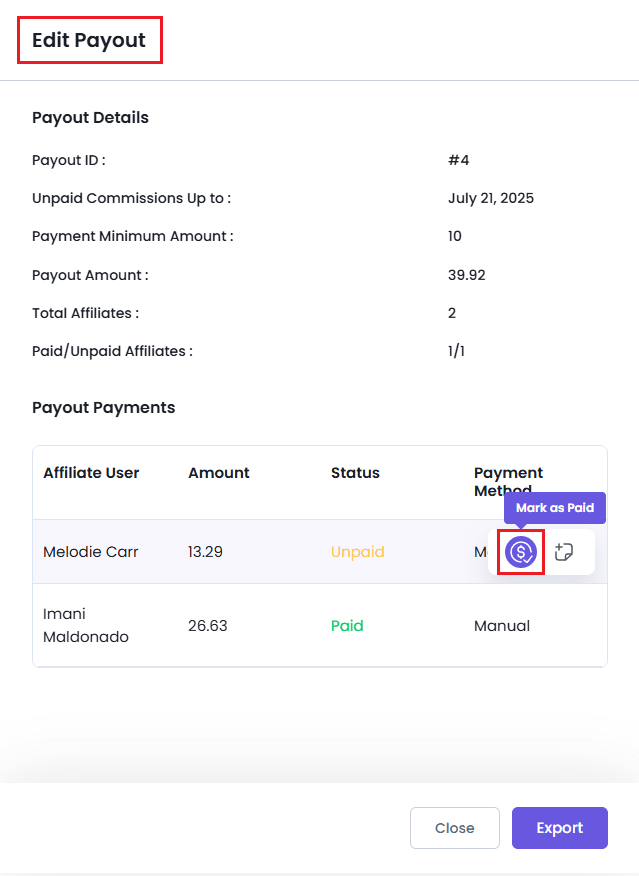
Viewing the Payout List
The Payout List section displays all generated payouts. Each entry includes a progress indicator showing the status of individual payments.
You can also filter the list by:
- Date range: Allows to select a date range and click on Apply button to filter.
- Payout Status: This included both Automatic and Manual options to filter with.
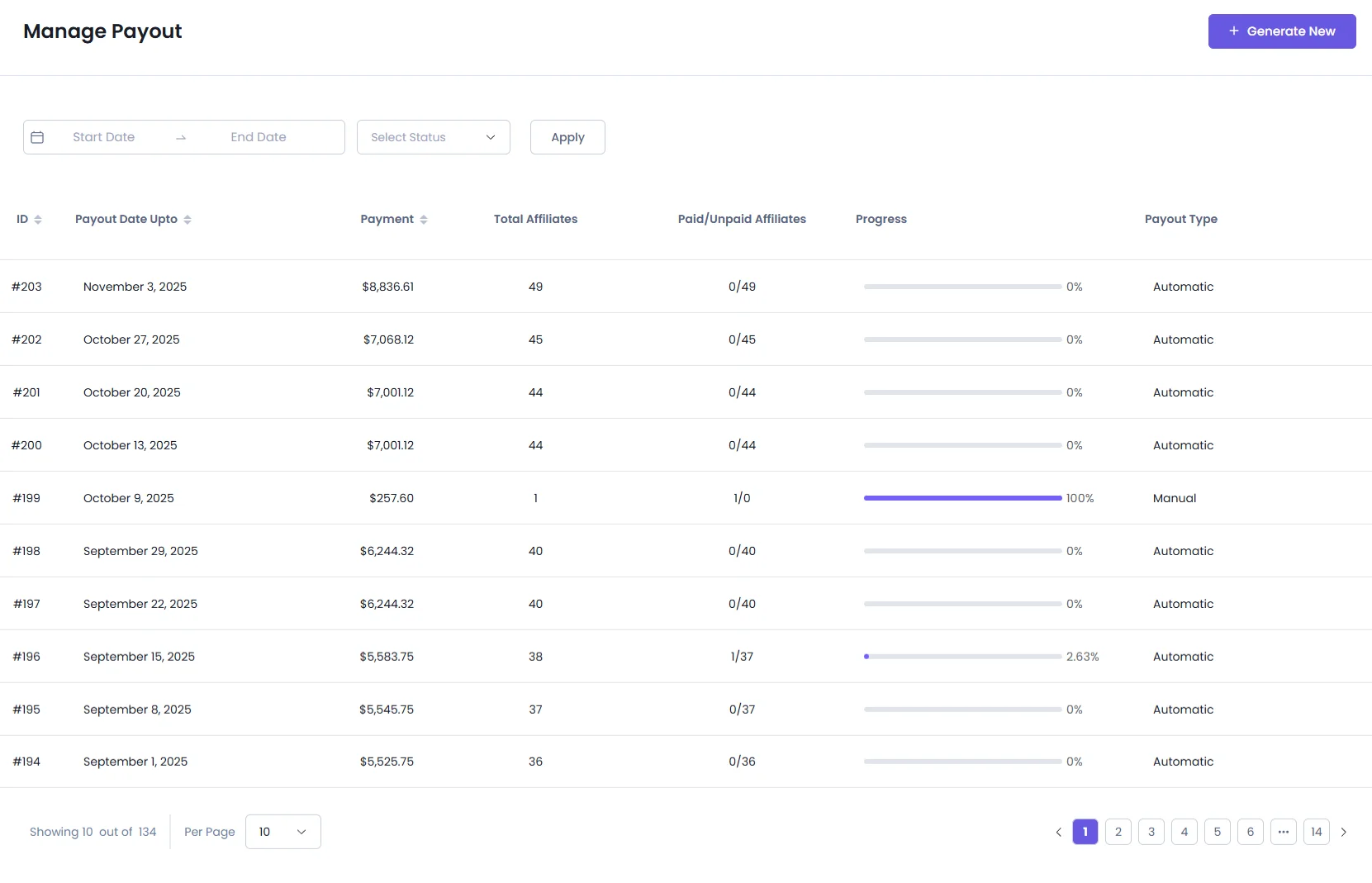
Deleting a Payout
To remove a payout:
- Hover over the payout row in the list.
- Click the Delete icon in the action bar.
- Confirm the deletion in the prompt that appears.
Once confirmed, the payout will be permanently deleted from the system.