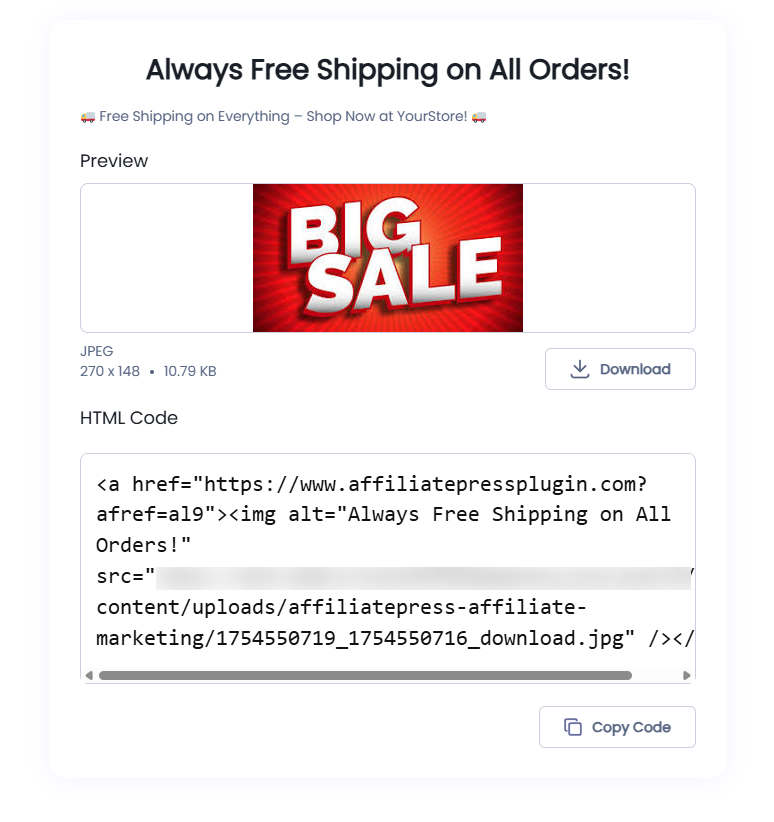Creative Management
AffiliatePress allows you to create and manage marketing creatives (images, banners, text links, etc.) that your affiliates can use to promote your products and services.
To manage creatives, go to WordPress Admin > AffiliatePress > Creatives.
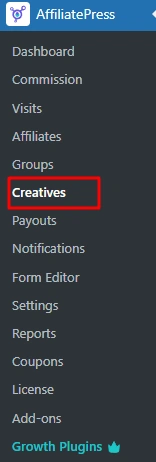
Creative List
On this page, you’ll find a comprehensive list of all your creatives. The list view allows you to:
- Filter creatives by name for easy search.
- Update creative statuses using the dropdown menu associated with each creative (Active or Inactive).
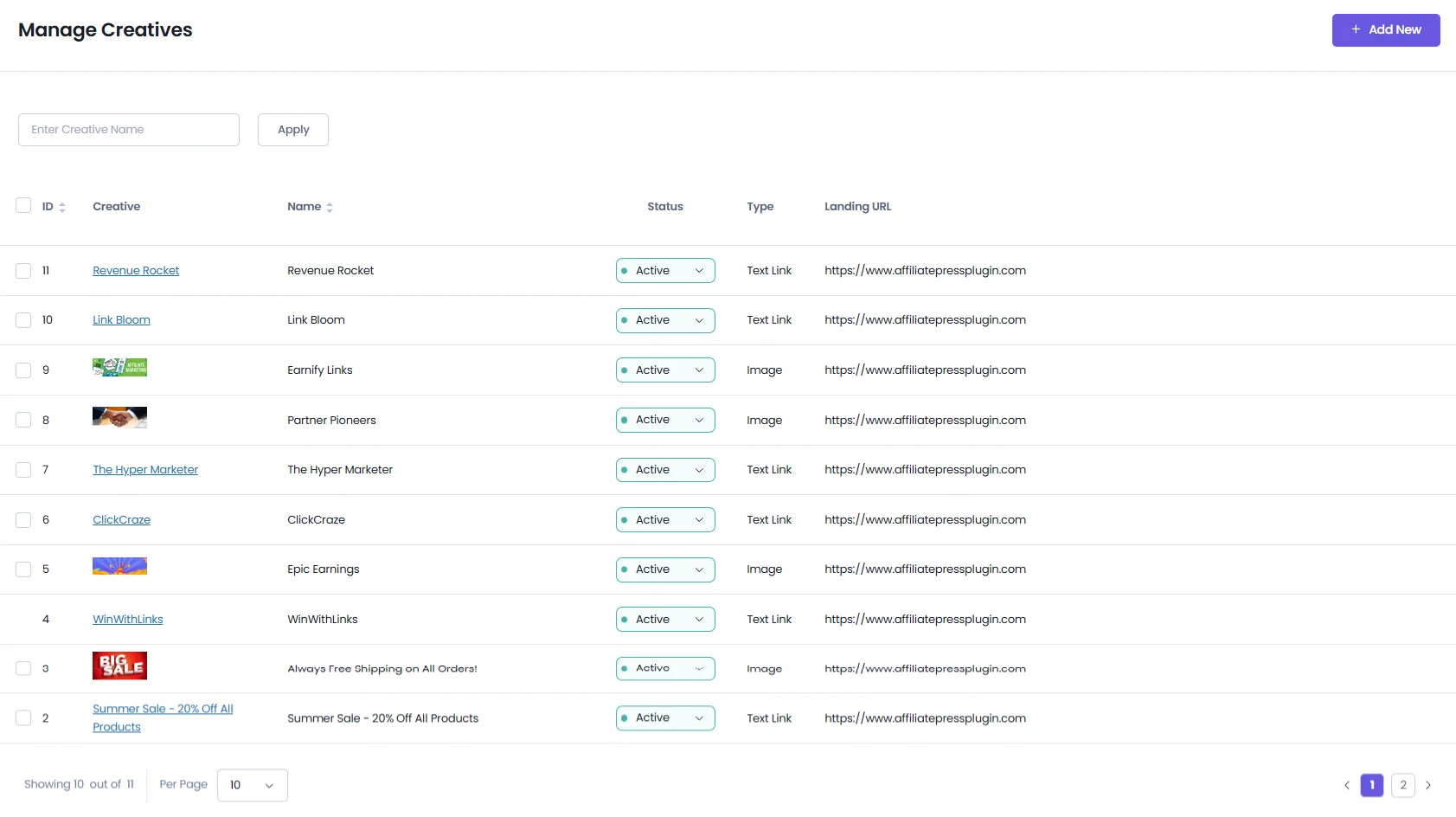
Add Creative
To create a new creative, click the “Add New” button. This will open a section, where you can add the creative record.
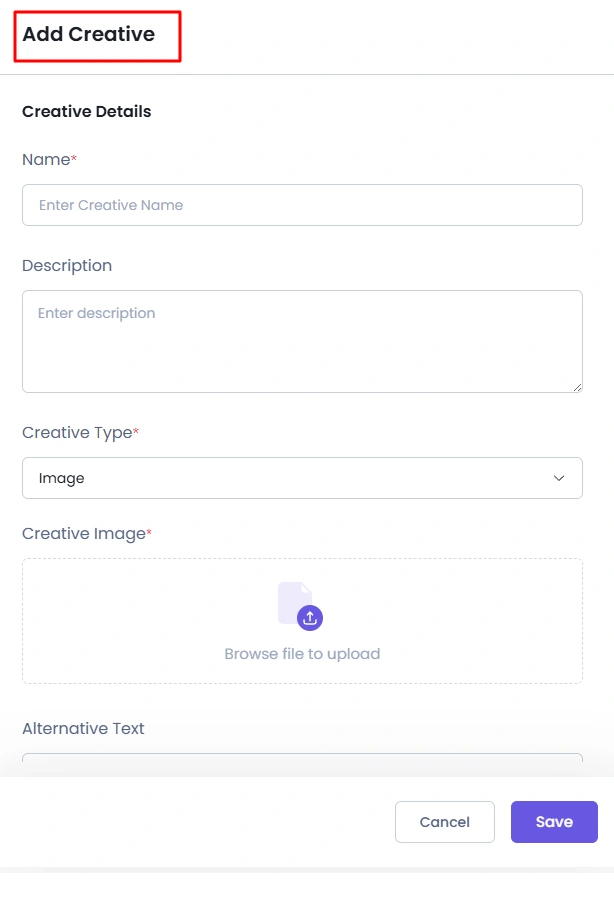
You will now be presented with a simple form to complete.
- Name: This is the name assigned to the creative, visible to affiliates.
- Description: This allows you to enter a description for the creative. It is visible to affiliates and displayed above the creative.
- Creative Type: This refers to the type of creative, such as an Image or Text Link.
- Creative Image: Upload an image for the creative. This option is only available if “Image” is selected as the Creative Type.
- Alternative Text: This text is attributed to the image and is only displayed if “Image” is selected as the Creative Type.
- Landing URL: This is the URL to which the creative will link.
- Status: This indicates the status of the creative. “Active” means it is visible to affiliates, while “Inactive” means it is hidden.
Once all fields are completed, click the ‘Save’ button to the new entry.
Editing Existing Creative:
Sometimes, you may need to update the details of an existing creative. To edit a creative, hover over its row, and an action bar with an ‘Edit’ icon will appear. Click the icon to open the creative form, which will display all the details of that creative.
You can copy the creative shortcode and use it on any WordPress page to display content for affiliate users.
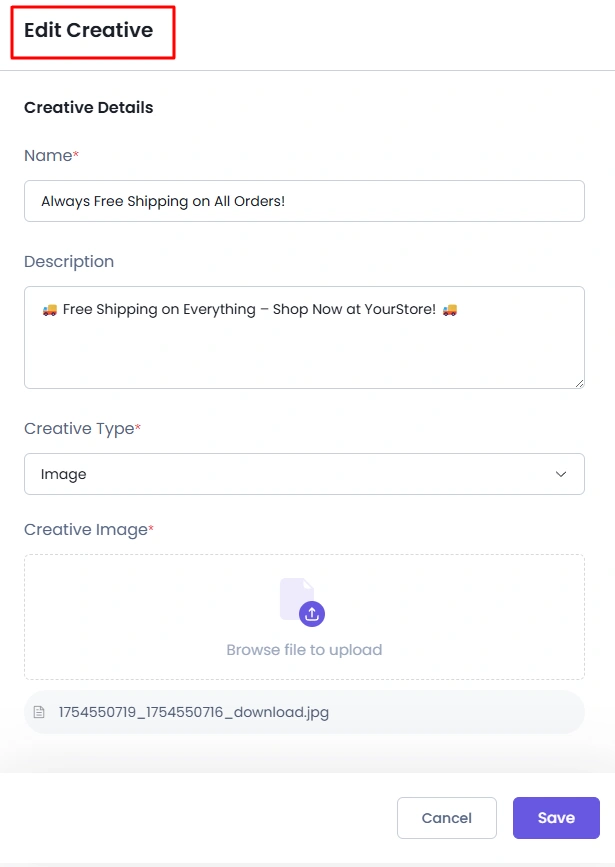
Delete Creative:
To delete a specific creative, hover over their row in the creative list, and an action bar with a ‘Delete’ icon will appear. Click the icon, and a confirmation prompt will appear. Click the “Delete” button in the confirmation box to remove the creative.
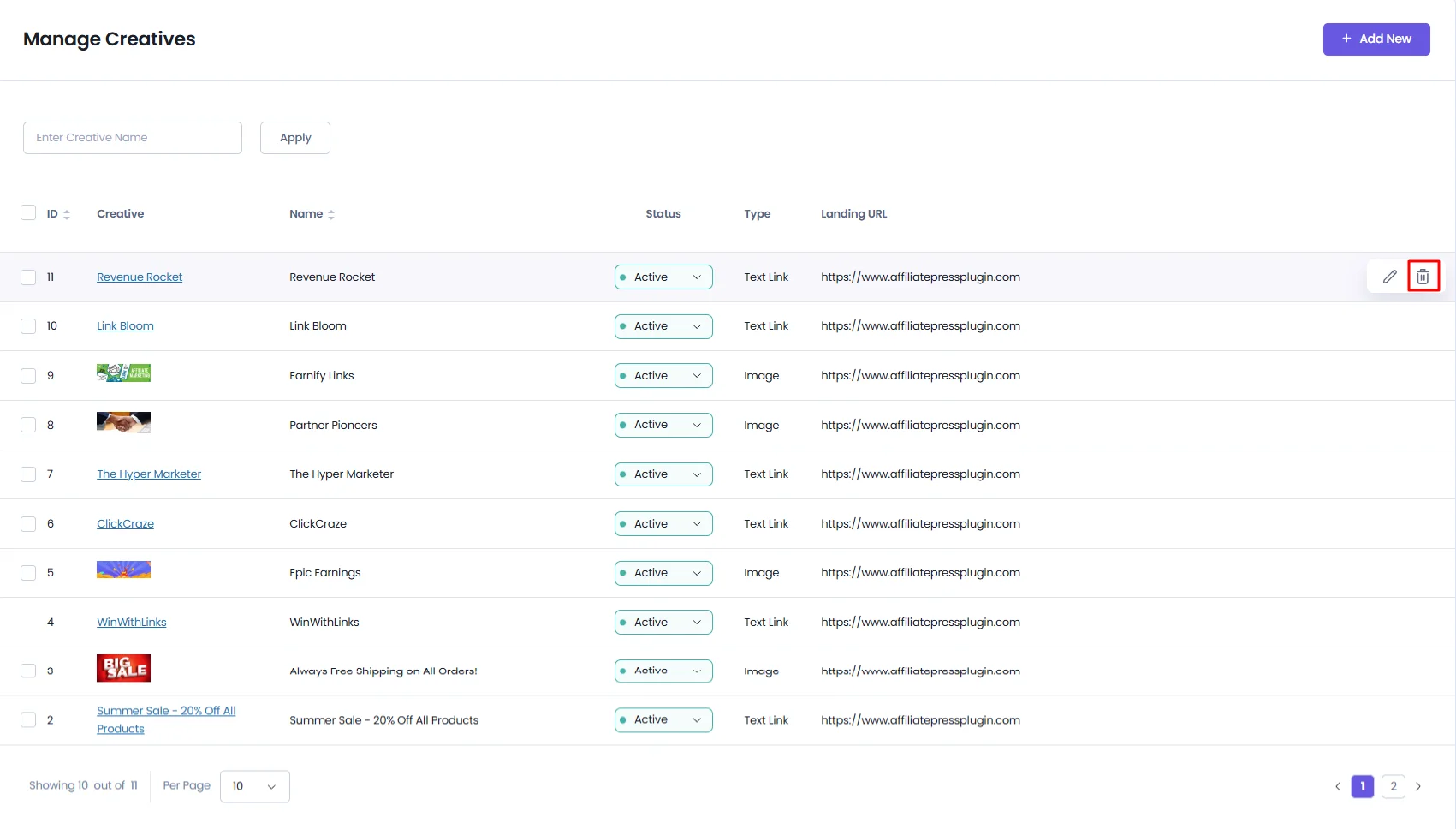
You can delete multiple creative record by checking the boxes. A dialog box with options will appear at the footer once you select at least one creative. When you’re sure you want to delete the selected creatives, click the “Go” button to delete them.
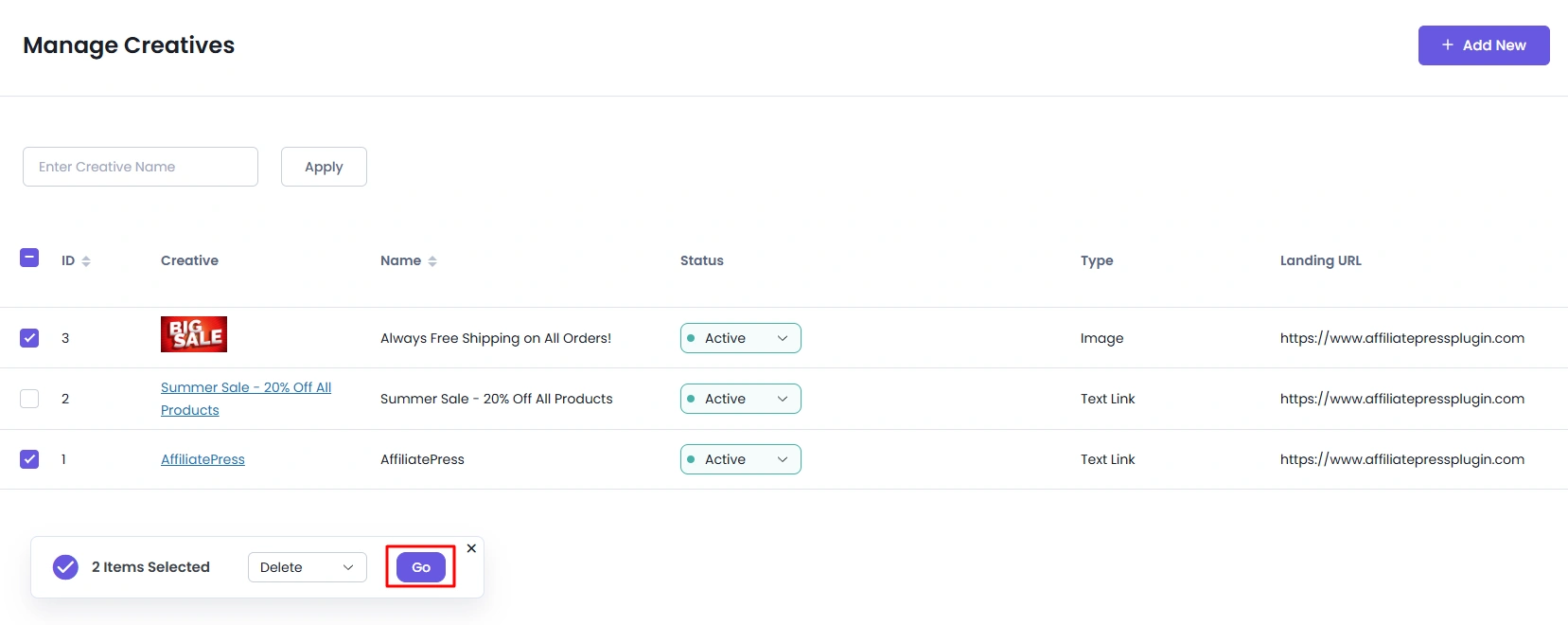
How to add Creative to a Page?
Every creative has a different shortcode individually. In order to add this shortcode to a page, it is necessary to get the shortcode for the Creative.
In order to get the shortcode for the Creative, navigate to the Admin Panel > AffiliatePress > Creative > Edit Creative and here you will be able to find the shortcode at the end.
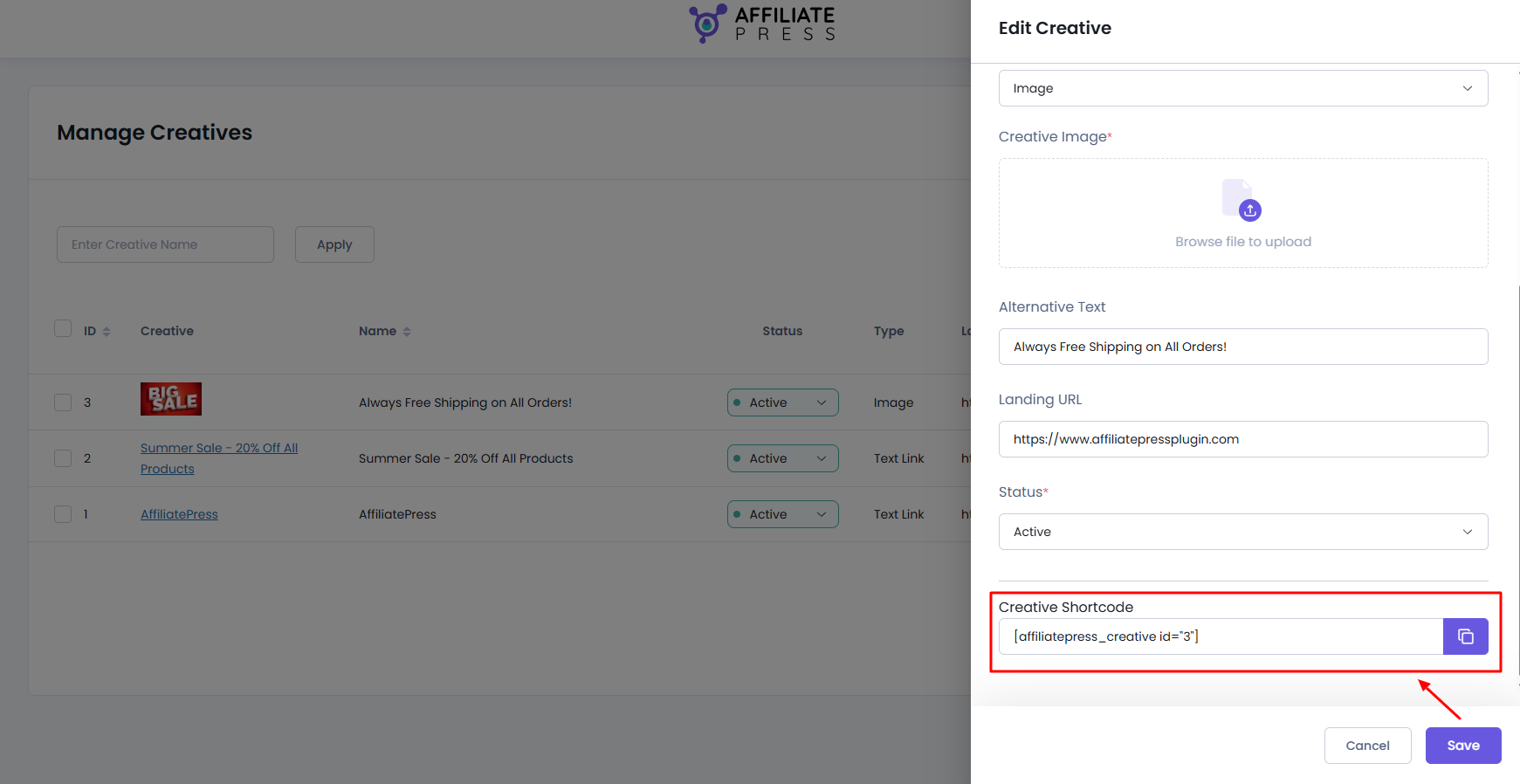
Copy the shortcode and paste to a page, and then the Affiliate Members will be able to access the creative.
A Creative will be only visible to the Affiliate user, so it is necessary for a user to be logged in and be an affiliate user.
Preview on Frontend
When admin adds a shortcode for the creative to a page then to the Affiliate users it will be displayed as below.