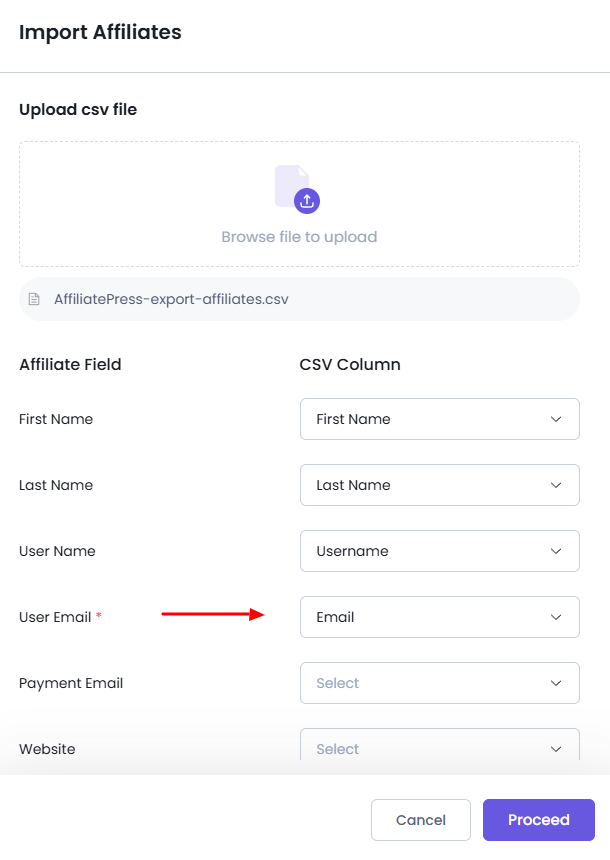Affiliate Management
WordPress admin, click on the AffiliatePress menu in the sidebar, then navigate to the Affiliates page to manage it.
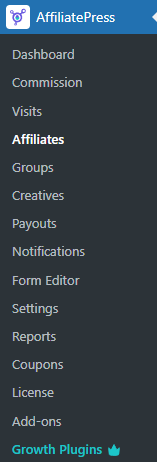
Affiliate List
Here, you can view all the information about affiliate users. You can also filter affiliate users by specifying their name and status. Additionally, you can update each affiliate’s status by selecting the appropriate option from the dropdown menu.
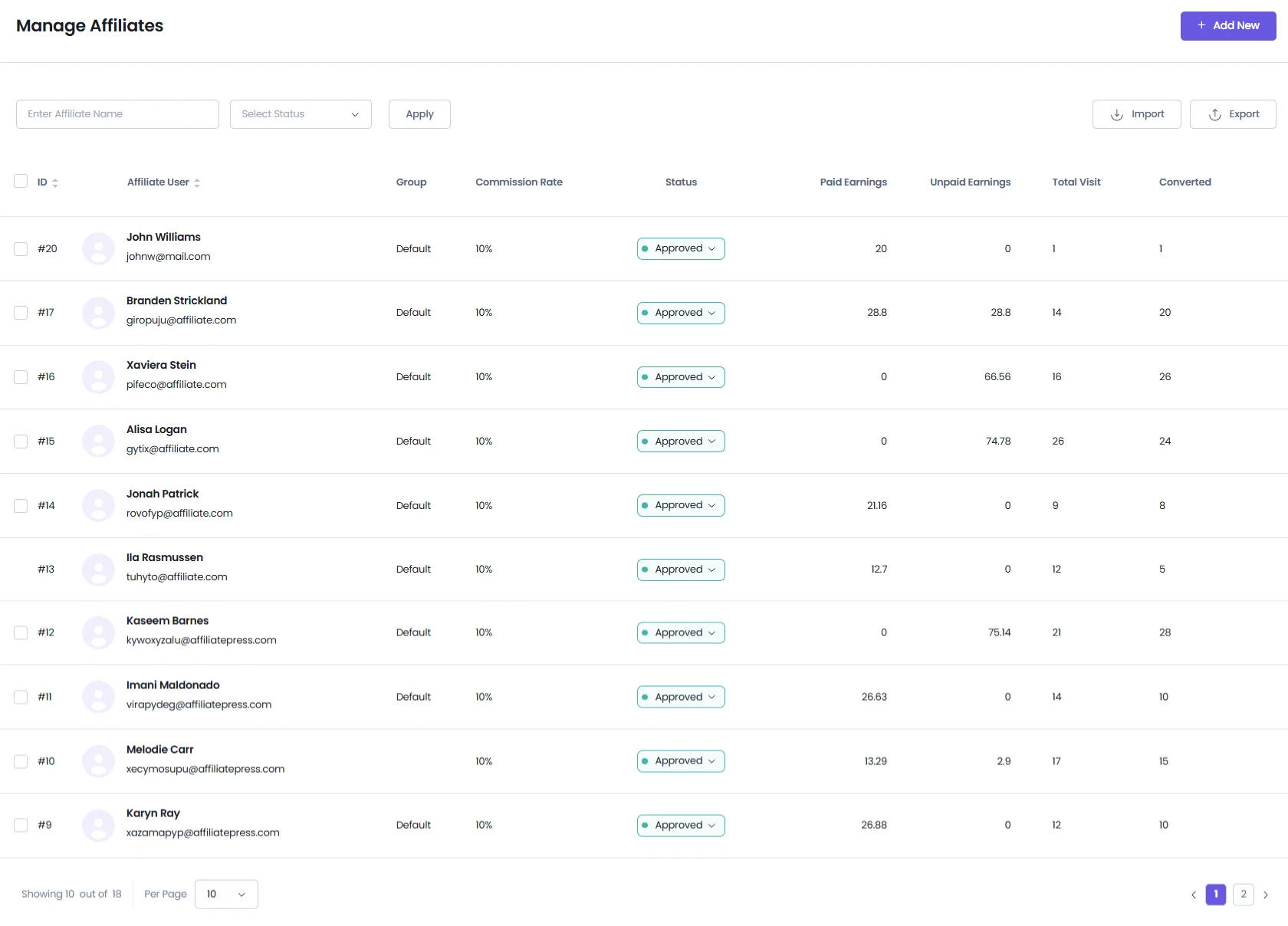
Adding New Affiliates Manually
To create a new affiliate, click the “Add New” button. This will open a section, where you can add the affiliate.
Required Fields:
- Affiliate User: Start typing the name of the affiliate. A list of matching WordPress users will appear—select the correct one.
- Email: Enter the email of the user.
- Website: Add the website URL of the Affiliate Member.
- How Will You Promote Us?: Enter appropriate text on how will they promote us.
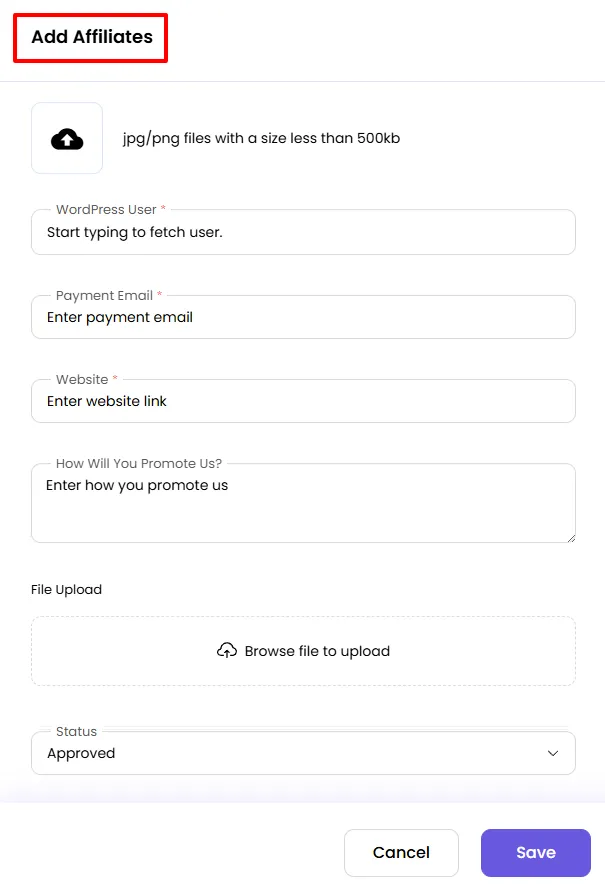
Creating an affiliate account for an existing WordPress user.
In the “WordPress user” field, start typing the name of an existing WordPress user you want to add as an affiliate. A list of matching users will appear based on the entered name & click on the name you’d like to add as an affiliate.
1. Creating a WordPress user and affiliate simultaneously
If the user doesn’t already have a WordPress account on your site, you can create a new WordPress user and add them as an affiliate in one step. In the “WordPress User” field, select the “Create New” option. You can enter the affiliate’s PayPal email in the payment email field. Then, complete the form and click ‘Save‘ to create the new user and affiliate.
Add User through WordPress Users Panel
AffiliatePress also allows admin to directly create an affiliate user in order to do navigate to the Admin Panel > Users > Add User and here you will be able to check a checkbox through which a user will be added as a user and an affiliate.
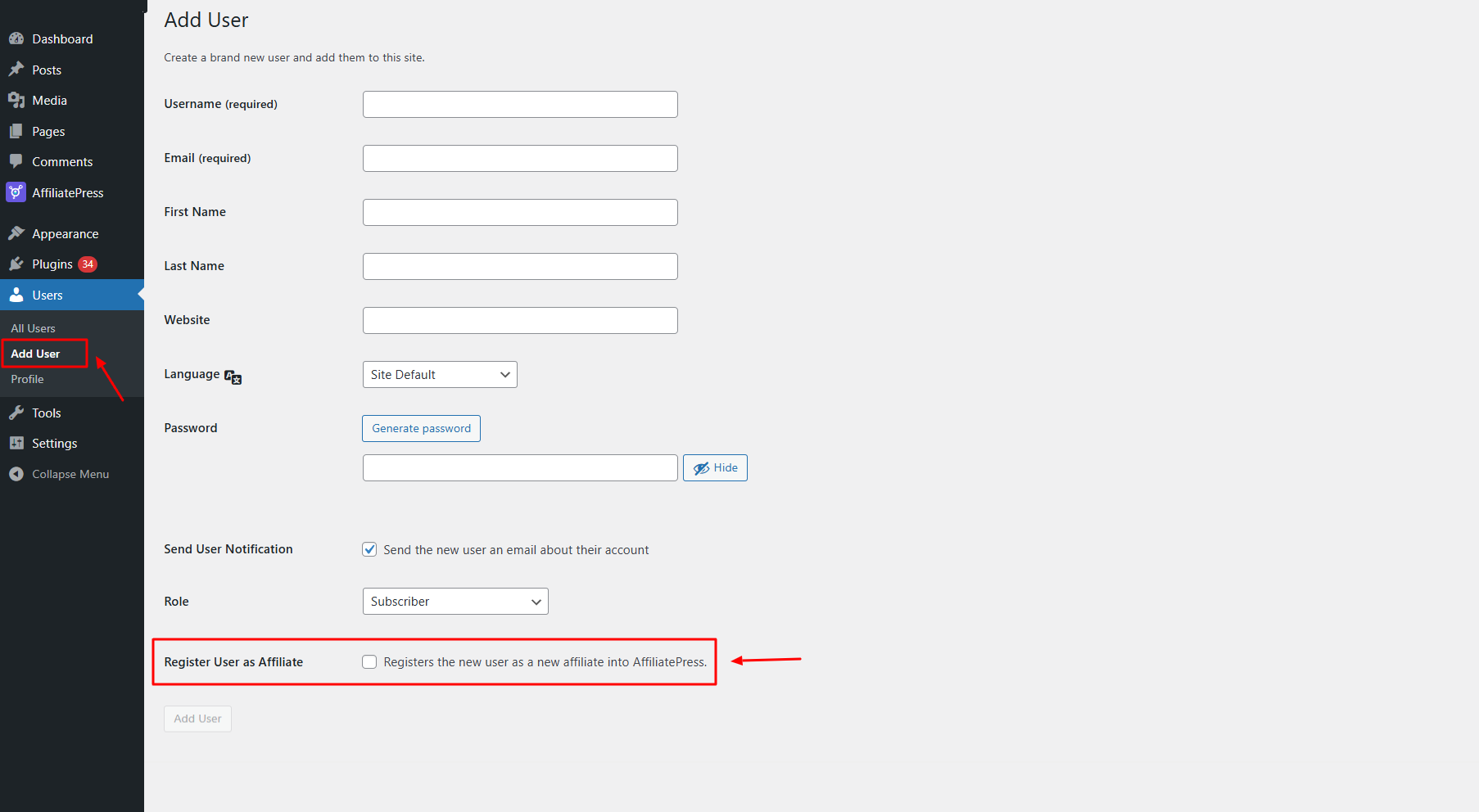
2. Edit Affiliate
Sometimes, you may need to update the details of an existing affiliate. To edit an affiliate, hover over their row, and an action bar will appear with an “Edit” icon. Click the icon to open the affiliate form, which will display all the details of that affiliate.
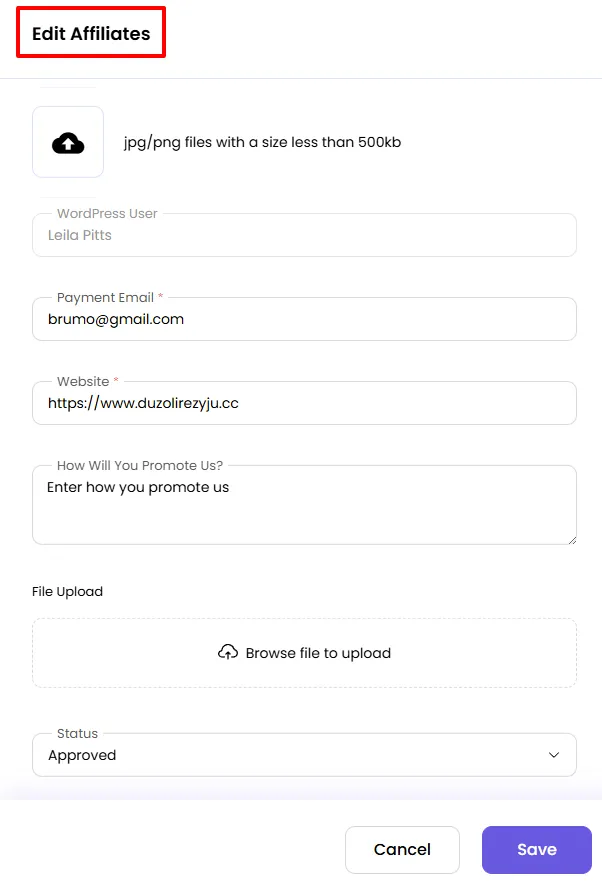
3. Delete Affiliate
To delete a specific affiliate, hover over their row in the affiliate list, and an action bar with a ‘Delete’ icon will appear. Click the icon, and a confirmation prompt will appear. Click the ‘Delete’ button in the confirmation box to remove the affiliate.
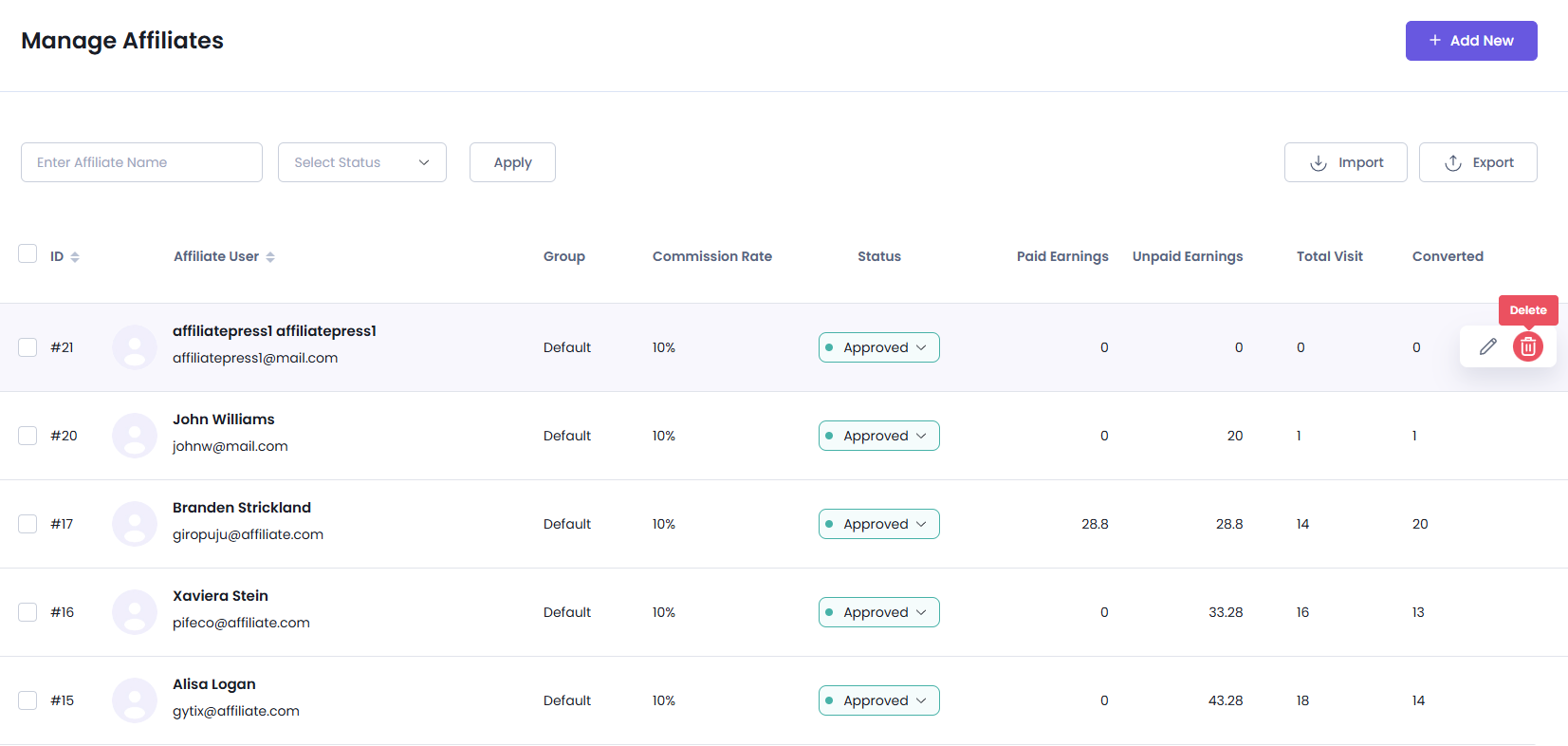
You can delete multiple affiliate users by checking the boxes next to the affiliates you want to remove. A dialog box with options will appear at the footer once you select at least one affiliate. When you’re sure you want to delete the selected affiliates, click the ‘Go’ button to delete them.
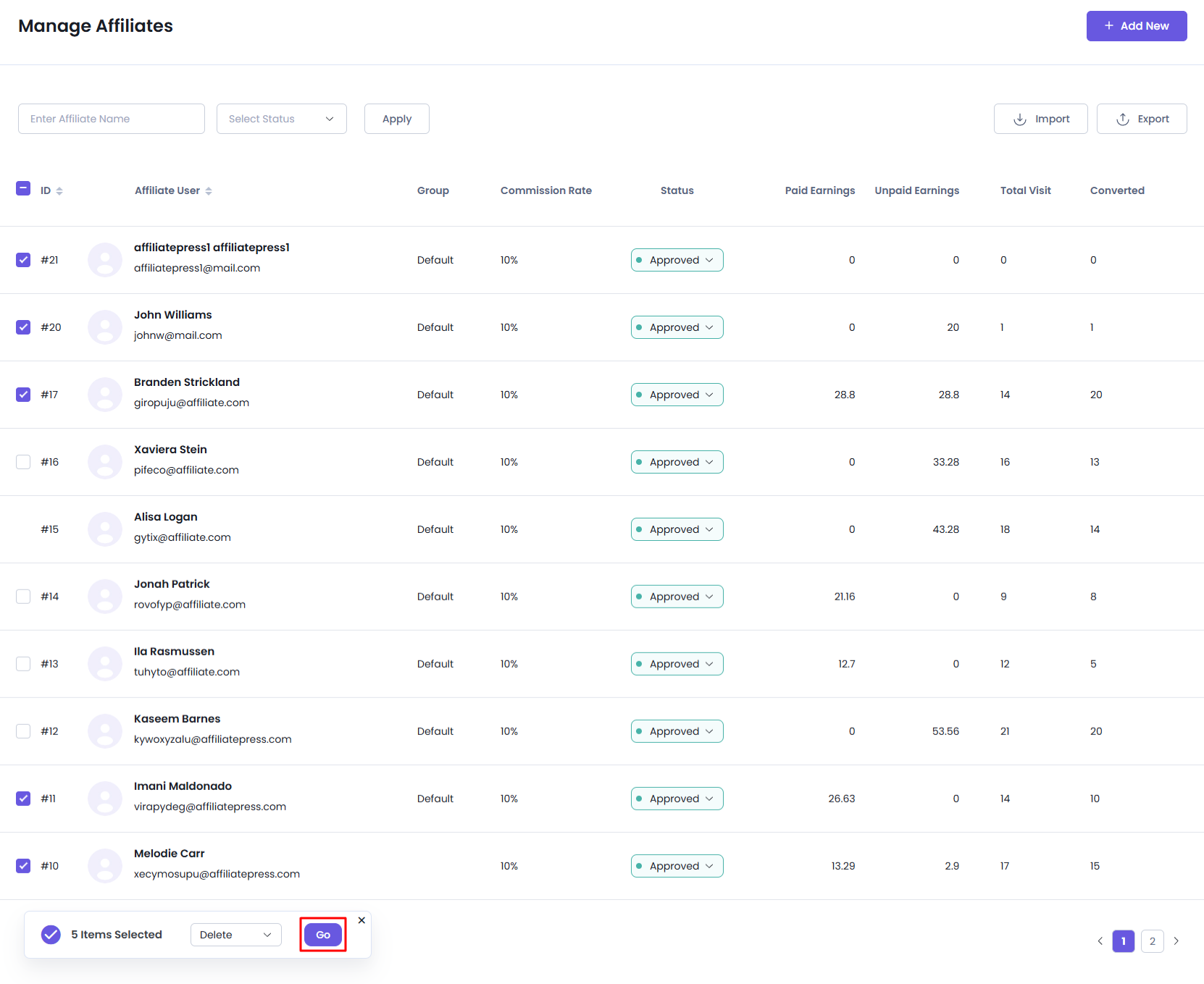
4. Export Affiliates
You can also be able to export all the affiliates by clicking on the Export icon from the top right corner.
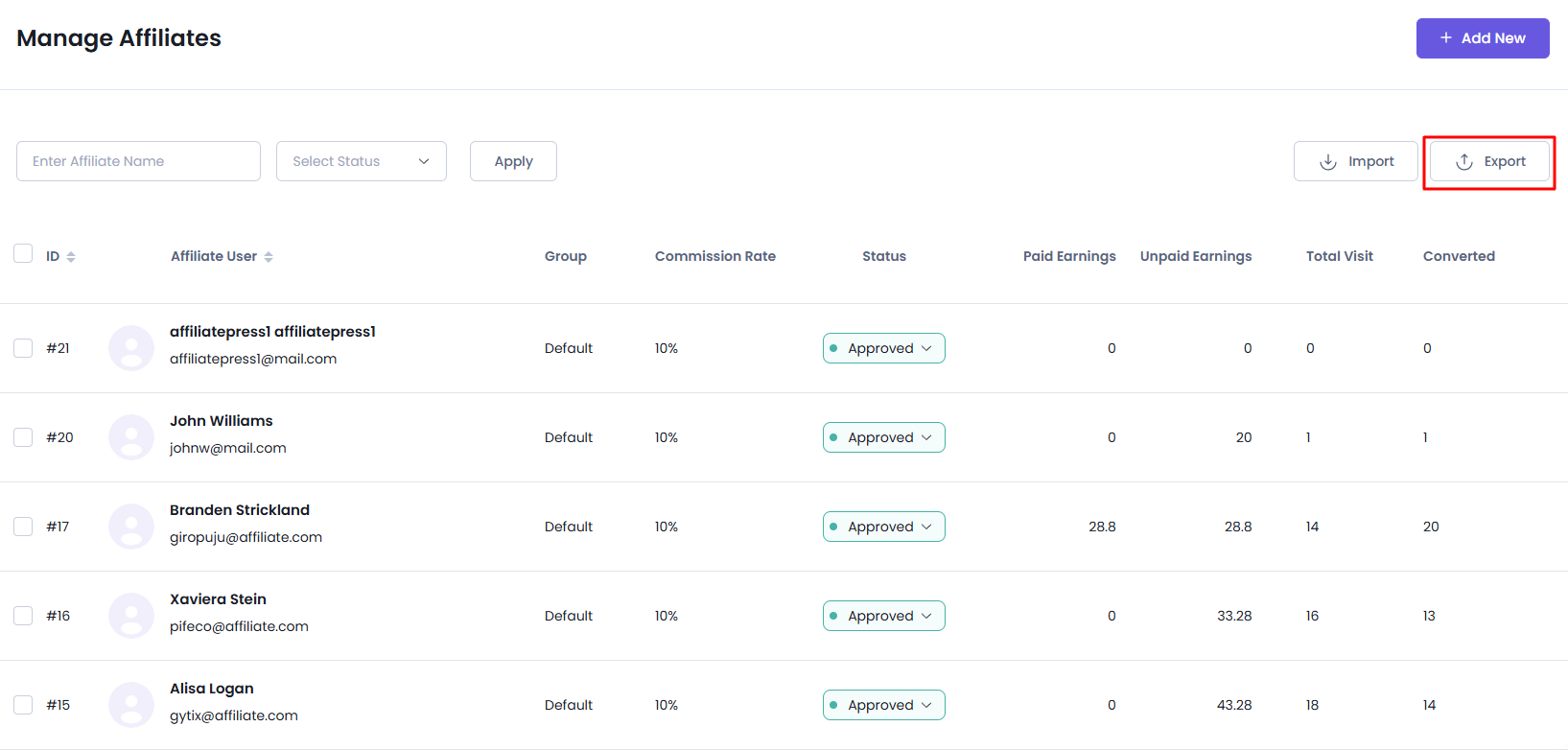
5. Import Affiliates
You can also import all affiliates by clicking the Import button in the top right corner. The CSV file should be comma-separated. The order of the fields is not important, as you will map them in the next step.
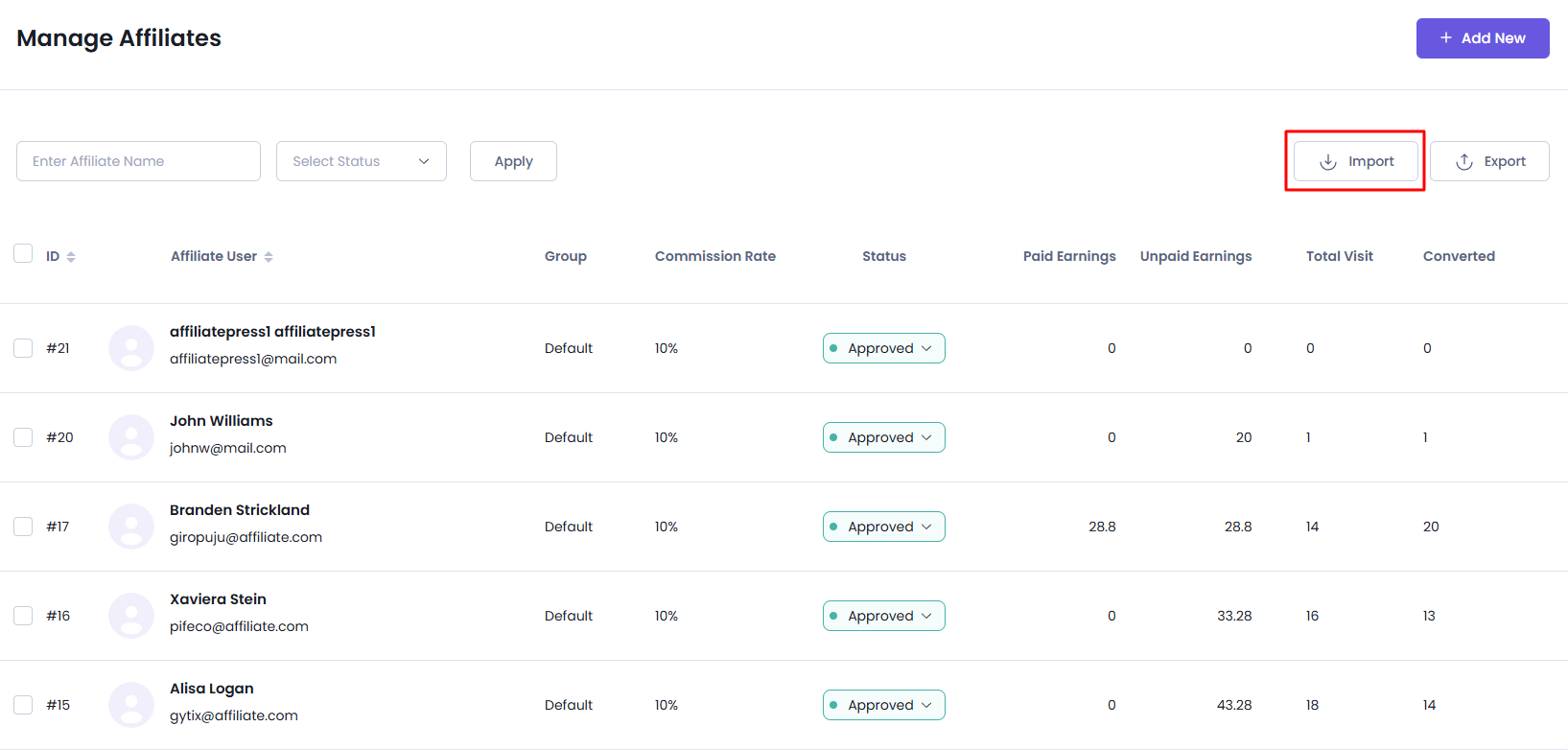
After uploading your file, you will see a list of affiliate fields that need to be filled. For each field, a dropdown will appear, allowing you to map the corresponding data. The dropdowns will be populated with the columns from your CSV, enabling accurate mapping of the data. The email field is required to import affiliates.