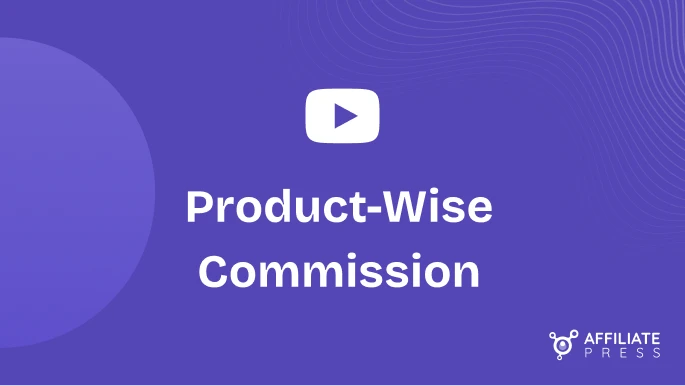Product Commission Rate
The Product Commission Rate Addon in AffiliatePress allows you to assign custom commission rates to individual products across supported integrations. This gives you greater control over affiliate incentives by overriding the default/global commission rules.
Addon Activation
- Ensure that the AffiliatePress Pro plugin is active.
- Activate the Product Commission Rate Addon from
Admin Panel > AffiliatePress > Addonspage.
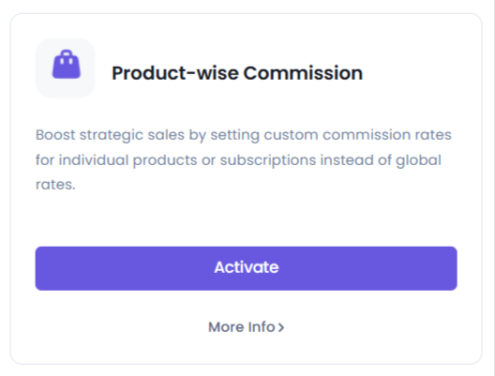
Note: This addon works only when the commission basis in AffiliatePress is set to: “Commission Per Product Sold” at the
Admin Panel > AffiliatePress > Settings > Commissiontab.
Commission Settings
1. AffiliatePress Rate Types
- Site Default: Uses the global commission rate set in AffiliatePress settings.
- Percentage: Sets the commission as a percentage of the product’s sale price.
- Fixed Amount: Assigns a fixed monetary amount as commission per product sale.
| Rate Type | Description | When to Use | Example |
|---|---|---|---|
| Site Default | Applies the global commission rate set in AffiliatePress settings. | When you want the product to follow the same commission rule as the rest of your site. | If the global rate is 20%, a $100 product gives a $20 commission. |
| Percentage | Sets a specific percentage of the product’s price as commission. | When a product needs a custom rate due to profit margin or marketing strategy. | 30% of a $100 product = $30 commission per sale. |
| Fixed Amount | Sets a flat commission amount, regardless of product price. | When you want a consistent, predictable payout per sale. | $25 commission per product, whether the product costs $50 or $200. |
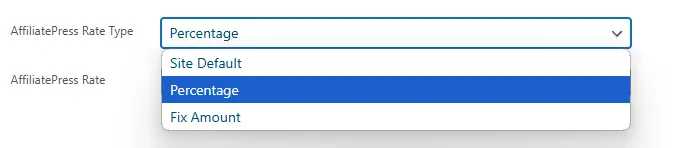

2. Rate Value
- If using Percentage, enter the numeric percentage (e.g., 30 for 30%).
- If using a Fixed Amount, enter the monetary value (e.g., 20 for $20).
Example
- 30% Commission: Go to particular Product’s
AffiliatePress settings > Select Percentage as Rate Type > Enter 30 as Rate Value.- The affiliate will earn 30% of the product’s sale price.
- $30 Flat Commission: Go to particular Product’s
AffiliatePress settings > Select Fixed Amount as Rate Type > Enter 30 as Rate Value.- The affiliate will earn a flat $30 per sale, regardless of product price.
Note: In order to set the product wise commission, make sure that the integration is enabled from
AffiliatePress > Settings > Integrationstab.
WooCommerce
In order to set the product wise commission, navigate to the Admin Panel > Products > Add New Product where in at the left sidebar you will be able to check the ‘AffiliatePress Settings’ to set the rate type and the rate value as per your requirements.
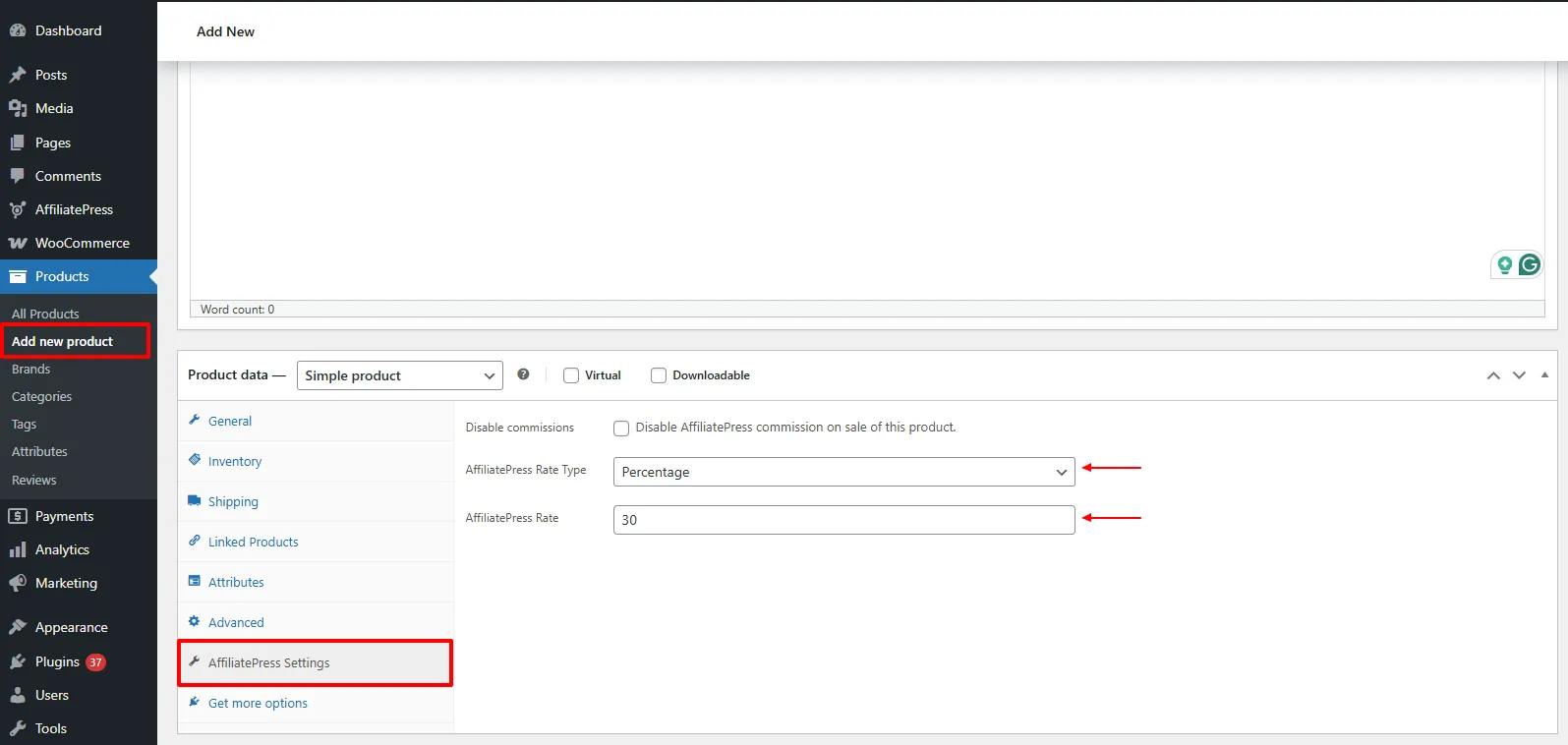
Easy Digital Downloads
To set the product wise commission, navigate to the Admin Panel > Downloads menu and then edit a new download. Here you can set the Affiliate Rate Type and Rate Value.
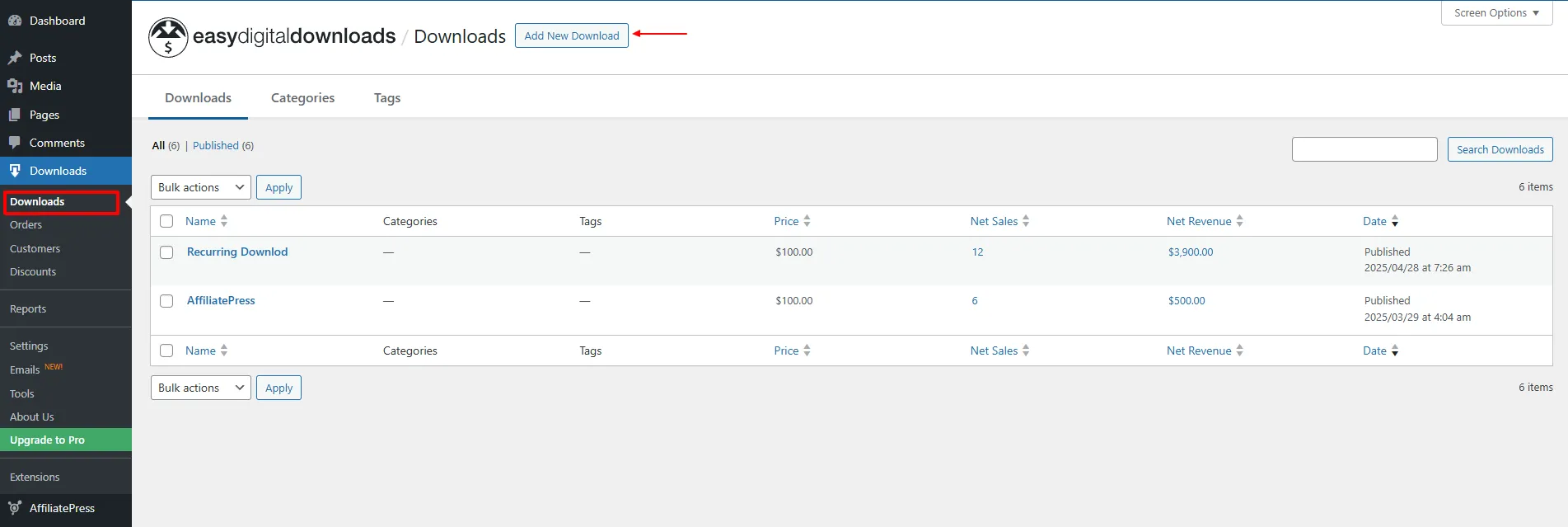
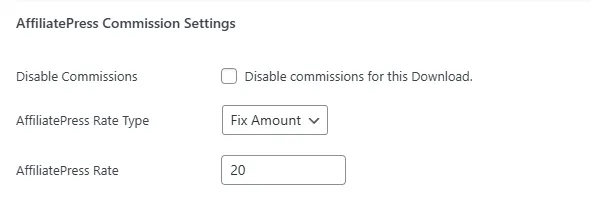
ARMember
To add plan wise commission, navigate to the ARMember > Manage Plans > Add/Edit Plan, and set the AffiliatePress Commission rate.
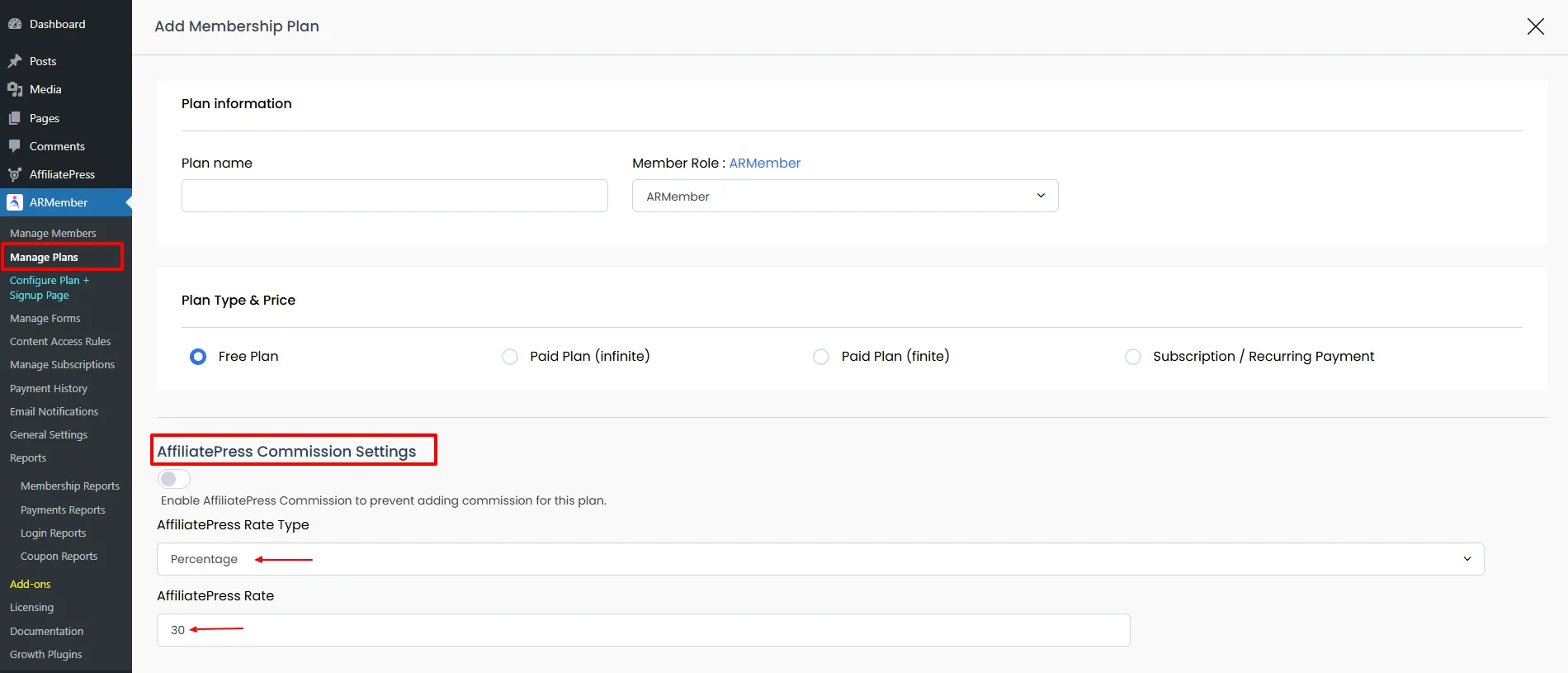
MemberPress
To add plan wise commission, navigate to the MemberPress > Memberships > Add/Edit Plan, and set the AffiliatePress Commission rate.
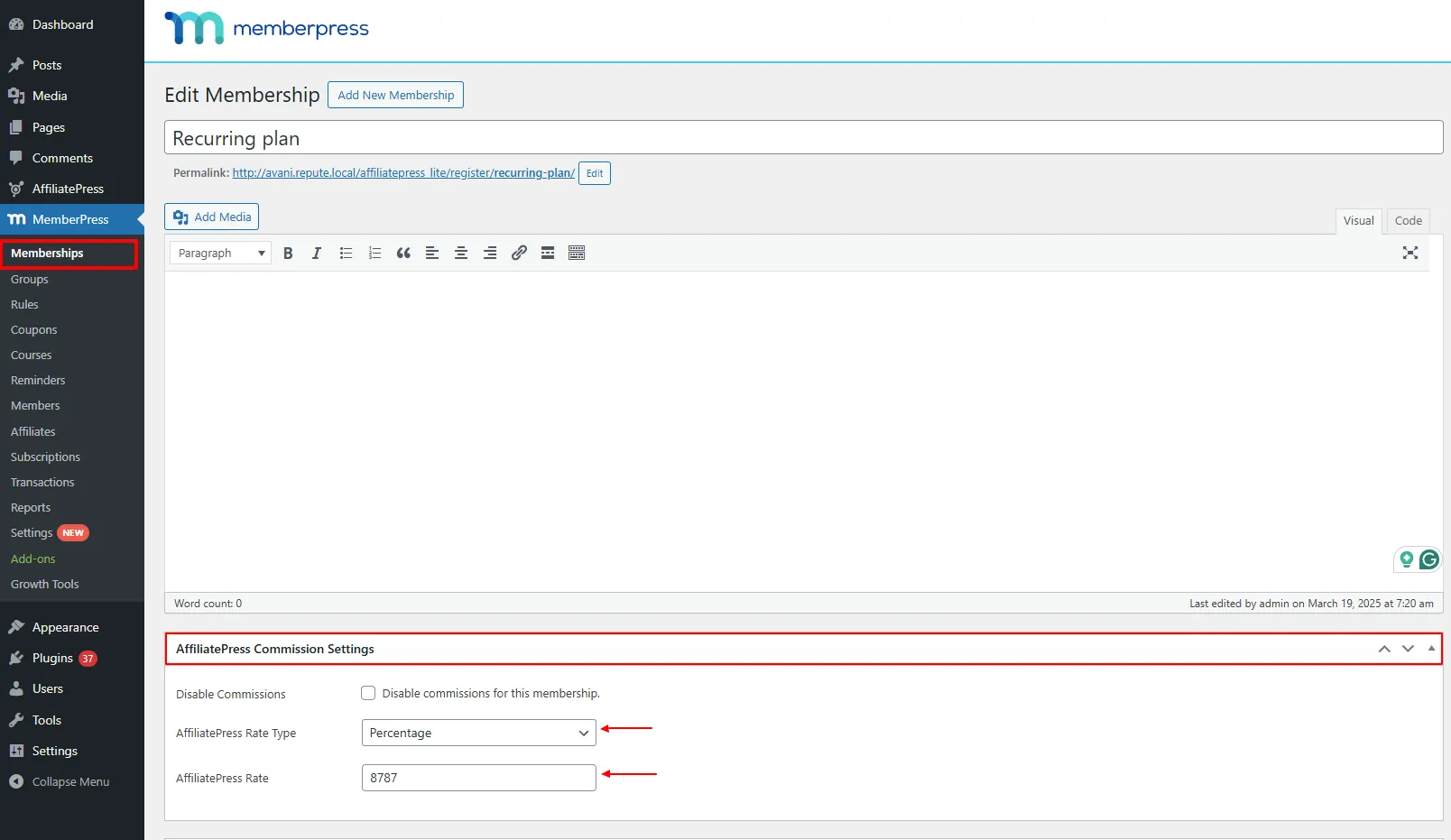
Restrict Content
To add plan wise commission, navigate to the Restrict > Membership Levels > Add/Edit Plan, and set the AffiliatePress Commission rate.
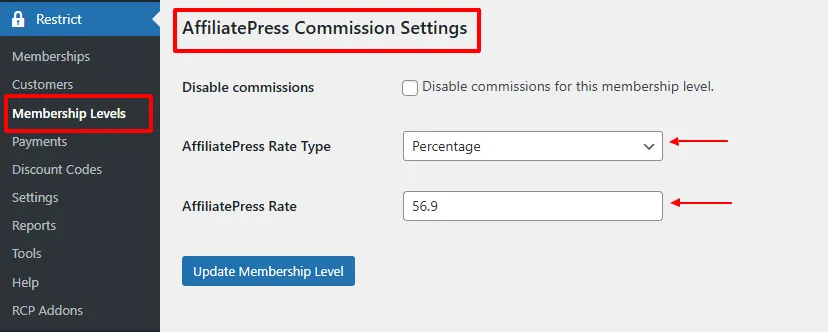
WP EasyCart
To set the commission rate product wise navigate to the Admin Panel > WP EasyCart > Products and at the AffiliatePress Commission Settings add the rate as per your requirements.
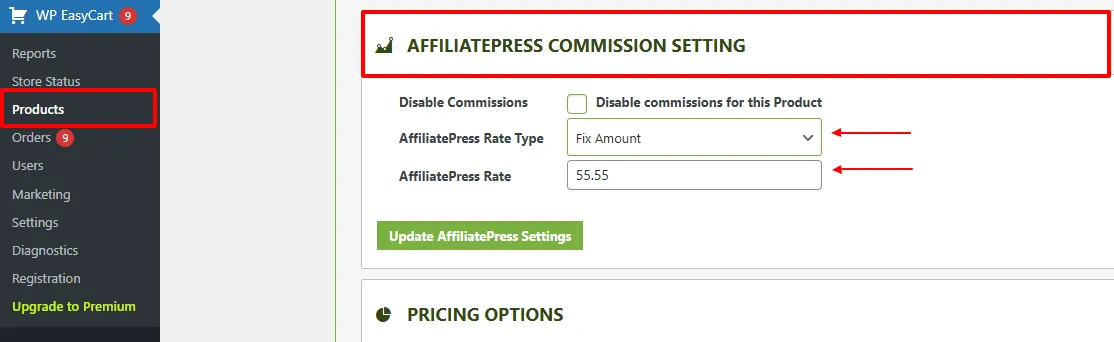
LifterLMS
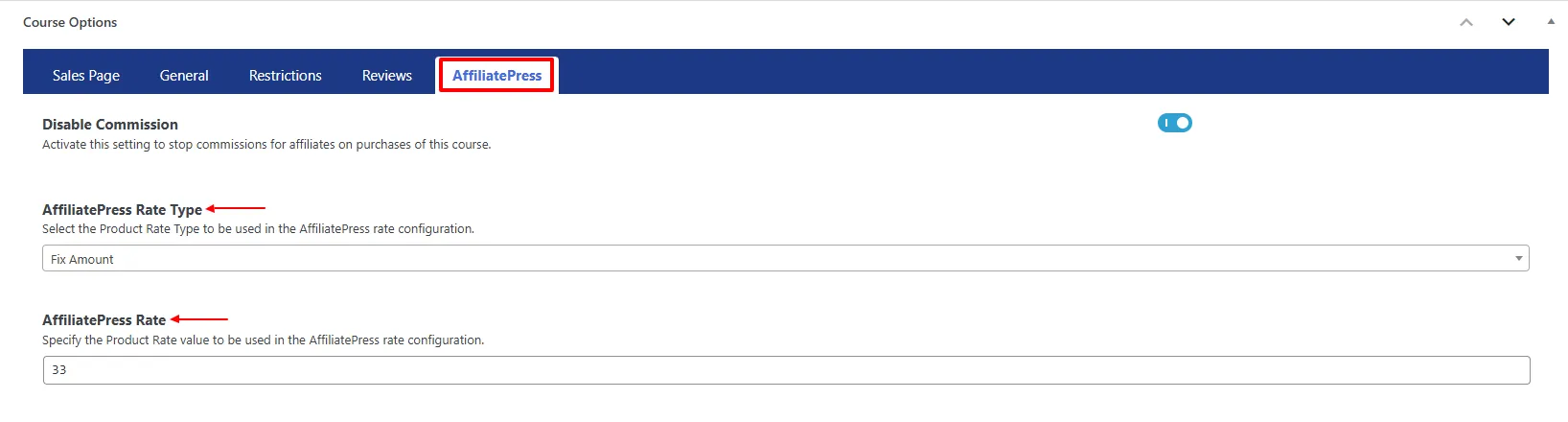
Give WP
To set the commission rate, navigate to Donations → Campaigns. Click on the title of the form or select Edit under the campaign name.
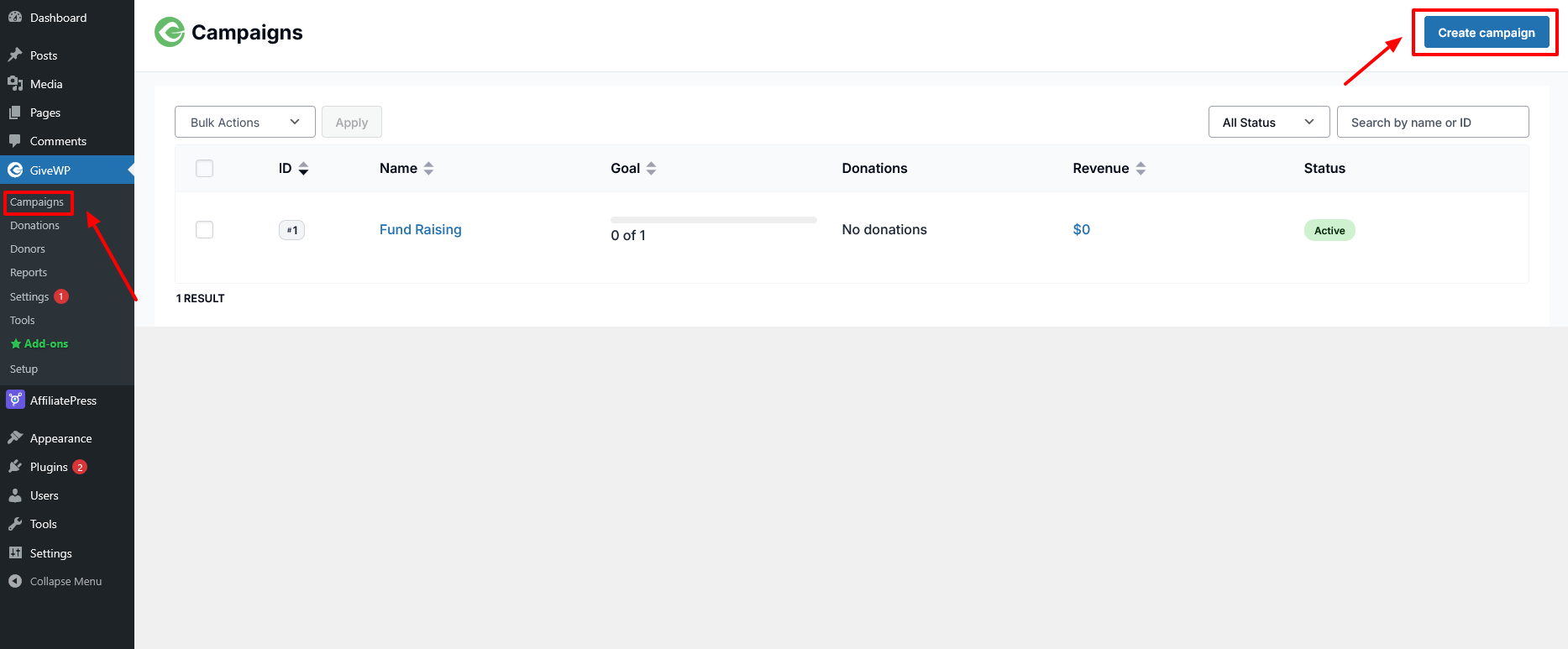
- In the Campaign editor, click the Forms tab.
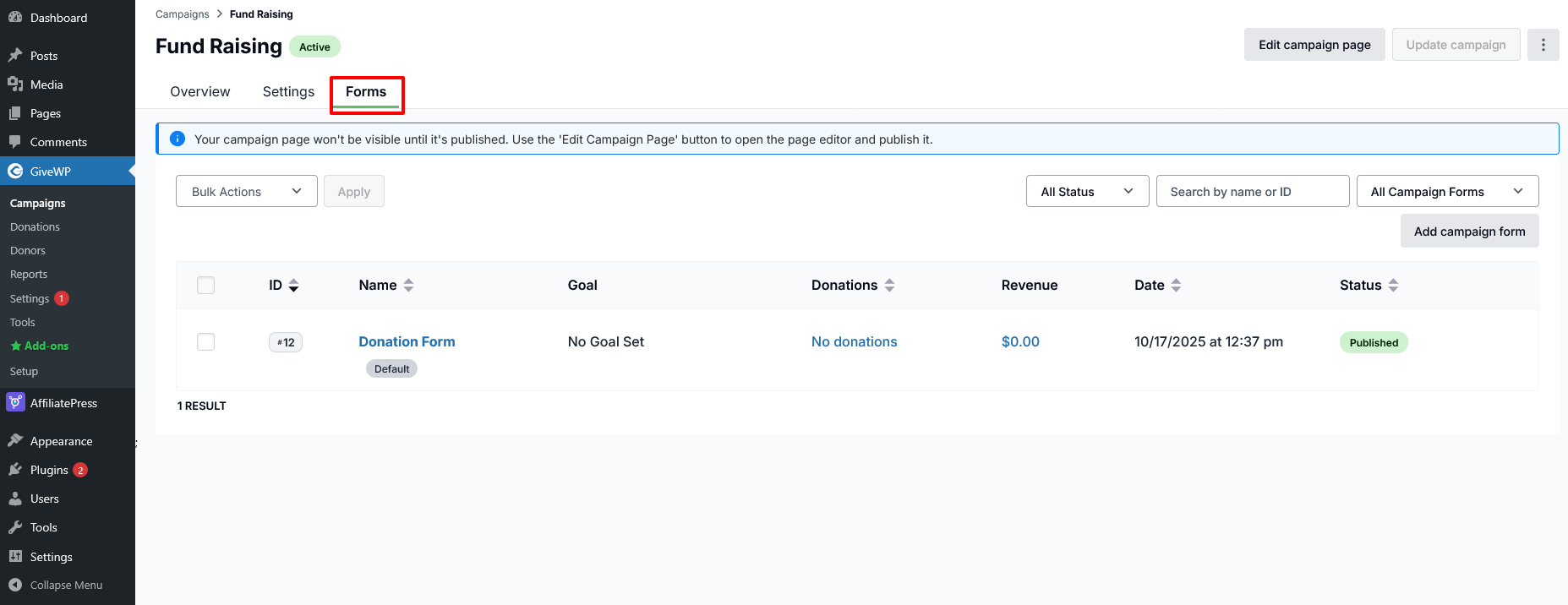
- Enable the Commission and updated the settings.
- Edit the Form.
- At the time you edit the form, you will be able to check Settings tab.
- Here on the left sidebar locate the AffiliatePress Settings.
- Enable the product wise commission here.
Simple Membership
To add plan wise commission, navigate to the WP Membership > Membership Levels > Add/Edit Plan, and set the AffiliatePress Commission rate.
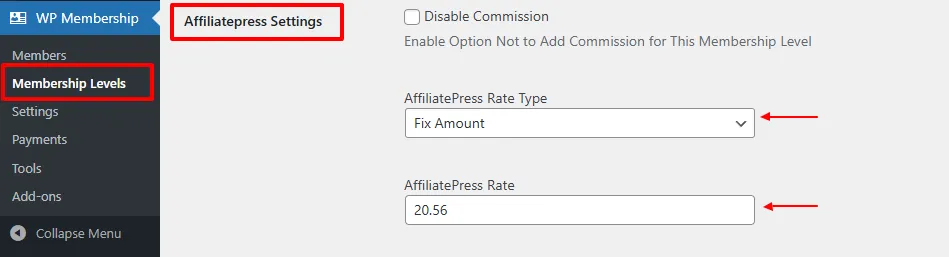
Paid Member Subscription
To add plan wise commission, navigate to the Paid Member Subscriptions > Subscription Plans > Add/Edit Plan, and set the AffiliatePress Commission rate.
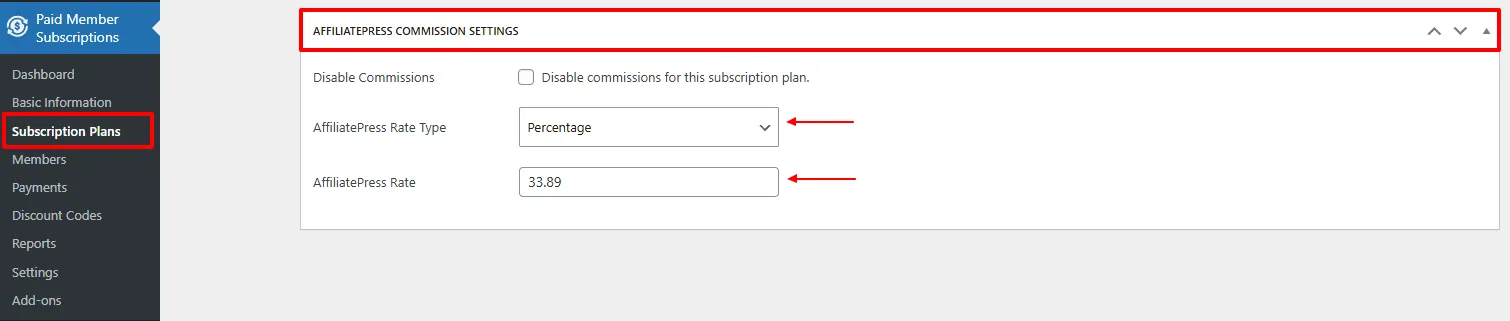
Paid Membership Pro
To add commission, navigate to the Memberships > Settings > Other settings, and set the AffiliatePress Commission rate.
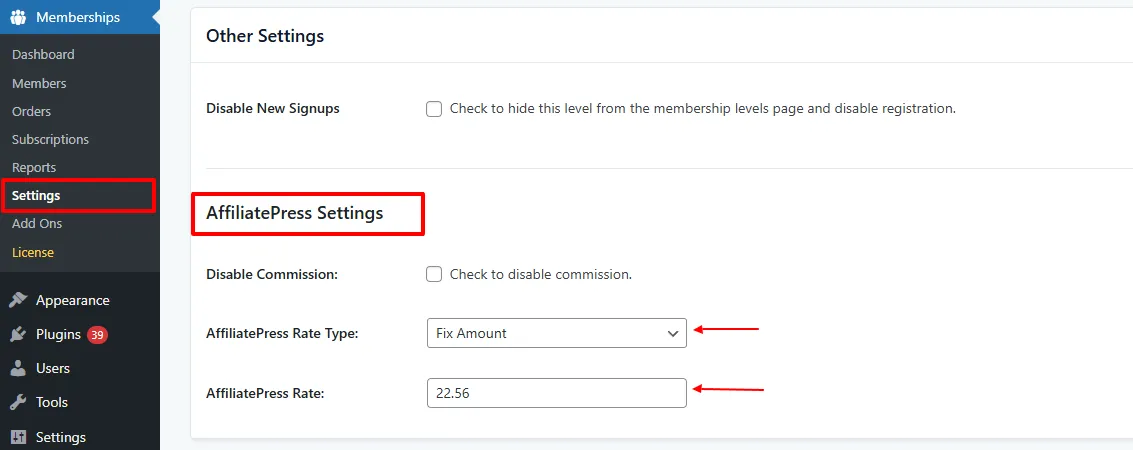
Ultimate Membership Pro
To add commission, navigate to the Ultimate Membership Pro > Memberships > AffiliatePress settings, and set the AffiliatePress Commission rate.
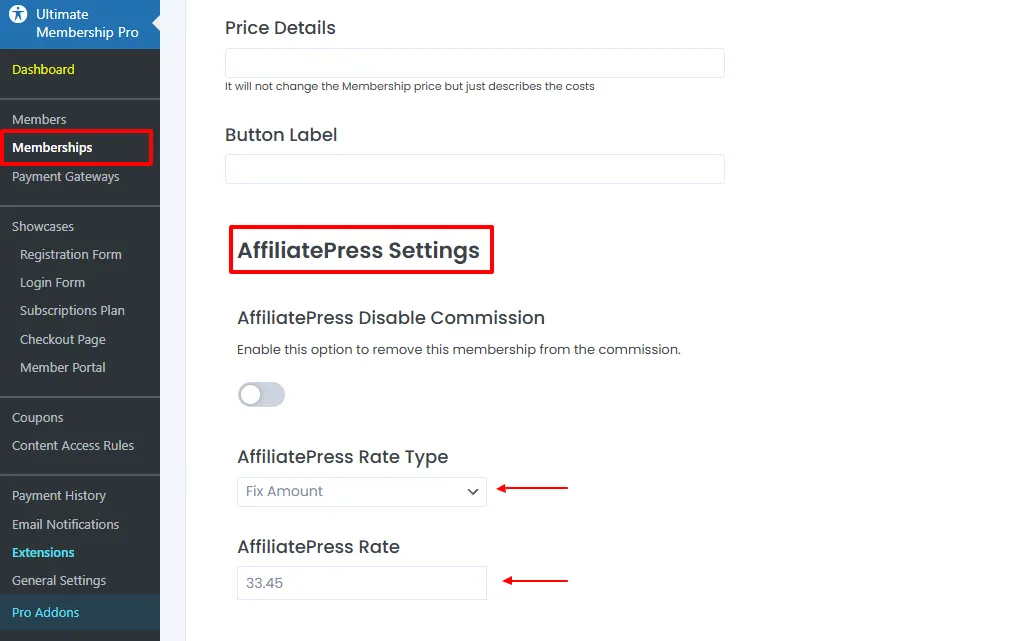
Ninja Forms
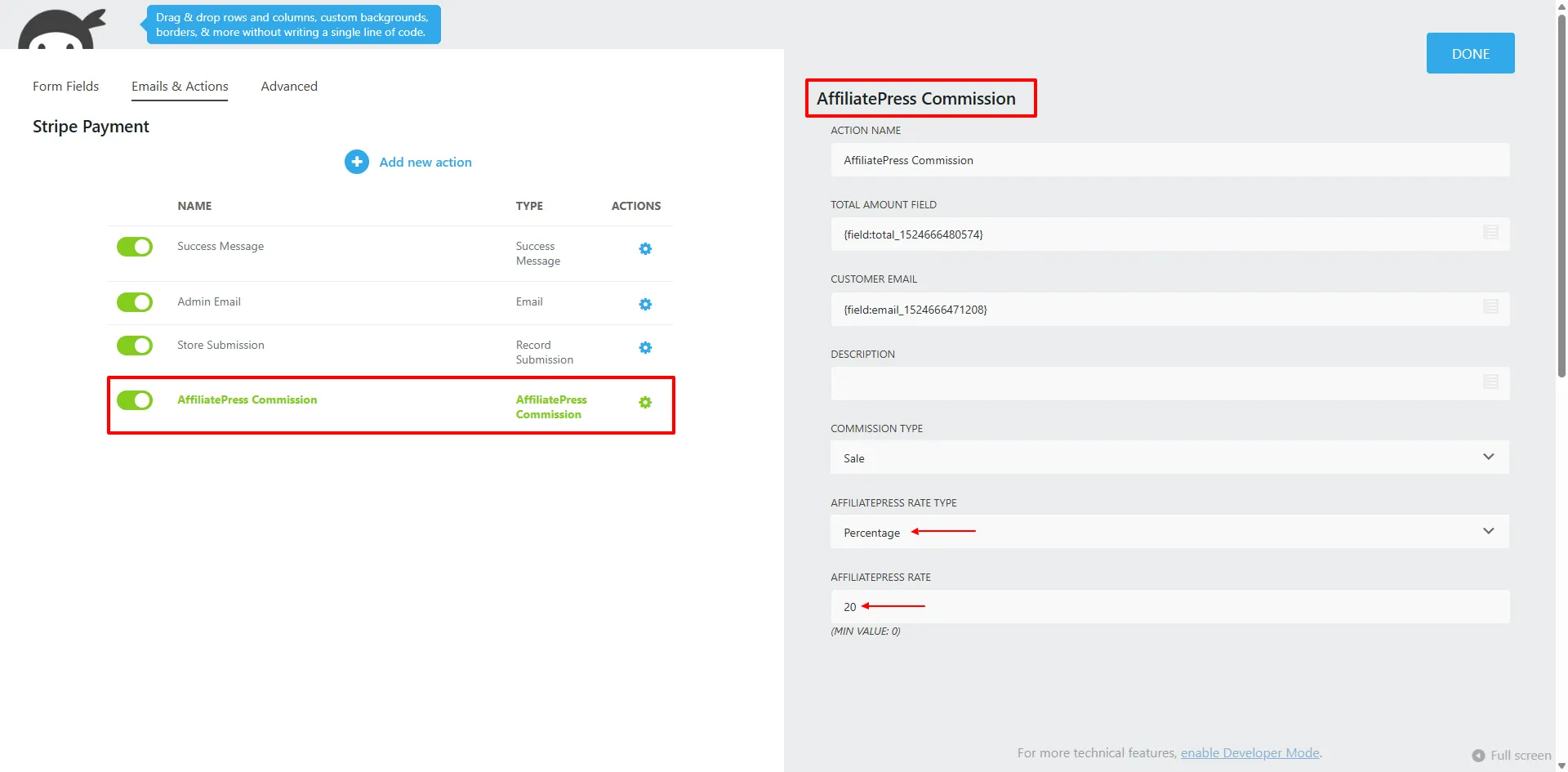
WP Forms
Set the commission rate by navigating to Form Settings > AffiliatePress set the rate and type as per your site requirements.
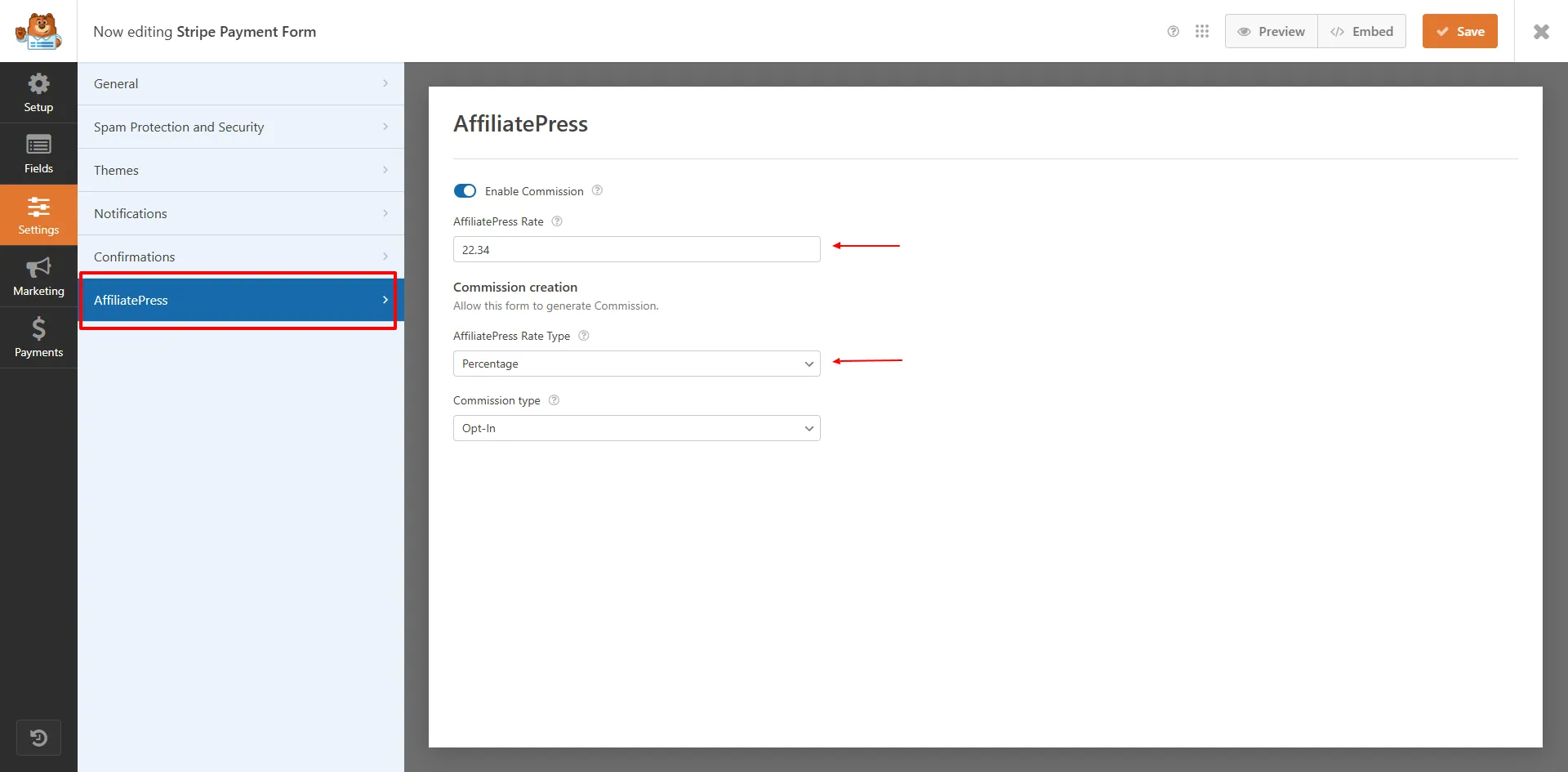
GetPaid
Set commission rate as per the item, navigate to the GetPaid > Items > AffiliatePress settings.
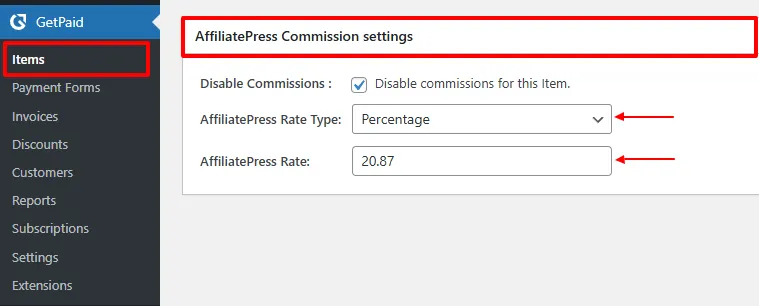
LearnPress
Set commission rate per course wise, in order to set this navigate to the LearnPress > Course > AffiliatePress tab, here set the rate type and value.
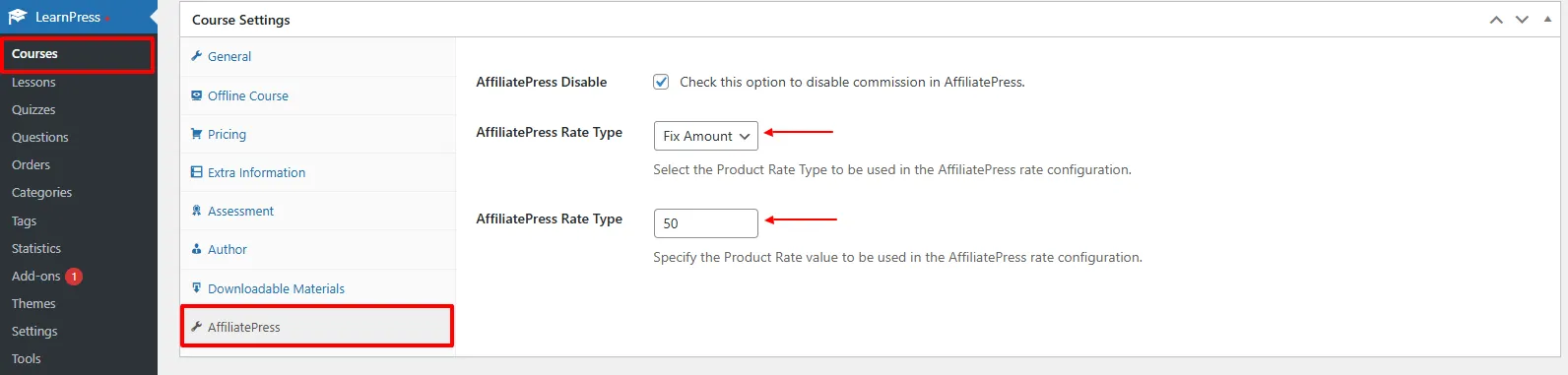
Accept Stripe Payment
To add product wise commission, navigate to the Stripe Payments > Products, and set the AffiliatePress Commission rate.
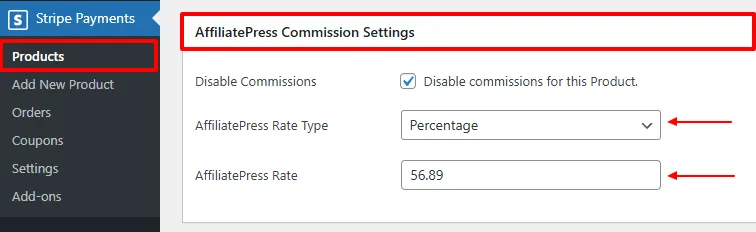
BookingPress
To set the commission service wise for the booking appointment plugin navigate to the BookingPress > Services > Add/Edit the service and at the AffiliatePress add the rate and type as per the requirements.
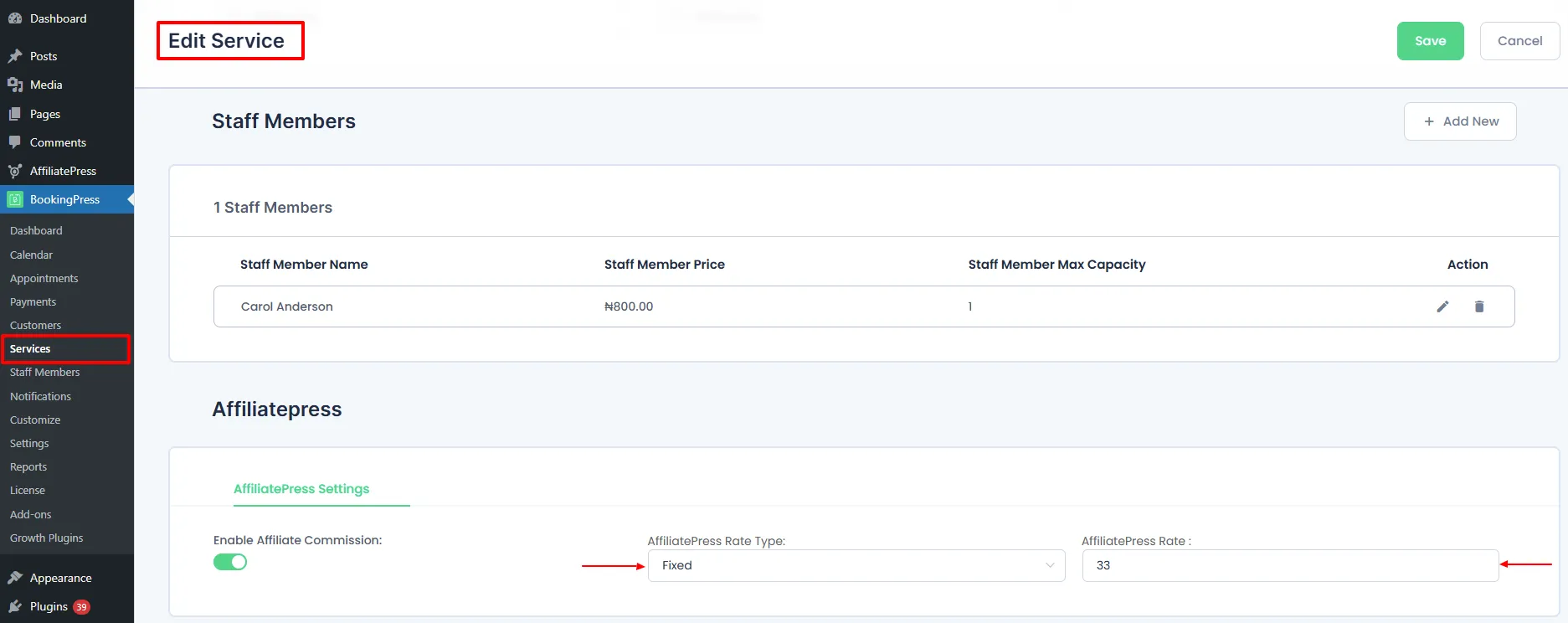
Download Manager
Set the commission with the rate and type by navigating to Downloads > All Files > AffiliatePress settings.
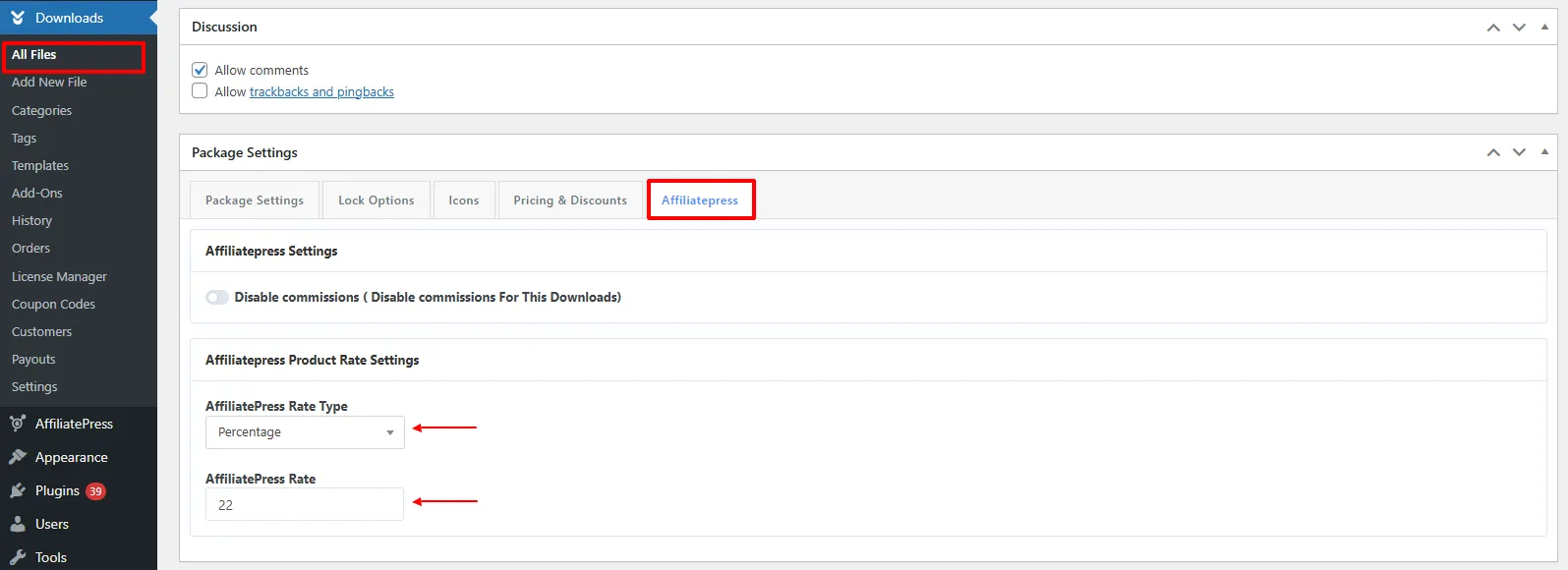
ARForms
In order to set the commission rate and value per form wise with ARForms navigate to the ARForms > Other Options > General Options > AffiliatePress Settings.
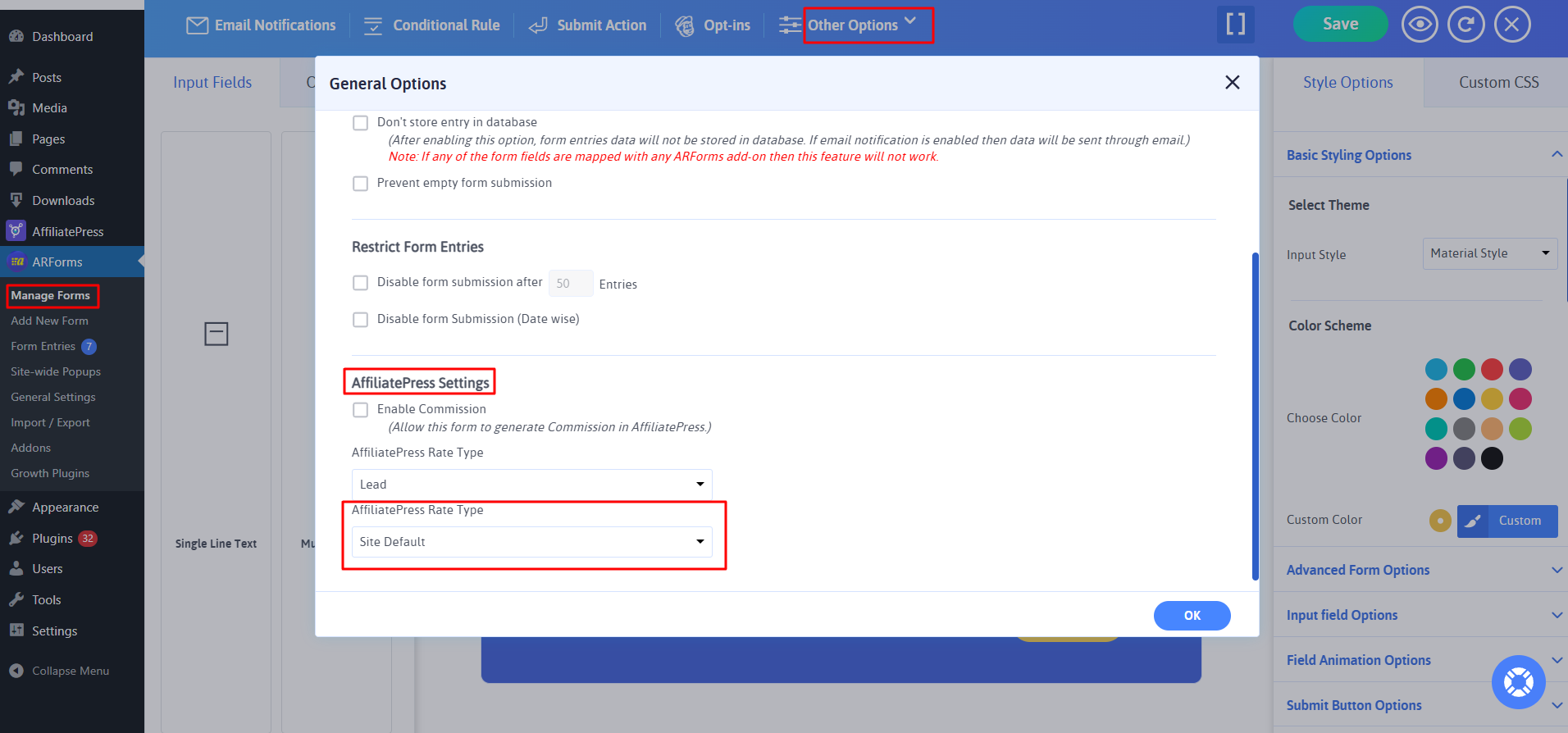
WP Simple Pay
To set the form wise commission, navigate to the WP Simple Pay > Payment Forms > Edit form and add the commission rate and commission value as per your site requirements.
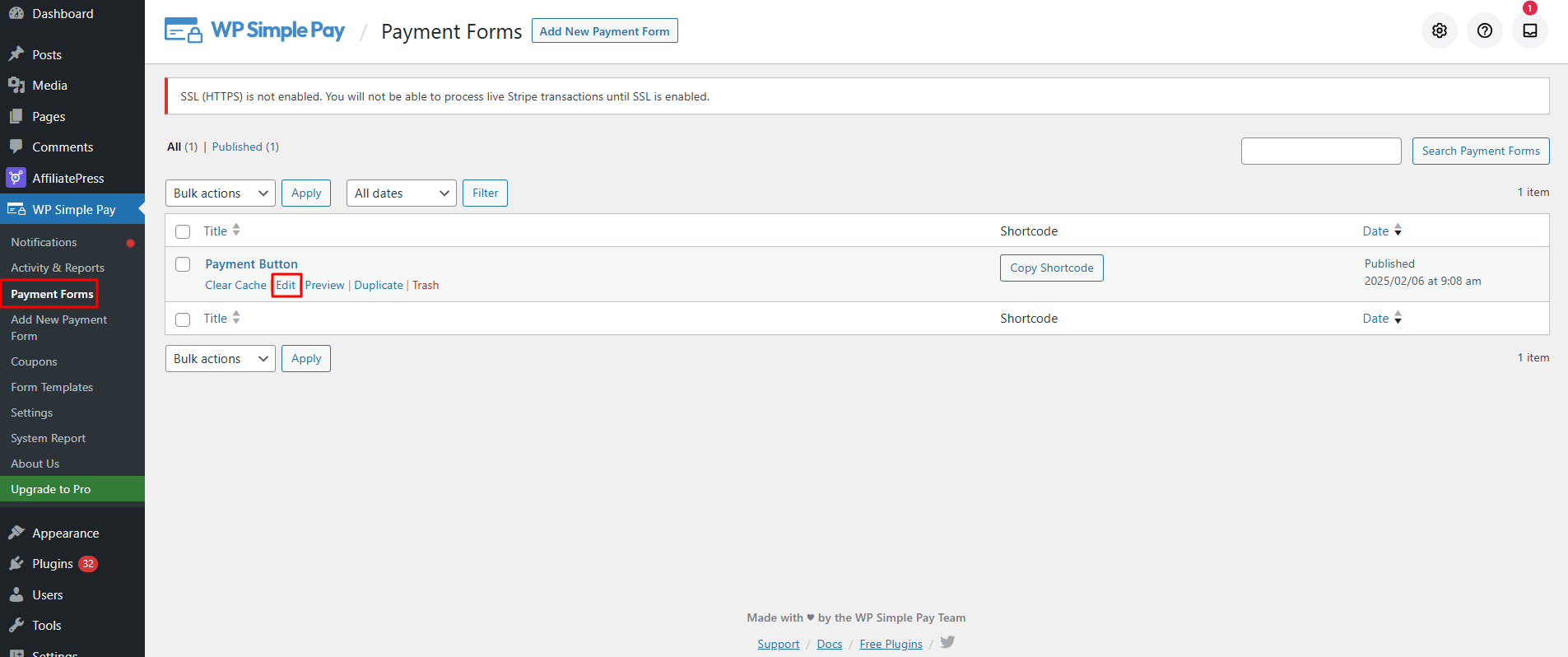
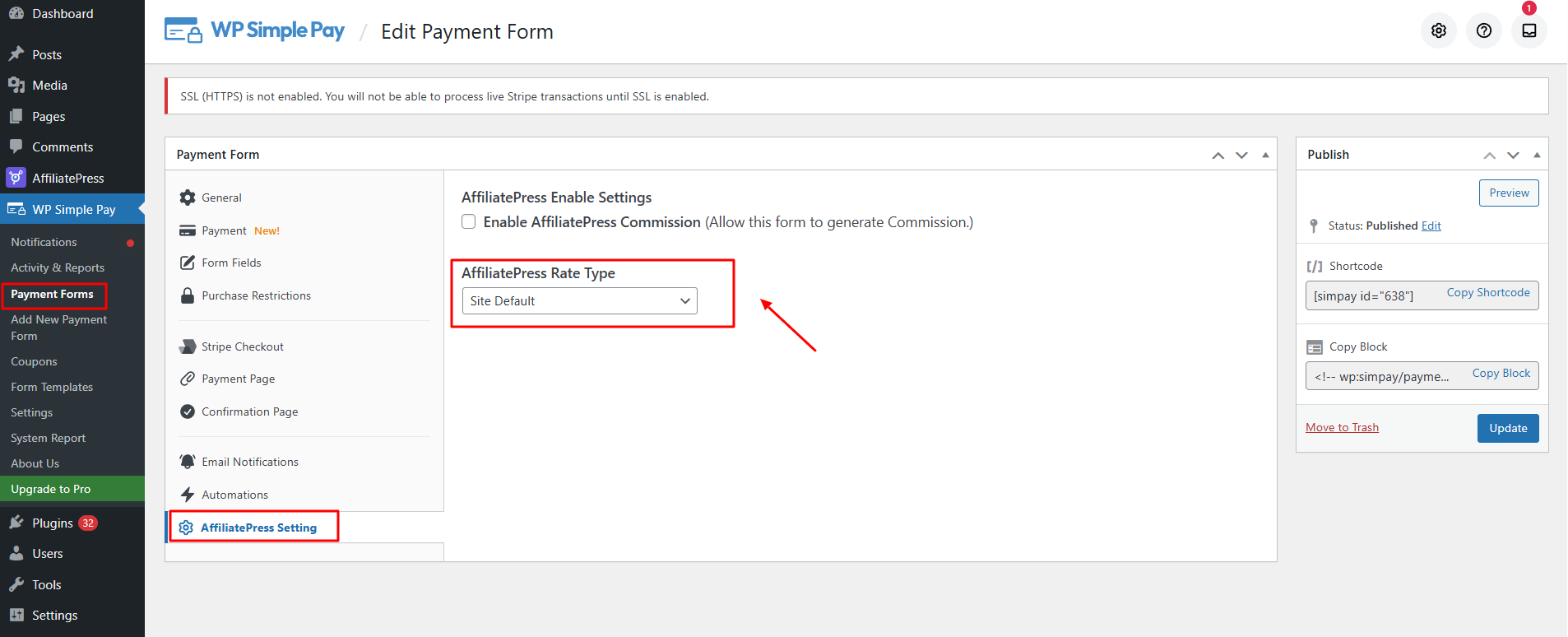
Gravity Forms
To set the form wise commission, navigate to the Forms > Settings > Form Settings and add the commission rate and commission value as per your site requirements.
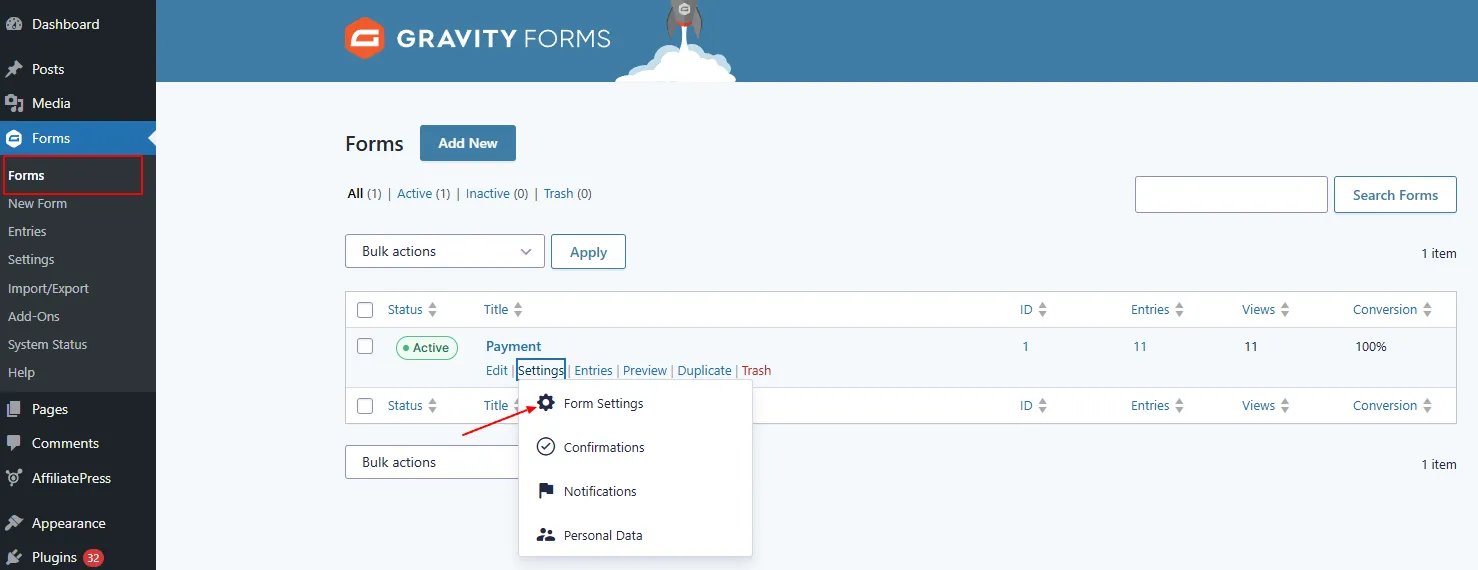
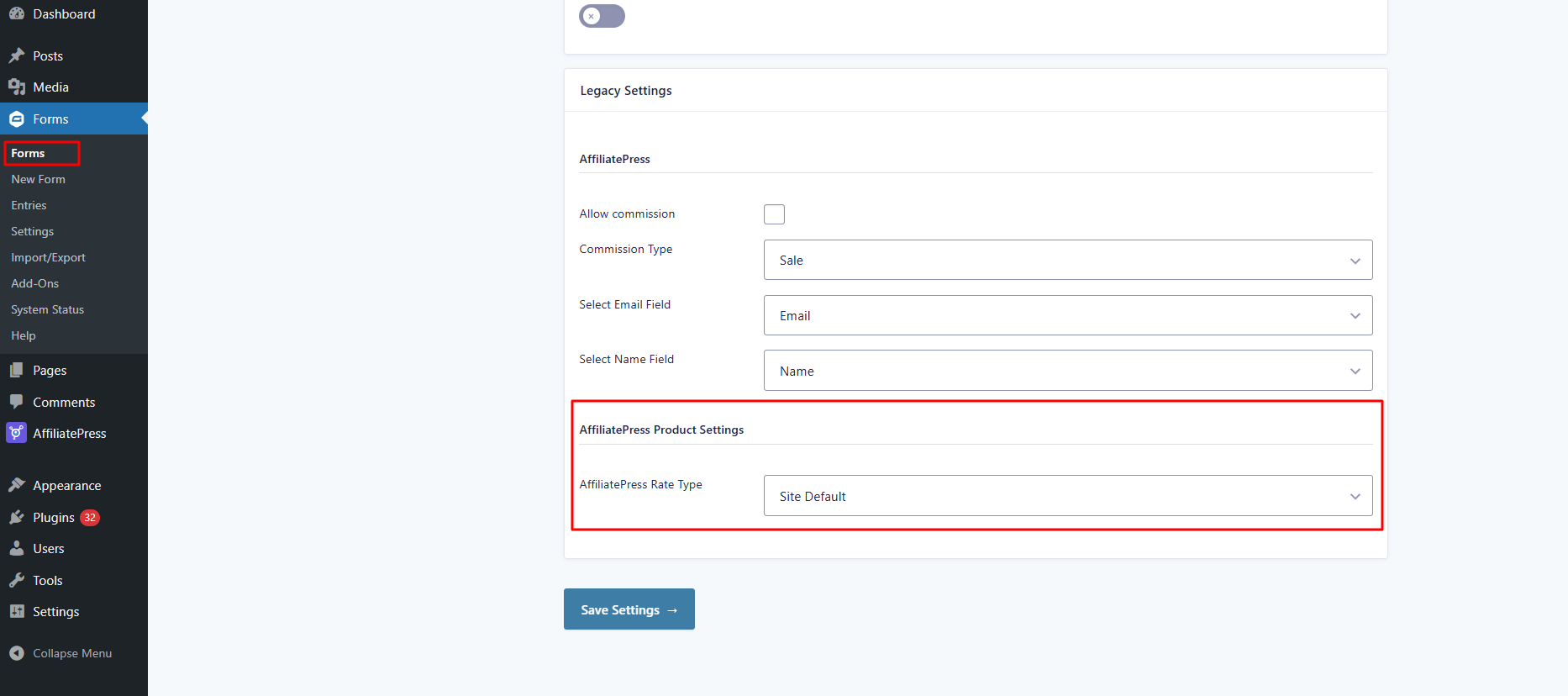
Product wise commission is not available with few plugins such as LearnDash, SureCart, Masteriyo LMS.