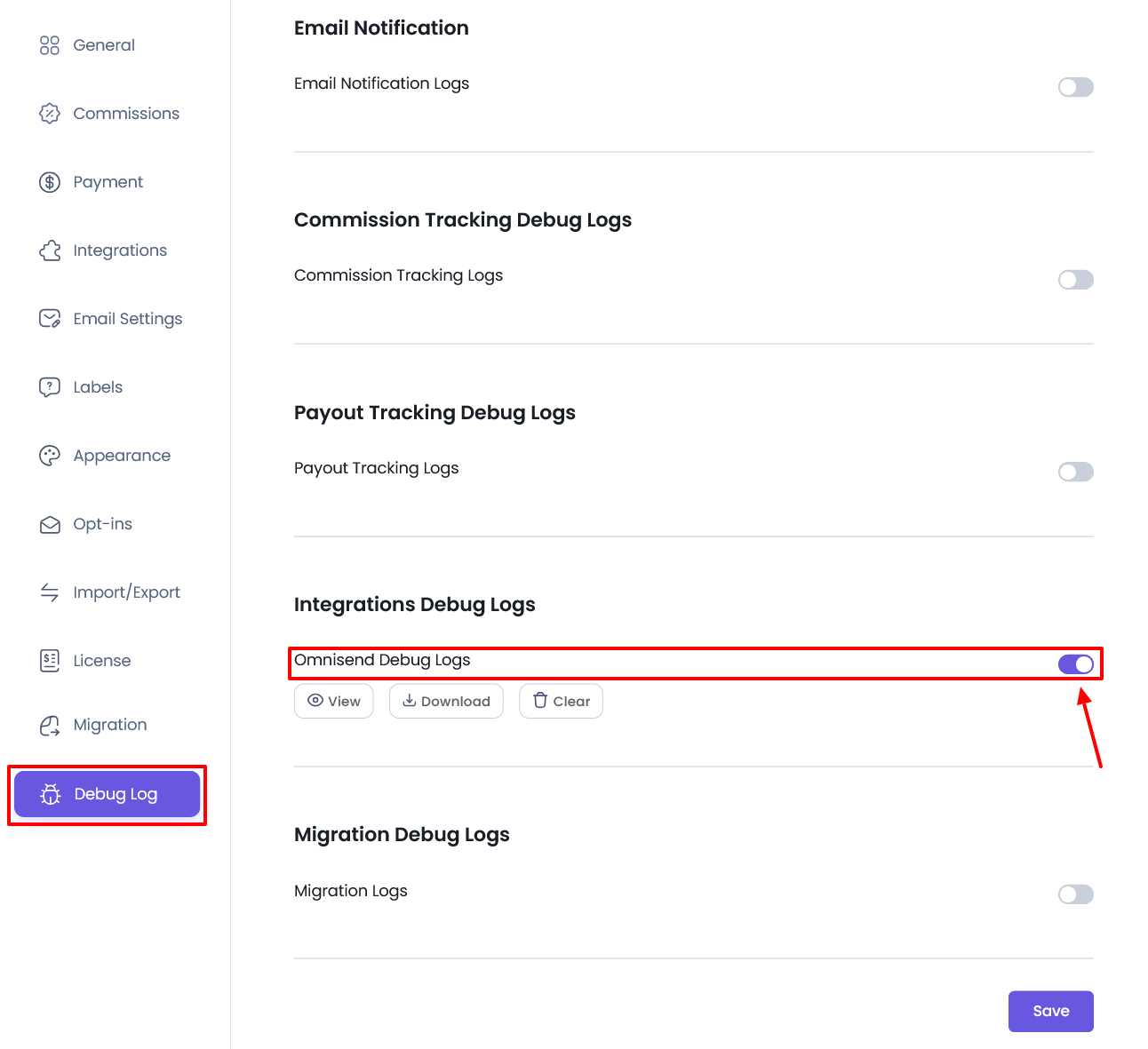Omnisend Integration
Set Up Omnisend Integration with AffiliatePress, It allows you to automatically send affiliate sign-up data to your Omnisend account without having to manually configure lists or field mappings.
Set Up Omnisend Integration Addon
Start by going to AffiliatePress > Addons and enabling the Omnisend Addon. Once activated, Omnisend will appear under your Opt-In settings panel in the plugin settings.
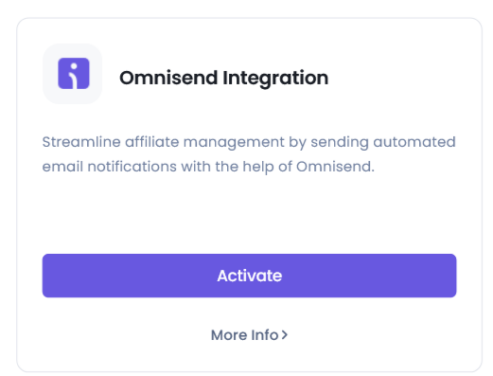
Getting Your Omnisend API Key

Omnisend uses an API key to authenticate third-party apps like AffiliatePress. Here’s how to generate it:
- Log in to your Omnisend account.
- From the left sidebar, click on Store Settings.
- Go to the API Keys section.
- Click on the Create API Key button
- Give your key a name (e.g., “AffiliatePress Integration”).
- Under Permissions, make sure you enable:
Orders and keep the remaining of them unchecked.
- Click Save to generate the key.
- Copy the API key shown on the screen.
- Once you’ve copied the key, keep it handy — you’ll need it in the next step.
Connecting Omnisend to AffiliatePress
Back in your WordPress admin:
- Go to
AffiliatePress > Settings > Opt-Ins. - Click the Omnisend tab.
- Paste your API key into the API Key field.
- Click the Verify button.

Once authorized, AffiliatePress will automatically push data from your affiliate signup form to Omnisend. You don’t need to manually select lists or configure field mapping — it’s all handled for you in the background.
Adding Tags
If you want to segment your contacts or track specific sources, you can assign tags right from the Omnisend configuration panel in AffiliatePress.
- Use the “+ New Tag” button to create and assign tags (e.g., source:affiliatepress, campaign:summer2024).
- Tags can also be managed dynamically from your Omnisend dashboard later, if needed.
These tags will be automatically attached to each new subscriber passed from AffiliatePress.
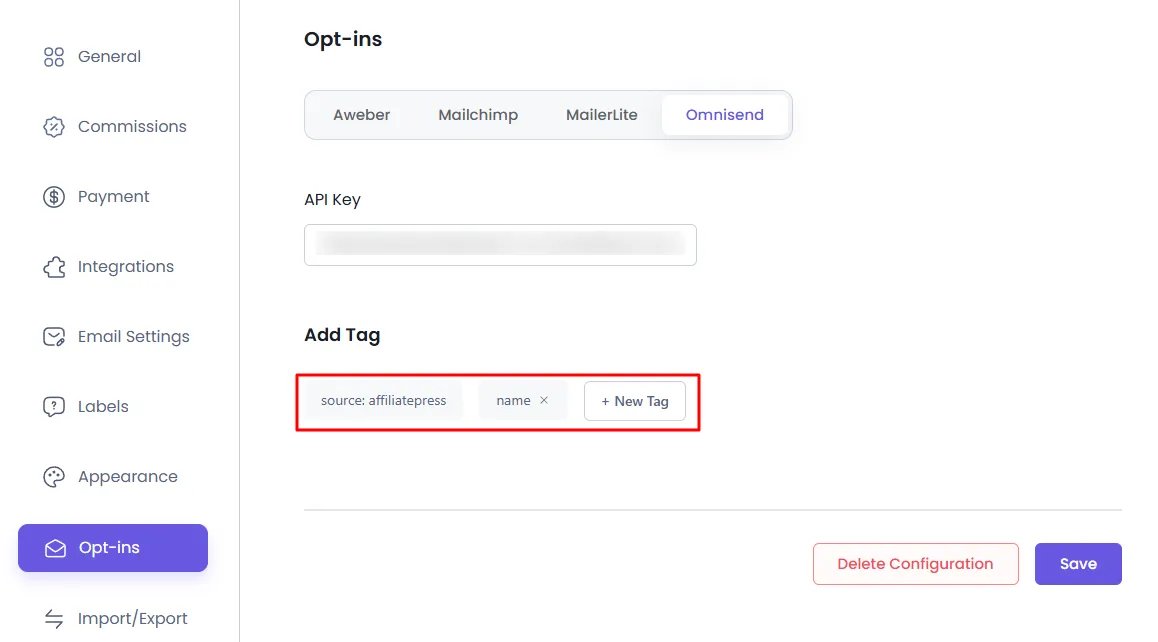
Debug Logs for Omnisend
AffiliatePress does allow admin to track the debug log for the Integrations to the email marketing tool. In order to enable the logs, you can navigate to the AffiliatePress > Settings > Debug Log page.