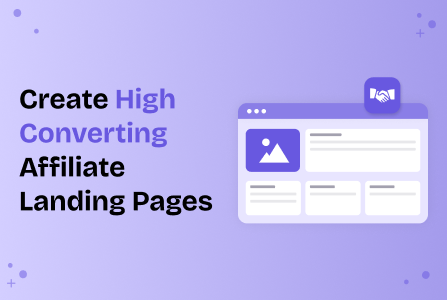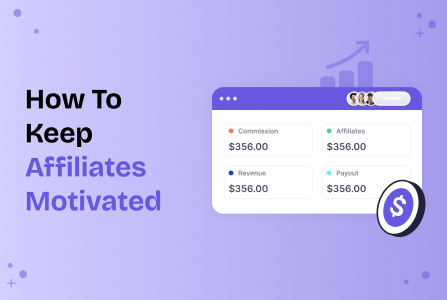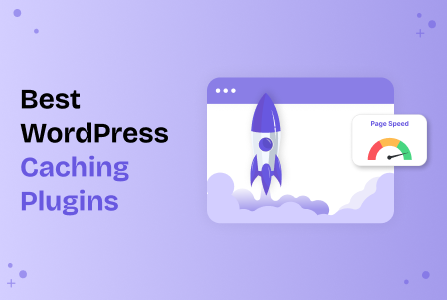How to Set Multiple Commission Types with AffiliatePress
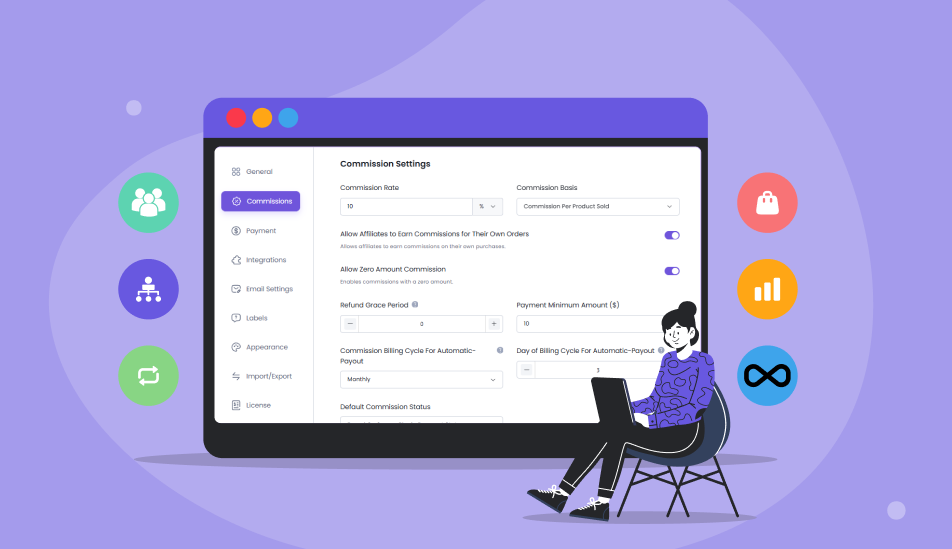
- What is Multi-Commission in Affiliate Marketing?
- Why Commission Flexibility is a Revenue Booster for Any Business?
- Setting up Multiple Commission Rules with AffiliatePress
- 1. Global commission rules
- 2. Product-wise commission
- 3. Product selection for commission
- 4. User specific commission rates
- 5. Tiered commission rates
- 6. Recurring commissions
- 7. Performance bonus
- Multi-level commission
- Conclusion
Looking for a WordPress affiliates plugin that can fine tune commission eligibility across your site with smart and flexible rules?
Store owners and membership platforms, here we go then!
In this tutorial, we’re taking a look at the backend settings of various commission rules you can create with AffiliatePress, the one stop WordPress affiliate management plugin.
What is Multi-Commission in Affiliate Marketing?
As its name suggests, a multi commission structure lets your affiliate program assign different commissions for chosen events, products, or levels.
So the basic rate is normally a flat commission (e.g. 10% per sale), while a multi-commission rule can handle multiple commission conditions for pre-configured rules.
What types of affiliate commission rules are commonly used? Here are a few examples:
- Product specific commissions.
- Category based (e.g. 10% for first-timers and 20% on subscription renewals).
- Order based commission (applies to the full cost of the products or services purchased).
- Multi event (the same affiliate earns variable commissions).
So, once you apply the needed rules to your program, normally through a specialized software like a plugin on WordPress, each product/event automatically triggers a different commission rule.
You don’t need to keep a close eye on it, but to set up your strategy and make it generate money for you.
Why Commission Flexibility is a Revenue Booster for Any Business?
You might have just a few types of products, and probably you think it’s impossible to maximize profits.
However, if you use a multi-tier commission structure, you can open many new ways of flexibility for your affiliate program and ways to maximize profits respectively.
Here are your benefits:
- Better reward different affiliates.
- Support for complex business models (subscriptions, upsells, renewals).
- Motivates multi-level or team based promotion.
- Save time on affiliate management.
Setting up Multiple Commission Rules with AffiliatePress
AffiliatePress gives you full control over affiliate commissions and goes much deeper in this regard than many other plugins in the niche.
First of all, there are some global commission rules you can set up with the built-in settings.
For more flexibility, there are more diverse commission rules that are available as add-ons in AffiliatePress, which makes it simple to enable only those you need.
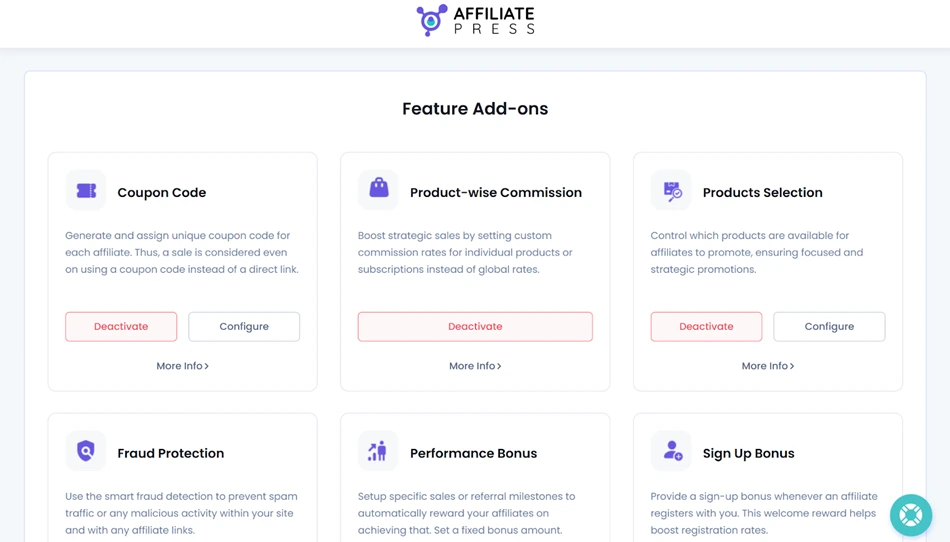
The types of commission add-ons available to you depend on your pricing plan. Make sure to get the right license. We’ll take a look at them in this review below.
Once you enable the needed commission type through the add-on, they can be configured via the Settings > Commissions.
Let’s now take a closer look at them.
1. Global commission rules
You may not necessarily need complex rules, at least at the beginning. For this, some general (site-global) commission rules come first.
In AffiliatePress, you can start from here: Admin Panel → AffiliatePress → Settings → Commission tab.
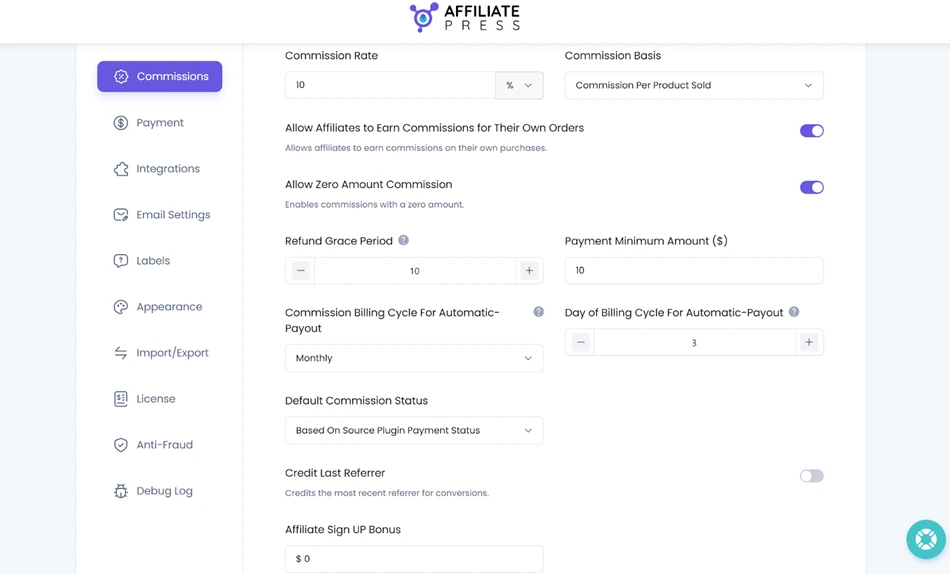
There are many settings you can use to tailor them to your needs.
First of all, you need to set a default rate as a percentage (%) or a fixed amount (currency) and use it for the following commission basis:
- Per Product Sold (based on each product amount, but can be disabled for specific products).
- Per Order (commission is based on total order value (cannot be disabled per product).
There are many things to fine-tune, including:
- Refund grace period (set how long after purchase a commission becomes eligible for payout).
- Set the minimum earnings needed before payout.
- Let affiliates earn from their own purchases through their links.
The payout cycle can also be set here – weekly, monthly, or yearly. You can also set the program to automatically approve after a set number of days, and many other settings. So this is where you start with defaults.
2. Product-wise commission
The Product-wise commission add-on makes the most basic setup real. It lets you assign custom commission rates to individual products or services you sell.
So, normally, you have global site-wide commission settings (applied through the same Commissions settings), but if you want to tailor affiliate incentives beyond those settings, this add-on is what you need.
Note: This addon works only when the commission basis is set to “Commission Per Product Sold” under Admin Panel → AffiliatePress → Settings → Commission tab.
Also, make sure that you’ve enabled your e-commerce plugin in the list of Integrations in AffiliatePress settings. This will enable AffiliatePress settings on your third-party plugin.
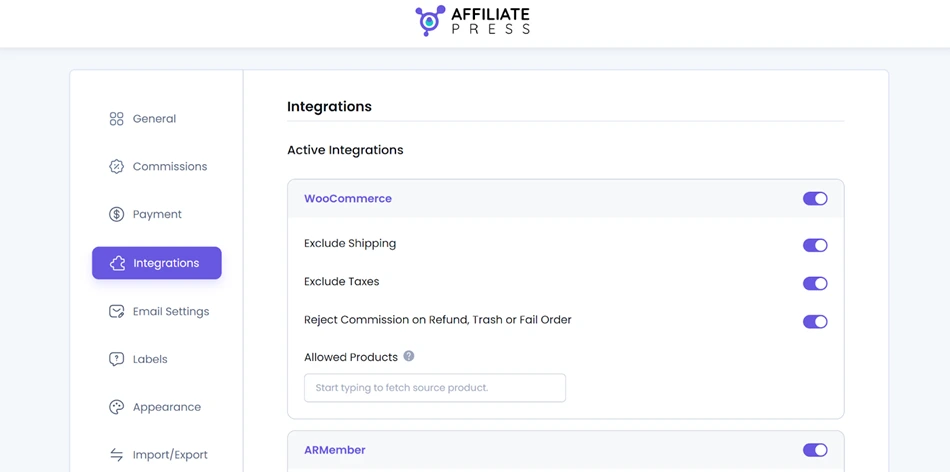
How can you adjust commissions per product? You can set a percentage or a fixed amount for the following types.
Set rate types:
- Site default (e.g. global 20% → $100 sale = $20 commission).
- Percentage, a custom percentage of the product’s sale price (e.g. 30% of $100 = $30 commission).
- Fixed amount, a flat payout per sale ($25 per sale regardless of product price).
Now, go to the plugin you use to sell and find the AffiliatePress settings. Where to find it? See docs for each integration. Here is an example with Woo – you can find AffiliatePress per-product settings when going to an individual product.
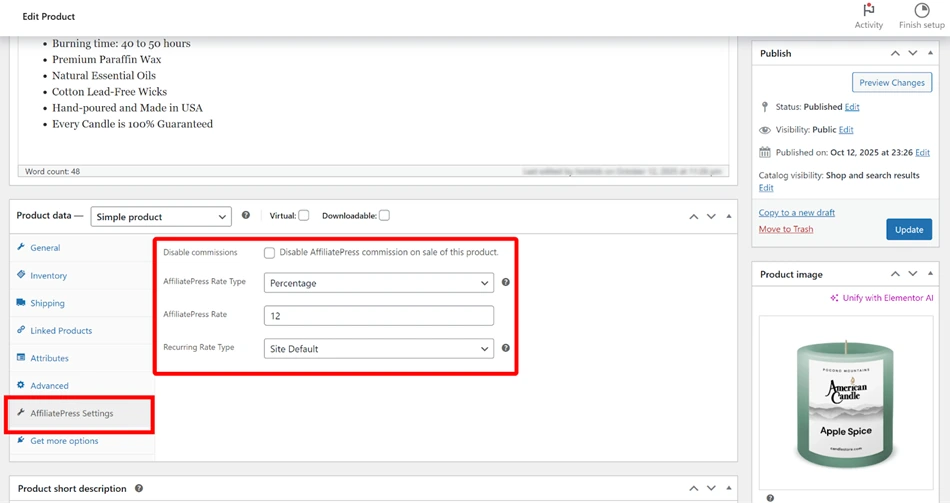
Example:
30% Commission: Product → AffiliatePress Settings → Rate Type: Percentage → Value: 30 → Affiliate earns 30% per sale.
3. Product selection for commission
The Products Selection AffiliatePress add-on for managing multiple commission types allows you to narrow down the commissions for specific products.
In other words, you are not just setting a commission for WooCommerce; you can select only specific Woo products that can trigger an affiliate sale.
As usual, make sure to enable the needed Integrations in AffiliatePress settings first: go to Admin Panel → AffiliatePress → Settings → Integration.
Then, in the Allowed Products field of the enabled integration:
- Enter product names and choose them → Save settings.
- When enabled, only the listed products will generate affiliate commissions.
- Products not included will not trigger commissions, even if sold via affiliate links.
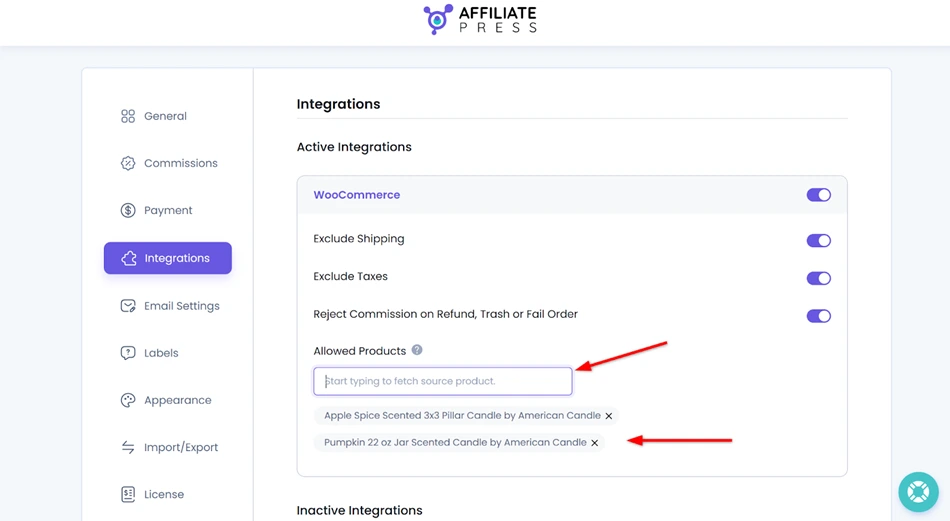
Note that in case you use the ‘Disable Commission for All Products’ rule and have products selected in the Allowed Products field, the latter will still take priority and generate an affiliate commission.
4. User specific commission rates
When you add or edit an affiliate, you can set up individual commission rates specifically for that person. Super flexible!
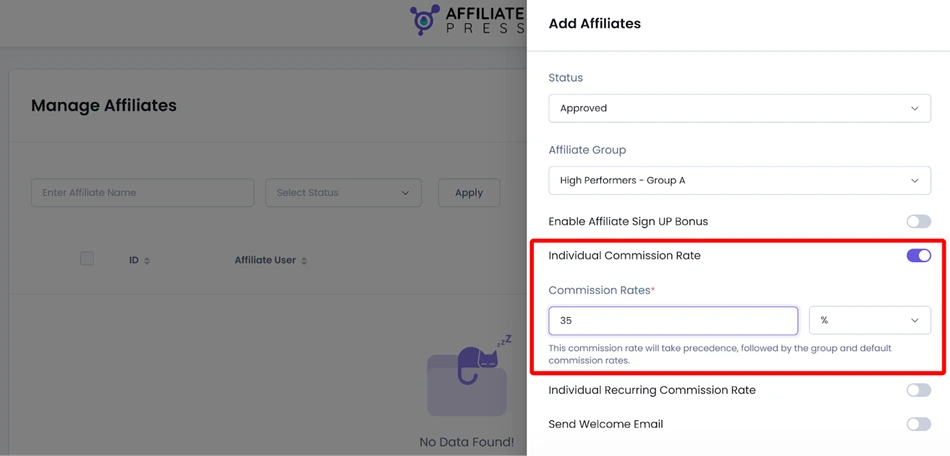
On your AffiliatePress dashboard, you need to go to Affiliates → edit or add an affiliate → Enable Individual Commission rate for them → set a flat or percentage rate, and save the changes.
This rate takes priority over group and default commission rates.
5. Tiered commission rates
The Tiered Affiliate Rates add-on by AffiliatePress allows you to reward top performing affiliates. You just need to set the plugin to automatically increase their commission rates based on how well they generate sales.
After you’ve activated the add-on through the add-ons menu, go to AffiliatePress → Settings → Commission Tab, and find the Tiered Affiliate Rates section.
You can define tiers based on:
- The number of approved commissions.
- The total approved earnings.
No matter which one you choose, you can further define their threshold and rate.
For example, for count-based sales, each threshold shows how many approved sales are needed in order to jump to the next level.
For example:
- Up to 2 sales → 10% commission
- Up to 4 sales → 20% commission
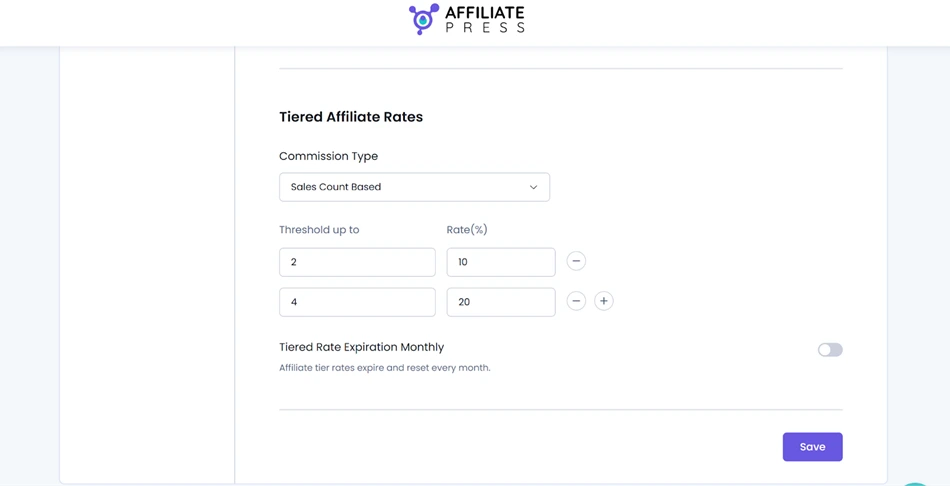
For those based on sales amount, you can increase commission rates based on the total approved earnings from sales.
For example:
- $100 earned → 15% commission
- $250 earned → 25% commission
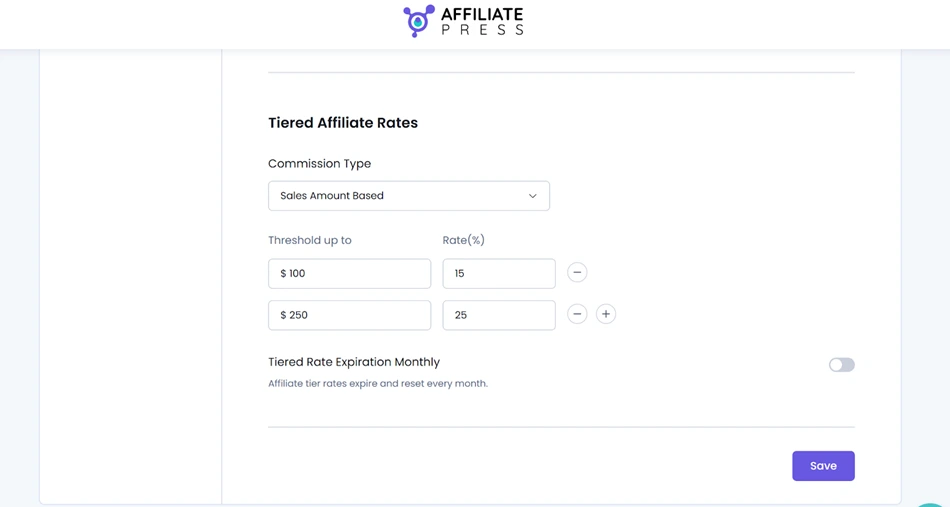
In either scenario, use the plus button to add as many levels as you want.
You can also enable the tiered rate expiration (monthly). If you do that, all affiliate tier progress resets at the start of each month. Apply it in the same settings menu:
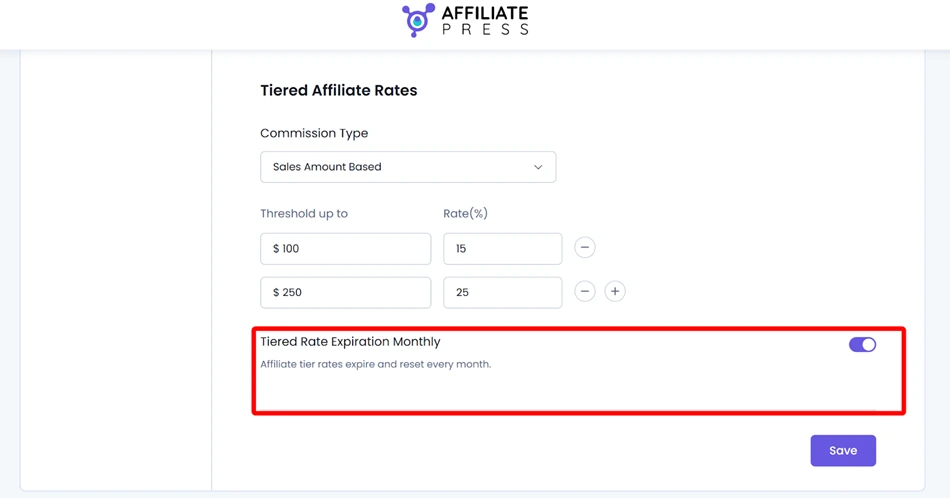
When do you use that? This helps you run monthly challenges or incentives, where affiliates need to earn their higher commission tiers again each month.
6. Recurring commissions
Are you selling subscription-based products that require regular renewals? Your affiliate program can benefit from this type of commission then.
AffiliatePress lets you reward affiliates for such ongoing subscription payments really easily.
The best news is that, using the Recurring commissions add-on, you can set recurring commissions at multiple levels:
- Global Level – applies to all (AffiliatePress → Commissions → Recurring Commissions Settings).
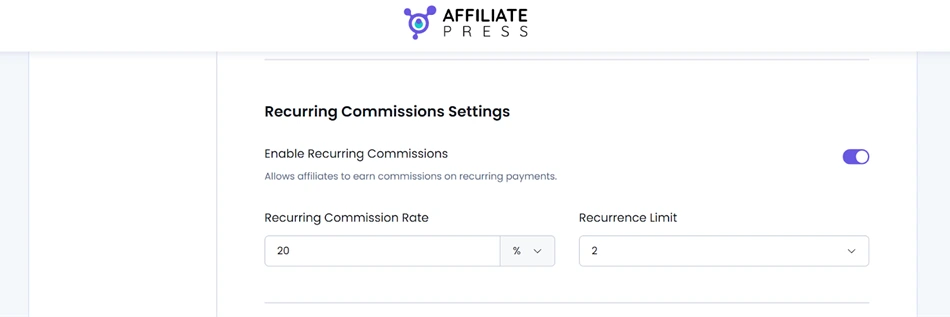
- Group Level – unique recurring rates and limits for entire affiliate groups, overriding global settings (AffiliatePress → Groups → Add/Edit Group)
Example:
- Default rate: 30%
- Group A rate: 40%, Unlimited
Affiliates in Group A earn 40% recurring commission on every payment.
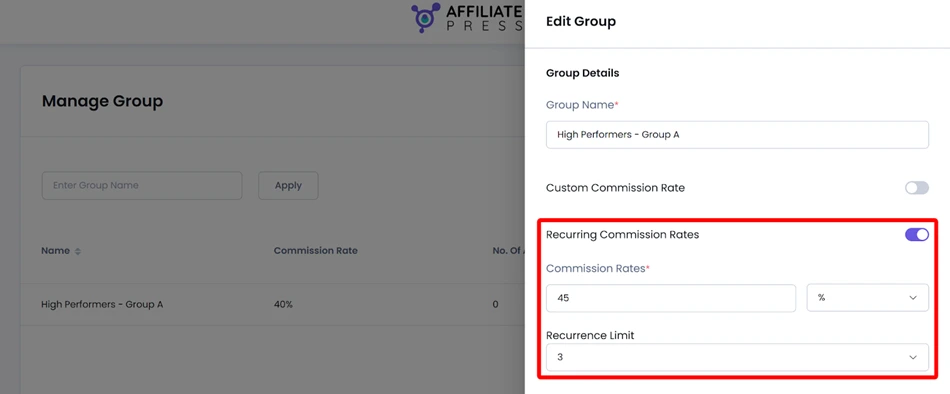
- Affiliate Level – a setup for individual affiliates (AffiliatePress → Affiliates → Add/Edit Affiliate).
If you enable this for an individual person, these override both group and global rates, meaning the priority is the highest on this level.
Example:
- Default: 30%
- Group: 40%
- Affiliate: 50%, Unlimited
In this case, the affiliate earns 50% on every recurring payment.
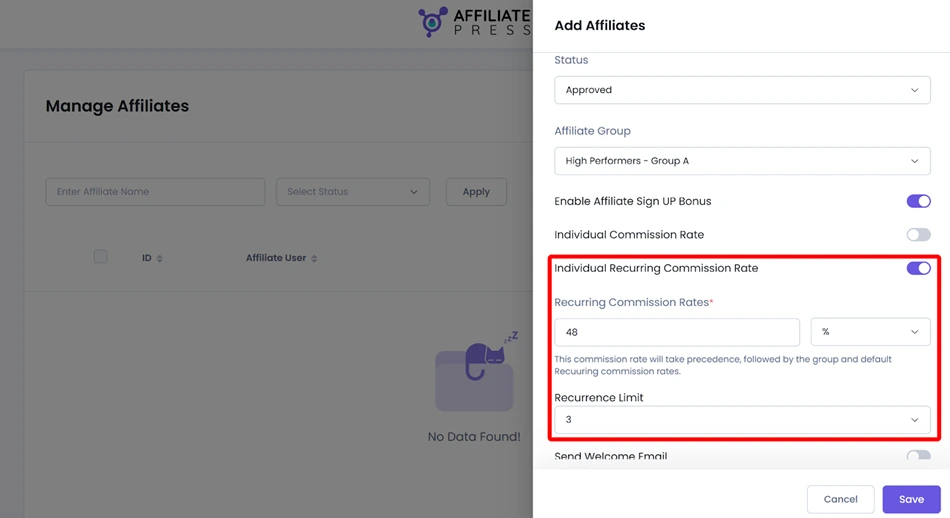
- Product Level – Configure directly in the product’s settings (supported integrations only).
If a recurring product has its own rate, it overrides all other levels for that specific item. For example, I sell content subscriptions with ARMember – I need to go to a chosen subscription plan (which serves as a product), and select product-specific rules for a recurring commission:
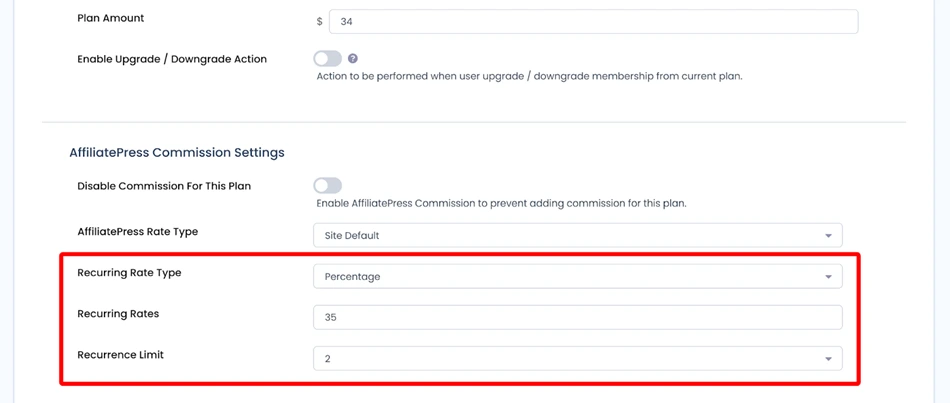
Simply choose your integration plugin and go to the individual products/services you sell to apply this affiliate commission rule.
How it works:
- First payment: The initial sale uses your default commission rate from the main Commission Settings.
- Recurring payments: Once recurring commissions are enabled, each renewal applies the Recurring Commission Rate that you’ve set. This continues until the Recurrence Limit is reached (or indefinitely if set to Unlimited).
7. Performance bonus
A bonus-based commission? This is something you can add with the Performance Bonus addon in AffiliatePress.
It gives you an easy tool to reward affiliates when they hit pre-defined milestones, for example, when reaching a certain number of approved orders or total approved commissions.
Set up bonus rules via AffiliatePress → Settings → Commission Tab → Performance Bonus Settings.
Here are a few bonus add-on settings at a glance:
Bonus type
Choose what counts as “performance” based on sales count or approved commission amount. Once the defined threshold is met, the bonus is awarded automatically.
Target
The goal affiliates must reach to get that bonus.
Recurrence
Choose how often the target resets, like one-time, monthly, or yearly.
Bonus amount
Set the payout that affiliates receive upon reaching the goal.
For example, if you set a target of 500 in product amount with a monthly recurrence and a €50 bonus, the affiliate will earn €50 every month they reach that 500 threshold in approved orders.
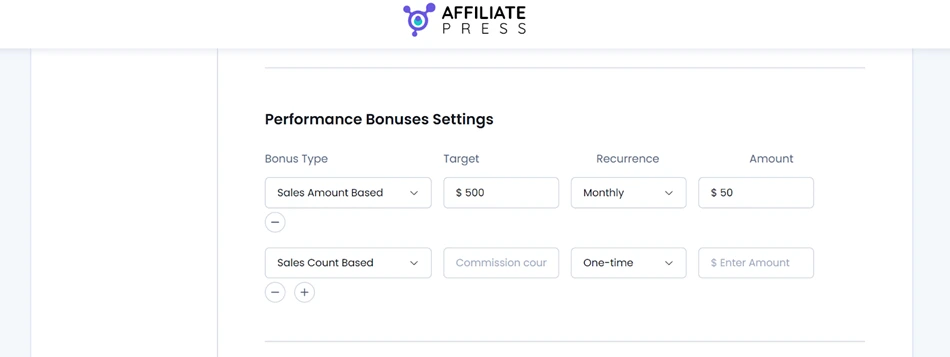
It’s easy to track them. Your affiliates can track progress under Bonuses → Performance Bonus. On the admin side, you can view and manage bonus activity at AffiliatePress → Commissions → Performance Bonus.
Multi-level commission
The Multi-level commission add-on is a complex set of rules, which gives you a launchpad for building a referral network, where affiliates earn not just from their own sales, but also from the sales made by affiliates they recruit.
Find it via AffiliatePress → Addons and activate Multi-Level Affiliates. Once active, open AffiliatePress → Settings → General Tab → Multi-Level Commission Settings to turn the feature on.
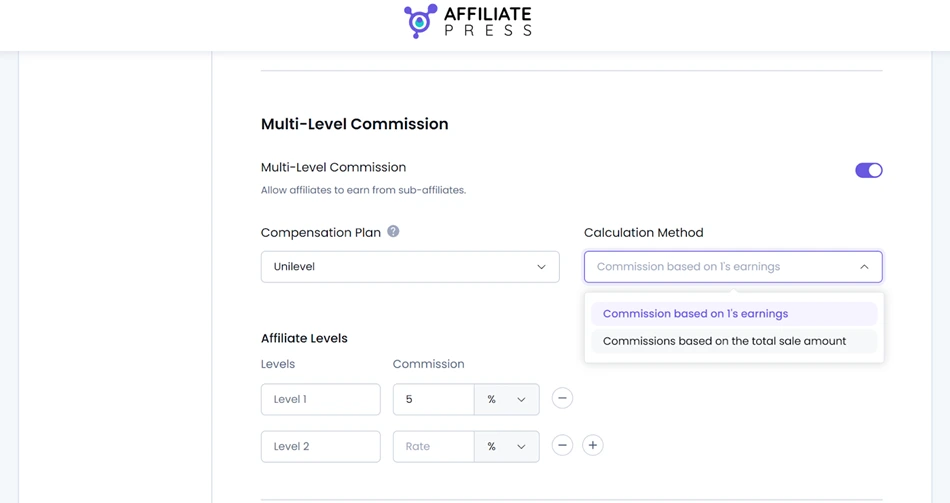
Affiliates can earn from multiple levels of referrals (multi-level), or you can add custom commission rates (percentage or fixed) for up to 10 levels (flexible).
It has two plan setup options:
- Unilevel Plan – Unlimited direct recruits with no depth limit.
- Forced Matrix Plan – Set the number of direct recruits (width) and how many levels deep earnings go (depth).
In addition to minor settings, the add-on offers two commission modes:
- Based on Level 1 Earnings – Each level’s commission is a percentage of the previous level’s earnings.
- Based on Total Sale Amount – Each level earns a percentage directly from the total sale value.
Conclusion
AffiliatePress is the only WordPress plugin for affiliate management that gives you this huge range of commission levels and flexibility. Those are built to serve any scenario and business type.
Fine-tune your affiliate program to the needs of specific affiliates, products, or events; create bigger multi-level structures or customize tiered commission levels for the entire program.
AffiliatePress gives you full freedom!
Related articles: